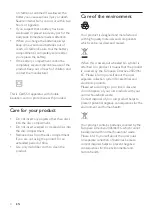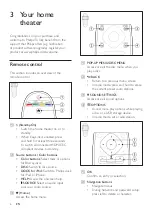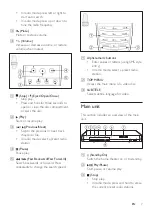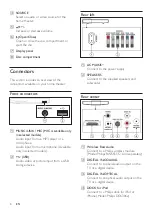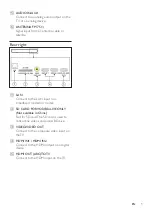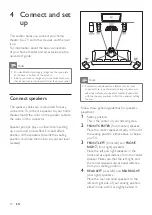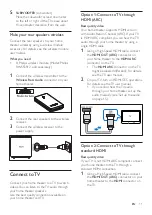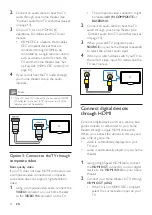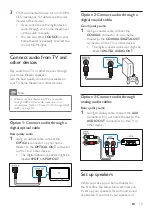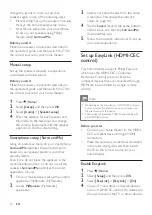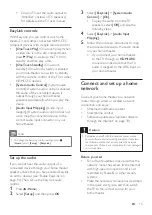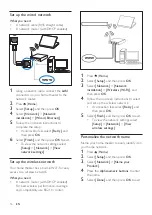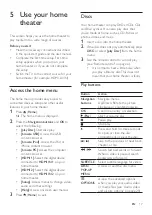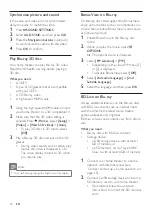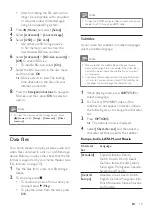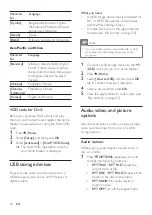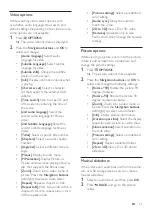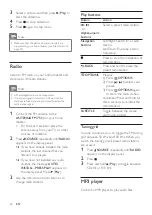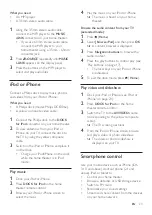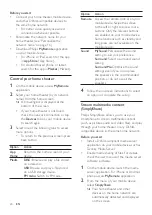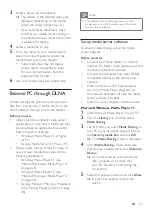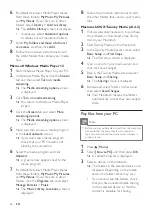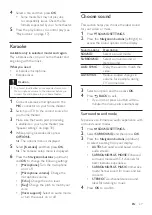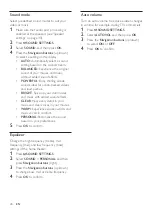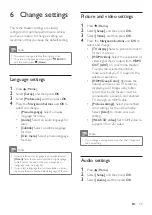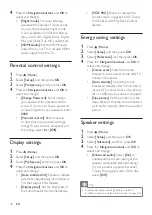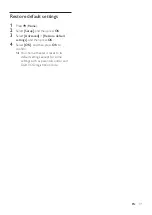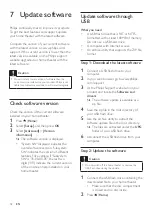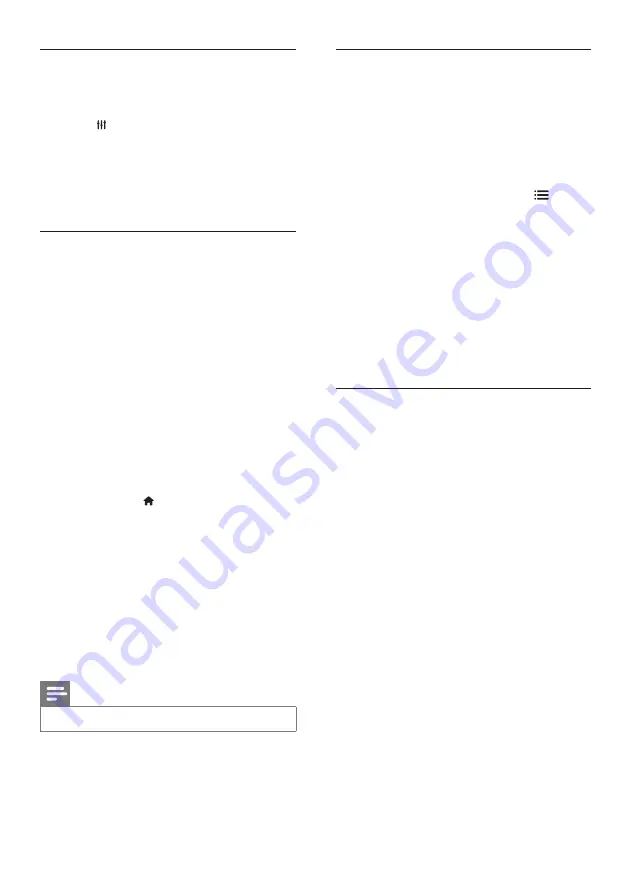
18
EN
Synchronize picture and sound
If the audio and video are not synchronized,
delay the audio to match the video.
1
Press
SOUND SETTINGS
.
2
Select
AUD SYNC
, and then press
OK
.
3
Press the
Navigation buttons
(up/down)
to synchronize the audio with the video.
4
Press
OK
to confirm.
Play Blu-ray 3D disc
Your home theater can play Blu-ray 3D video.
Read the 3D health warning before playing a
3D disc.
What you need
•
A 3D TV
•
A pair of 3D glasses that are compatible
with your 3D TV
•
A 3D Blu-ray video
•
A high speed HDMI cable
1
Using the high speed HDMI cable, connect
your home theater to a 3D compatible TV.
2
Make sure that the 3D video setting is
enabled. Press (
Home
), select
[Setup]
>
[Video]
>
[Watch 3D video]
>
[Auto]
.
•
To play 3D discs in 2D mode, select
[Off]
.
3
Play a Blu-ray 3D disc and put on the 3D
glasses.
•
During video search and in certain play
modes, the video is displayed in 2D.
The video display returns to 3D when
you resume play.
Note
•
To avoid flickering, change the brightness of the display.
Bonus View on Blu-ray
On Blu-ray discs that support the Bonus View,
enjoy extra content such as commentaries in a
small screen window. Bonus View is also known
as picture-in-picture.
1
Enable Bonus View in the Blu-ray disc
menu.
2
While you play the movie, press
OPTIONS
.
»
The options menu is displayed.
3
Select
[PIP selection]
>
[PIP]
.
•
Depending on the video, PIP menu [1]
or [2] is displayed.
•
To disable Bonus View, select
[Off]
.
4
Select
[2nd audio language]
or
[2nd
Subtitle Language]
.
5
Select the language, and then press
OK
.
BD-Live on Blu-ray
Access additional features on the Blu-ray discs
with BD-Live content, such as internet chats
with the director, the latest movie trailers,
games, wallpaper, and ringtones.
BD-Live services and content vary from disc to
disc.
What you need
•
Blu-ray disc with BD-Live content.
•
Storage device:
•
a USB storage device, with at least 1
GB of memory, or
•
an SD memory card of type SDHC
Class 6, with at least 8 GB of memory.
1
Connect your home theater to a home
network with Internet access (see
'Connect and set up a home network' on
2
Connect a USB storage device or insert a
SD memory card to your home theater.
•
If prompted, follow the onscreen
instructions to format the SD memory
card.