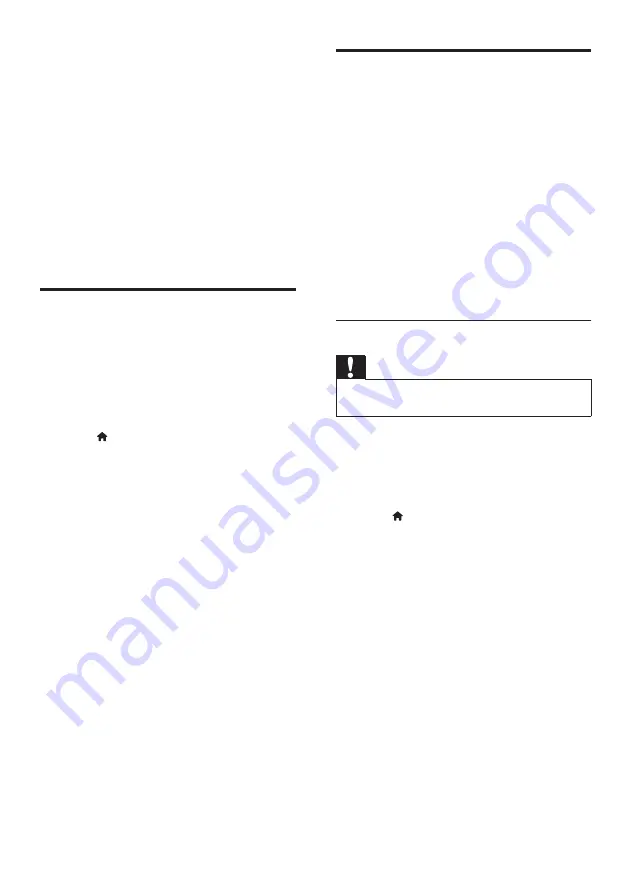
31
EN
3
Select
[Setup]
, and then press
OK
.
4
Select
[Advanced]
>
[Software update]
>
[USB]
.
5
Follow the onscreen instructions to
confirm the update.
»
Update process takes about 5 minutes
to complete.
»
Once complete, the home theater
automatically switches off and restarts.
If it does not, disconnect the power
cord for a few seconds and then
reconnect it.
Update software through the
Internet
1
Connect your home theater to a home
network with a high-speed Internet access
(see 'Connect and set up a home network'
2
Press (
Home
).
3
Select
[Setup]
, and then press
OK
.
4
Select
[Advanced]
>
[Software update]
>
[Network]
.
»
If an upgrade media is detected, you
are prompted to start or cancel the
update.
»
Downloading of the upgrading file may
take long, depending on your home
network condition.
5
Follow the onscreen instructions to
confirm the update.
»
Update process takes about 5 minutes
to complete.
»
Once complete, the home theater
automatically switches off and restarts.
If it does not, disconnect the power
cord for a few seconds and then
reconnect it.
Update the onscreen help
If the current version of the onscreen help
is lower than the latest version available on
www.philips.com/support, download and install
the latest onscreen help (see 'Check software
What you need
•
A USB flash drive that is FAT or NTFS-
formatted, with at least 35MB of memory.
Do not use a USB hard drive.
• A computer with internet access.
•
An archive utility that supports the ZIP file
format.
Step 2: Update onscreen help
Caution
•
Do not switch off the home theater or remove the
USB flash drive during the update.
1
Connect the USB flash drive containing the
downloaded file to your home theater.
• Make sure that no disc is inside the
disc compartment.
2
Press (
Home
).
3
Enter
338
on the remote control.
4
Follow the onscreen instructions to
confirm the update.
5
Disconnect the USB flash drive from the
home theater.
Summary of Contents for HTB7255D
Page 2: ......




























