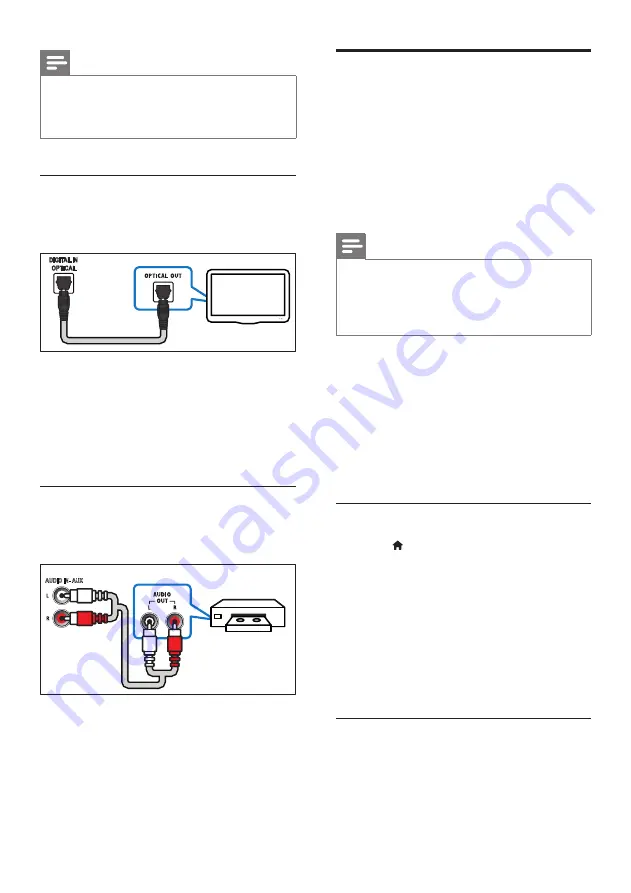
12
EN
Note
•
When your home theater and TV are connected
through HDMI ARC, an audio connection is not
required (see 'Option 1: Connect to TV through HDMI
Option 1: Connect audio through a
digital optical cable
Best quality audio
1
Using an optical cable, connect the
OPTICAL
connector on your home
theater to the
OPTICAL OUT
connector
on the TV or other device.
• The digital optical connector might be
labeled
SPDIF
or
SPDIF OUT
.
Option 2: Connect audio through
analog audio cables
Basic quality audio
1
Using an analog cable, connect the
AUX
connectors on your home theater to the
AUDIO OUT
connectors on the TV or
other device.
TV
VCR
AUDIO IN- AUX
Set up EasyLink (HDMI-CEC
control)
This home theater supports Philips EasyLink,
which uses the HDMI-CEC (Consumer
Electronics Control) protocol. EasyLink-
compliant devices that are connected through
HDMI can be controlled by a single remote
control.
Note
•
Depending on the manufacturer, HDMI-CEC is known
by many names. For information on your device, see
the user manual of the device.
•
Philips does not guarantee 100% interoperability with
all HDMI-CEC devices.
Before you start
• Connect your home theater to the HDMI-
CEC compliant device through HDMI
connection.
• Make the necessary connections described
in the quick start guide, and then switch
the TV to the correct source for your
home theater.
Enable EasyLink
1
Press (
Home
).
2
Select
[Setup]
, and then press
OK
.
3
Select
[EasyLink]
>
[EasyLink]
>
[On]
.
4
On your TV and other connected devices,
turn on HDMI-CEC control. For details, see
the user manual of the TV or other devices.
• On your TV, set the audio output to
'Amplifier' (instead of TV speakers).
For details, see the TV user manual.
EasyLink controls
With EasyLink, you can control your home
theater, TV, and other connected HDMI-CEC
compliant devices with a single remote control.





























