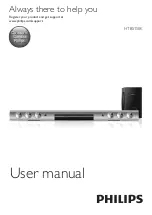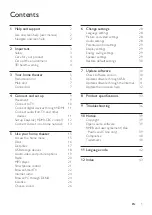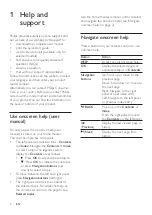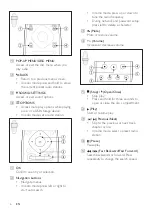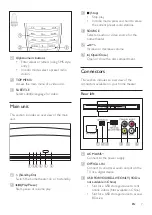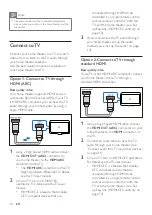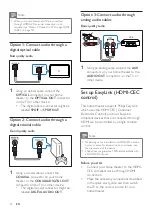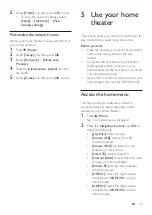Reviews:
No comments
Related manuals for HTB5150K
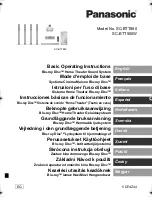
SC-BTT880
Brand: Panasonic Pages: 84

LSR6300 Series
Brand: JBL Pages: 8

LSR2310SP
Brand: JBL Pages: 22

L100 CENTURY
Brand: JBL Pages: 10

JBL62
Brand: JBL Pages: 2

IS5
Brand: JBL Pages: 2

LX500
Brand: JBL Pages: 2

TH-12A
Brand: Mackie Pages: 17

Monitor Series MR3STK
Brand: Mackie Pages: 6

HR624 MK2
Brand: Mackie Pages: 3

HD1531
Brand: Mackie Pages: 6

HD1521
Brand: Mackie Pages: 16

HD1221
Brand: Mackie Pages: 20

Thump12
Brand: Mackie Pages: 8

AESPRIT 307
Brand: Acoustic Energy Pages: 4

PPAS-215+
Brand: Nady Systems Pages: 2

CYBERBLUE POWER TUBE MagStation
Brand: MiPow Pages: 4

90i Series
Brand: Mirage Pages: 5