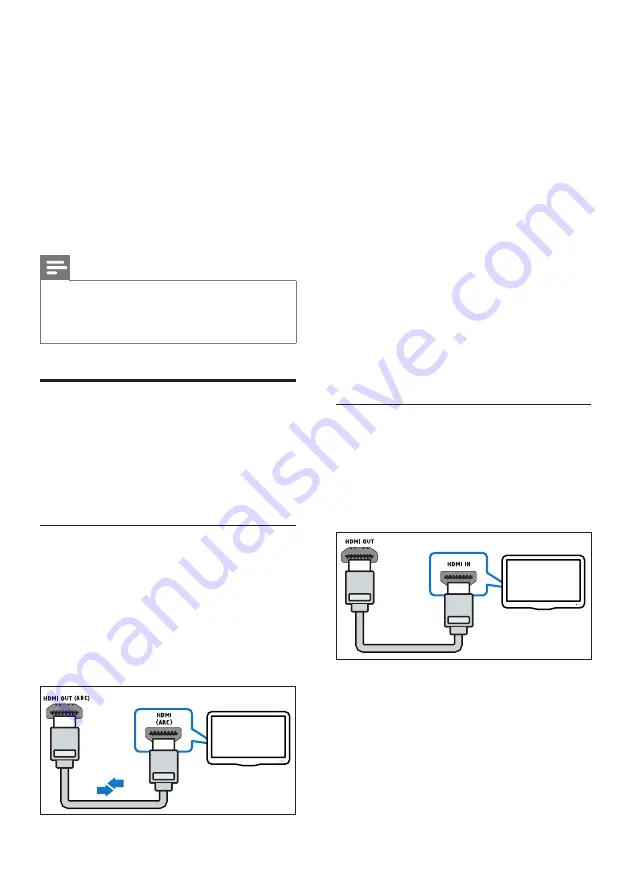
8
EN
4 Connect and set
up
This section helps you connect your
SoundStage to a TV and other devices, and then
set it up.
For information about the basic connections of
your SoundStage and accessories, see the Quick
start guide.
Note
•
For identification and supply ratings, see the type plate
at the back or bottom of the product.
•
Before you make or change any connections, make sure
that all devices are disconnected from the power outlet.
Connect to TV
Connect your SoundStage to a TV to watch
videos. You can listen to the TV audio through
your SoundStage.
Use the best quality connection available on
your SoundStage and TV.
Option 1: Connect to TV through
HDMI (ARC)
Best quality video
Your SoundStage supports HDMI version
with Audio Return Channel (ARC). If your
TV is HDMI ARC compliant, you can hear the
TV audio through your SoundStage by using a
single HDMI cable.
TV
1
Using a High Speed HDMI cable, connect
the
HDMI OUT (ARC)
connector on your
SoundStage to the
HDMI ARC
connector
on the TV.
•
The
HDMI ARC
connector on the TV
might be labeled differently. For details,
see the TV user manual.
2
On your TV, turn on HDMI-CEC
operations. For details, see the TV user
manual.
•
HDMI-CEC is a feature that enables
CEC compliant devices that are
connected through HDMI to be
controlled by a single remote control,
such as volume control for both the TV
and the SoundStage.
3
If you cannot hear the TV audio through
your SoundStage, set up the audio
manually (see 'Set up the audio' on page
Option 2: Connect to TV through
standard HDMI
Best quality video
If your TV is not HDMI ARC compliant, connect
your SoundStage to the TV through a standard
HDMI connection.
1
Using a High Speed HDMI cable, connect
the
HDMI OUT (ARC)
connector on your
SoundStage to the
HDMI
connector on
the TV.
2
Connect an audio cable to hear the TV
audio through your SoundStage (see
'Connect audio from TV and other devices'
on page 9).
TV

























