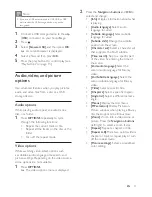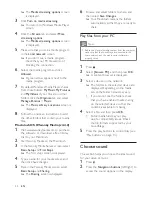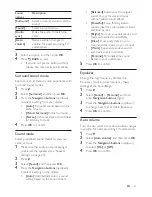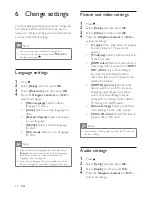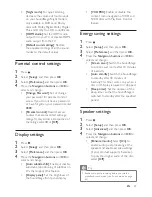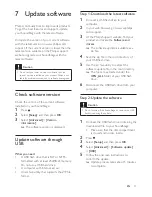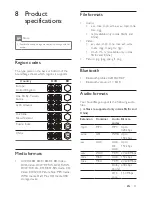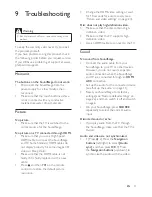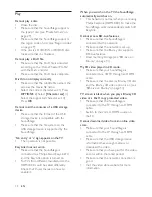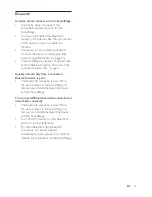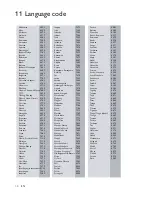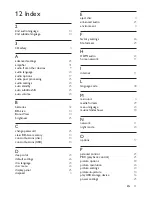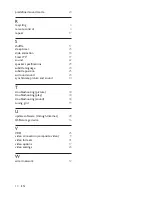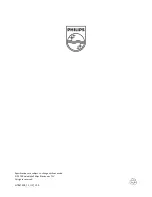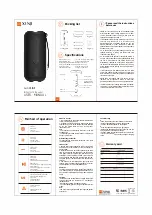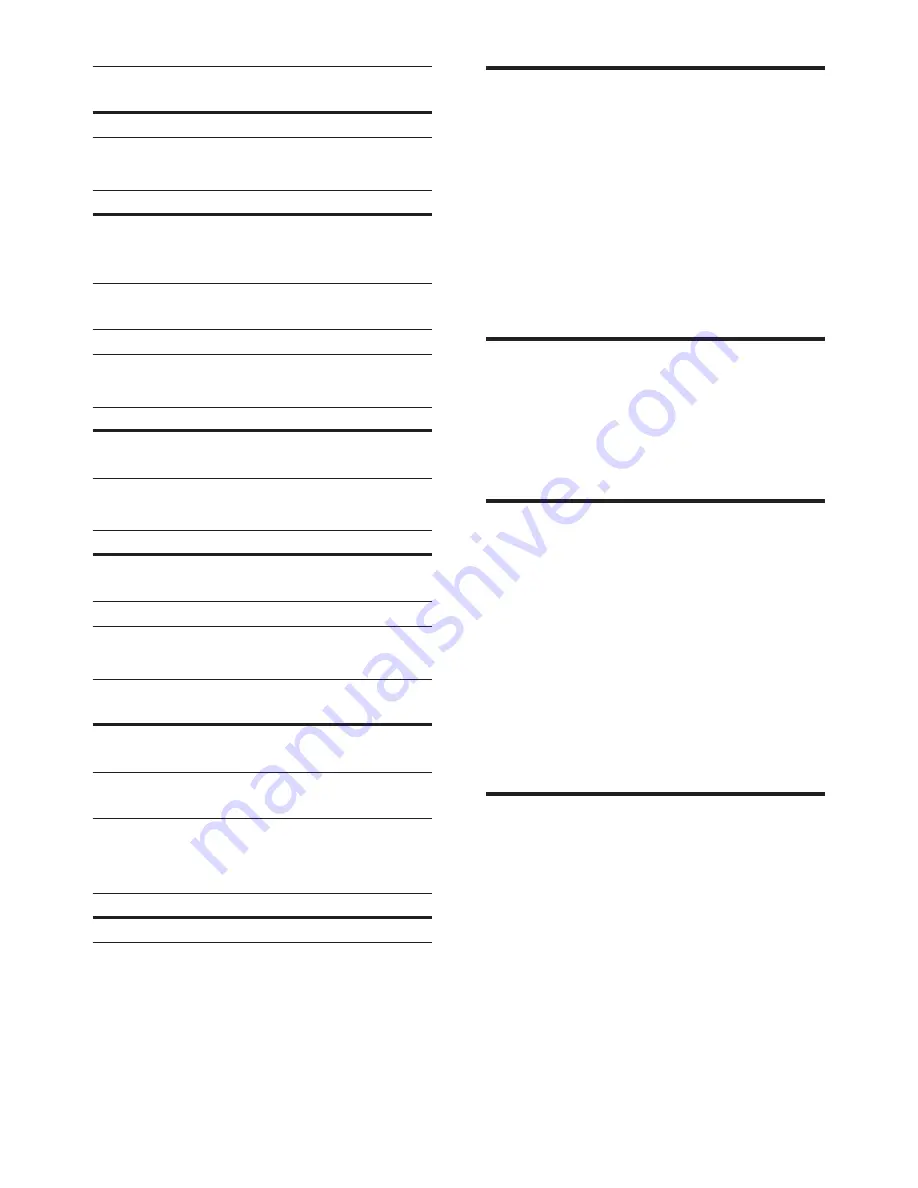
31
EN
Audio codec
Video
codec
Bit rate
WMV9
45 Mbps
.asf files in ASF container
Audio codec
Video codec Bit rate
Dolby Digital, MP3,
WMA, Dolby
Digital Plus
MPEG 4
ASP
38.4 Mbps
H.264/AVC
25 Mbps
WMV9
45 Mbps
.mpg and .mpeg files in PS container
Audio codec
Video codec Bit rate
PCM, DTS core,
MPEG, MP3
MPEG 1,
MPEG 2
40 Mbps
.flv files in FLV container
Audio codec
Video codec
Bit rate
MP3, AAC
H.264/AVC
upto [email protected]
25 Mbps
H.263
38.4 Mbps
.3gp files in 3GP container
Audio
codec
Video codec
Bit rate
AAC, HE-
AAC
MPEG 4 ASP
38.4 Mbps
H.264/AVC upto
25 Mbps
max
.rm, .rv, and .rmvb files in RM container
(Available only in Asia Pacific and China)
Audio codec
Video codec
Bit rate
AAC, COOK
RV30, RV40
40 Mbps
Amplifier
•
Total output power: 80W RMS (10% THD)
•
Frequency response: 20 Hz-20 kHz /
±3 dB
•
Signal-to-noise ratio: > 65 dB (CCIR) /
(A-weighted)
•
Input sensitivity:
•
AUX: 2 V rms
•
AUDIO IN: 1 V rms
Video
•
Signal system: PAL / NTSC
•
HDMI output: 480i/576i, 480p/576p, 720p,
1080i, 1080p, 1080p24
Audio
•
S/PDIF Digital audio input:
•
Coaxial: IEC 60958-3
•
Optical: TOSLINK
•
Sampling frequency:
•
MP3: 32 kHz, 44.1 kHz, 48 kHz
•
WMA: 44.1 kHz, 48 kHz
•
Constant bit rate:
•
MP3: 32 kbps - 320 kbps
•
WMA: 48 kbps - 192 kbps
Radio
•
Tuning range:
•
Europe/Russia/China: FM 87.5-108
MHz (50 kHz)
• Asia Pacific/Latin America: FM 87.5-108
MHz (50/100 kHz)
•
Signal-to-noise ratio: FM 50 dB
•
Frequency response: FM 180 Hz-12.5 kHz
/ ±3 dB
Summary of Contents for HTB4150B
Page 2: ......