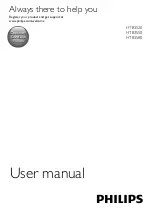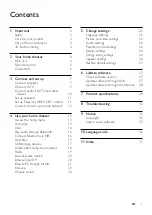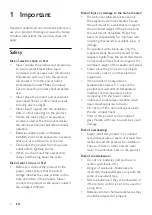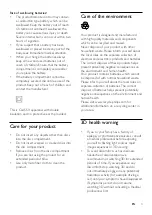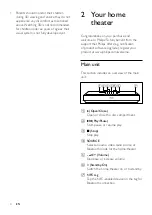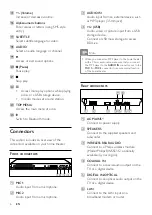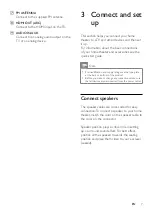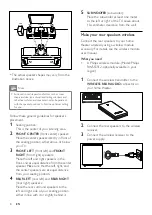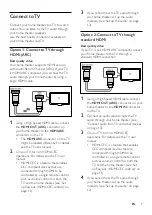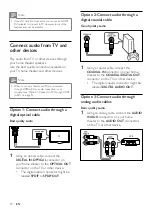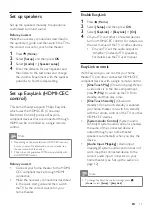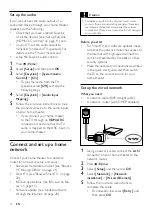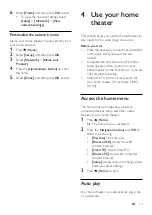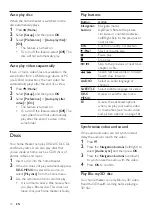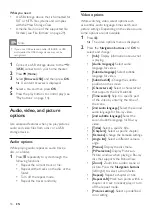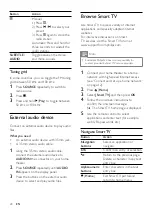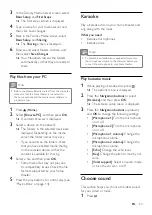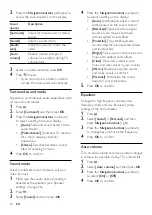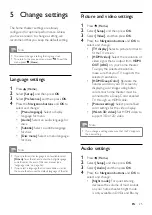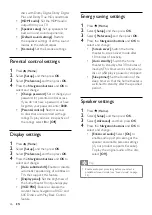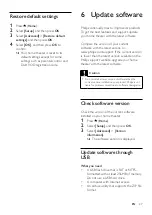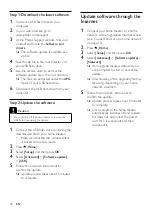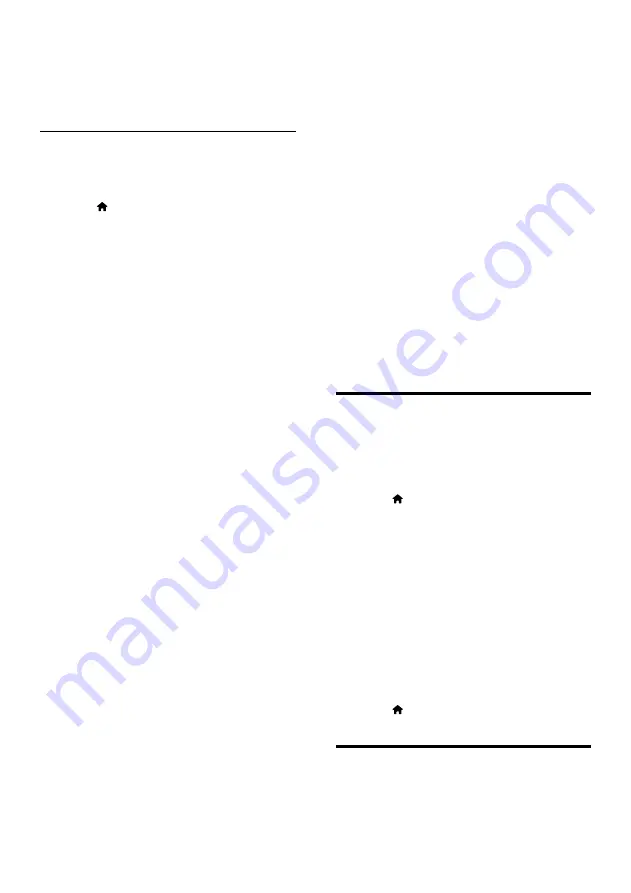
13
EN
6
Select
[Finish]
, and then press
OK
to exit.
• To view the network settings, select
[Setup]
>
[Network]
>
[View
network settings]
.
Personalize the network name
Name your home theater to easily identify it on
your home network.
1
Press (
Home
).
2
Select
[Setup]
, and then press
OK
.
3
Select
[Network]
>
[Name your
Product:]
.
4
Press the
Alphanumeric buttons
to enter
the name.
5
Select
[Done]
, and then press
OK
to exit.
4 Use your home
theater
This section helps you use the home theater to
play media from a wide range of sources.
Before you start
• Make the necessary connections described
in the quick start guide and the user
manual.
•
Complete the first-time setup. First-time
setup appears when you turn on your
home theater for the first time or if you do
not complete the setup.
• Switch the TV to the correct source for
your home theater (for example, HDMI,
AV IN).
Access the home menu
The home menu provides easy access to
connected devices, setup and other useful
features in your home theater.
1
Press (
Home
).
»
The home menu is displayed.
2
Press the
Navigation buttons
and
OK
to
select the following:
•
[Play disc]
: Start disc play.
•
[Browse USB]
: Access the USB
content browser.
•
[Smart TV]
: Access Smart TV.
•
[Browse PC]
: Access the computer
content browser.
•
[Setup]
: Access menus to change video,
audio and other settings.
3
Press (
Home
) to exit.
Auto play
Your home theater can automatically play a disc
or a video file.
Summary of Contents for HTB3520
Page 2: ......