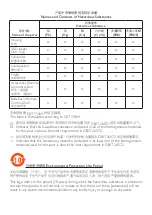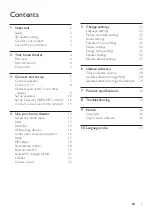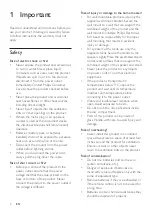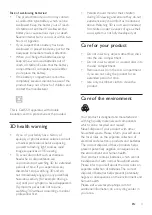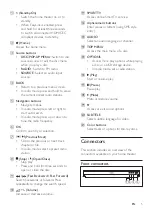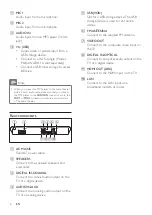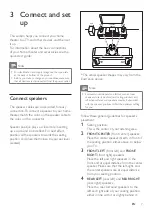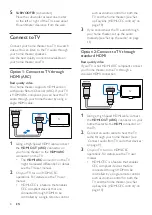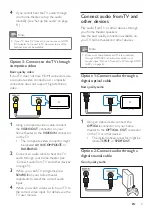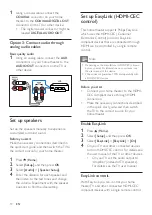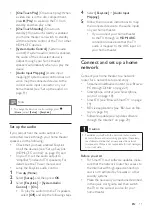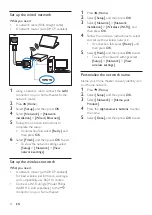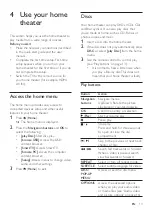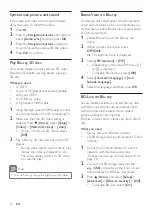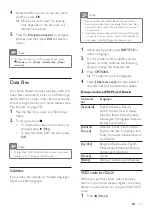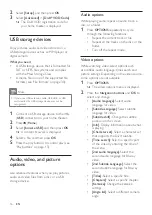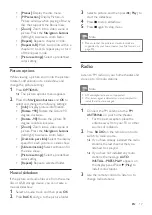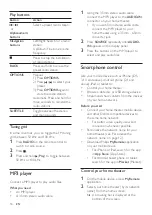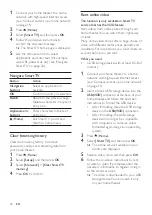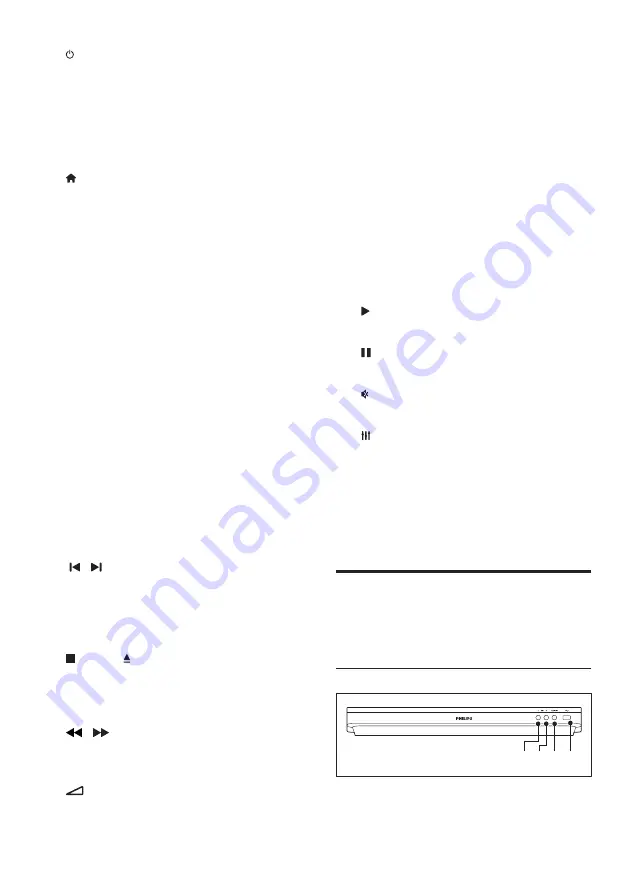
5
EN
a
(Standby-On)
•
Switch the home theater on or to
standby.
•
When EasyLink is enabled, press
and hold for at least three seconds
to switch all connected HDMI CEC
compliant devices to standby.
b
(Home)
Access the home menu.
c
Source buttons
•
DISC
/
POP-UP MENU
: Switch to disc
source.Access or exit the disc menu
when you play a disc.
•
RADIO
: Switch to FM radio.
•
SOURCE
: Select an audio input
source.
d
BACK
•
Return to a previous menu screen.
•
In radio mode, press and hold to erase
the current preset radio stations.
e
Navigation buttons
•
Navigate menus.
•
In radio mode, press left or right to
start auto search.
•
In radio mode, press up or down to
tune the radio frequency.
f
OK
Confirm an entry or selection.
g
/ (Previous/Next)
•
Skip to the previous or next track,
chapter or file.
•
In radio mode, select a preset radio
station.
h
(Stop) / (Open/Close)
•
Stop play.
•
Press and hold for three seconds to
open or close the disc.
i
/ (Fast Backward / Fast Forward)
Search backwards or forward. Press
repeatedly to change the search speed.
j
+/- (Volume)
Increase or decrease volume.
k
SMART TV
Access online Smart TV service.
l
Alphanumeric buttons
Enter values or letters (using SMS style
entry).
m
AUDIO
Select an audio language or channel.
n
TOP MENU
Access the main menu of a disc.
o
OPTIONS
•
Access more play options while playing
a disc or a USB storage device.
•
In radio mode, set a radio station.
p
(Play)
Start or resume play.
q
(Pause)
Pause play.
r
(Mute)
Mute or restore volume.
s
Access or exit sound options.
t
SUBTITLE
Select subtitle language for video.
u
Color buttons
Select tasks or options for Blu-ray discs.
Connectors
This section includes an overview of the
connectors available on your home theater.
Front connectors
c
ab
d
Summary of Contents for HTB3510
Page 43: ......