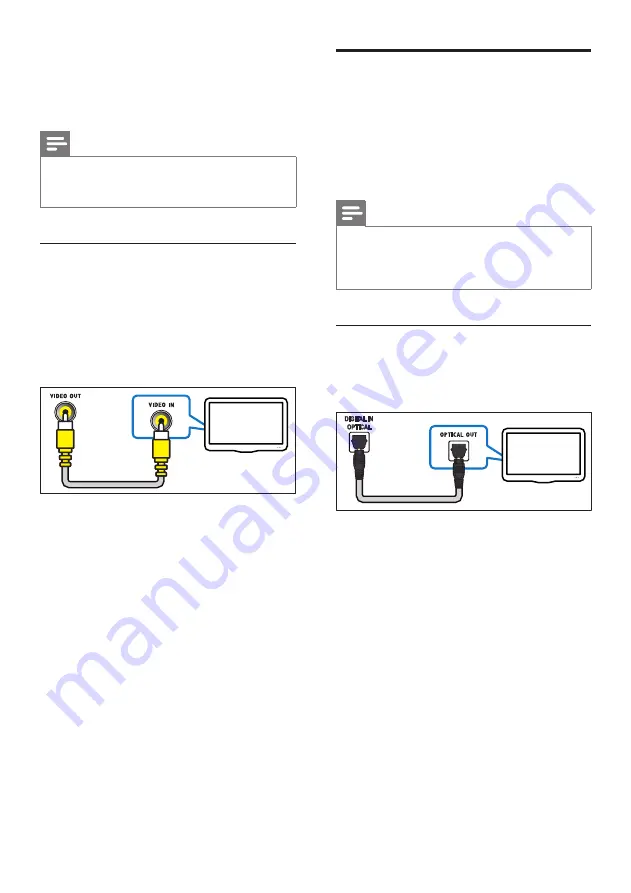
9
EN
4
If you cannot hear the TV audio through
your home theater, set up the audio
manually. (see 'Set up the audio' on page
Note
•
If your TV has a DVI connector, you can use an HDMI/
DVI adapter to connect to TV. However, some of the
features may not be available.
Option 3: Connect to the TV through
composite video
Basic quality video
If your TV does not have HDMI connectors, use
a composite video connection. A composite
connection does not support high-definition
video.
1
Using a composite video cable, connect
the
VIDEO OUT
connector on your
home theater to the
VIDEO IN
connector
on the TV.
• The composite video connector might
be labeled
AV IN
,
COMPOSITE
, or
BASEBAND
.
2
Connect an audio cable to hear the TV
audio through your home theater (see
'Connect audio from TV and other devices'
3
When you watch TV programs, press
SOURCE
on your home theater
repeatedly to select the correct audio
input.
4
When you watch videos, switch your TV to
the correct video input. For details, see the
TV user manual.
TV
Connect audio from TV and
other devices
Play audio from TV or other devices through
your home theater speakers.
Use the best quality connection available on
your TV, home theater, and other devices.
Note
•
When your home theater and TV are connected
through HDMI ARC, an audio connection is not
required (see 'Option 1: Connect to TV through HDMI
Option 1: Connect audio through a
digital optical cable
Best quality audio
1
Using an optical cable, connect the
OPTICAL
connector on your home
theater to the
OPTICAL OUT
connector
on the TV or other device.
• The digital optical connector might be
labeled
SPDIF
or
SPDIF OUT
.
TV
Summary of Contents for HTB3510/X78
Page 2: ......












































