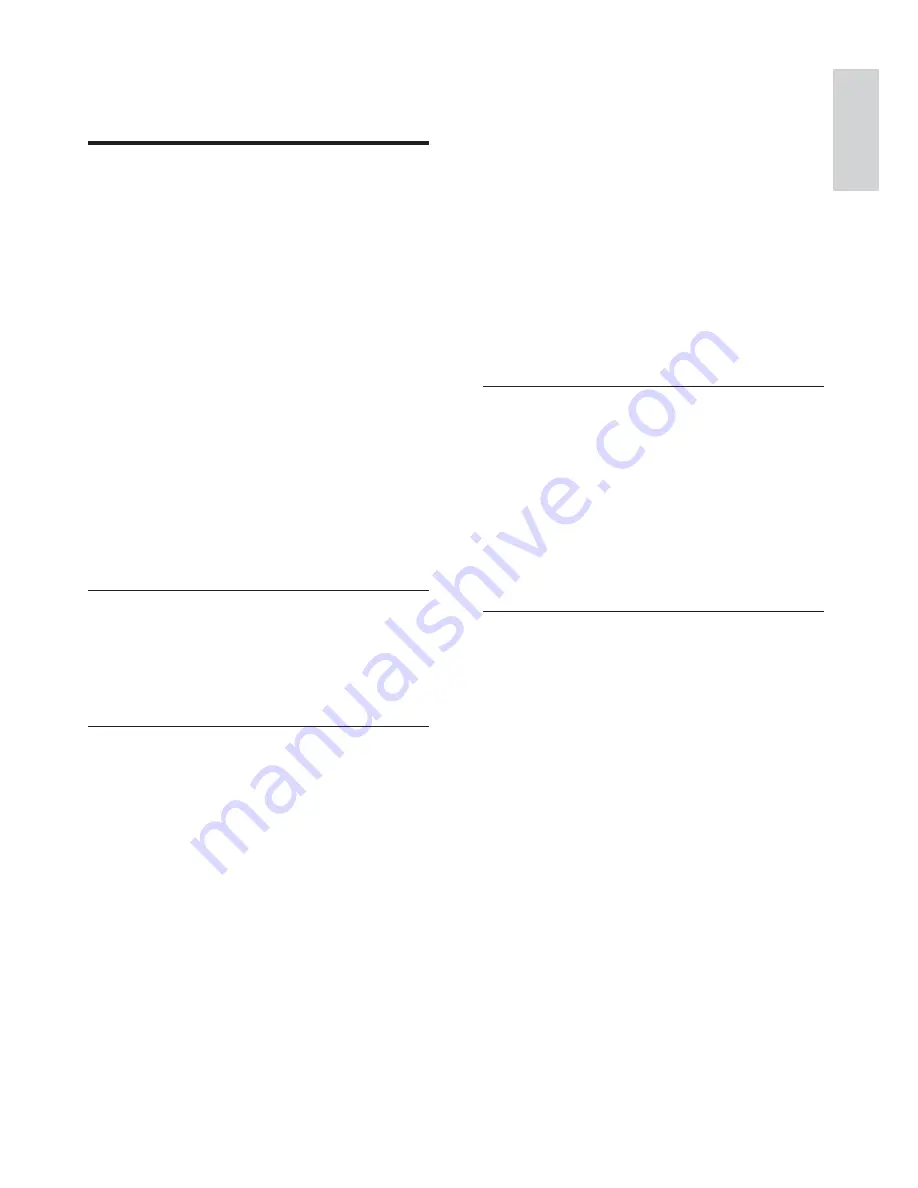
35
DivX®
The DivX® codec is a patent-pending, MPEG-4
based video compression technology developed
by DivX®, Inc. It can shrink the fi le size of digital
video and still maintain the high visual quality.
Dolby Digital Pro Logic II
An advanced, matrix decoding technology
that expands any two channel audio, such as
CDs and stereo encoded videocassettes, video
games and TV broadcasts to a fi ve channel full
bandwidth (range) playback (Left/Center/Right/
Left Surround/Right Surround), resulting in a
surround sound experience.
E
EasyLink
Philips Easylink complies to the HDMI
CEC industry standard protocal to share
functionalities between this unit and its
connected devices. This feature is only available
if you connect this unit to a HDMI compliant
device with a HDMI cable.
H
HDCP
High-bandwidth Digital Content Protection.
This is a specifi cation that provides a secure
transmission of digital contents between
different devices (to prevent unauthorized
copyright.)
HDMI
High-Defi nition Multimedia Interface is a
high-speed digital interface that can transmit
uncompressed high defi nition video and digital
multichannel audio. It delivers high quality
picture and sound quality, completely free from
noise. HDMI is fully backward-compatible with
DVI.
As required by the HDMI standard, connecting
to HDMI or DVI products without HDCP
(High-bandwidth Digital Content Protection)
will result in no Video or Audio output.
13 Glossary
A
Analog audio
Sound that has not been turned into numbers.
Analog sound is available when you use the
AUDIO LEFT/RIGHT. These red and white jacks
send audio through two channels, the left and
right.
Aspect ratio
Aspect ratio refers to the length to height ratio
of TV screens. The ratio of a standard TV is 4:3,
while the ratio of a high-defi nition or wide TV
is 16:9. The letter box allows you to enjoy a
picture with a wider perspective on a standard
4:3 screen.
AUX
Auxiliary input that allows you to connect
portable audio devices.
C
Composite video (CVBS)
A single video signal commonly used in most
consumer video products.
D
Digital Audio
Digital Audio is a sound signal that has been
converted into numerical values. Digital sound
can be transmitted through multiple channels.
Analog sound can only be transmitted through
two channels.
Disc menu
A screen display that allows election of images,
sounds, subtitles, multi-angles, etc., recorded on
a DVD.
English
EN



































