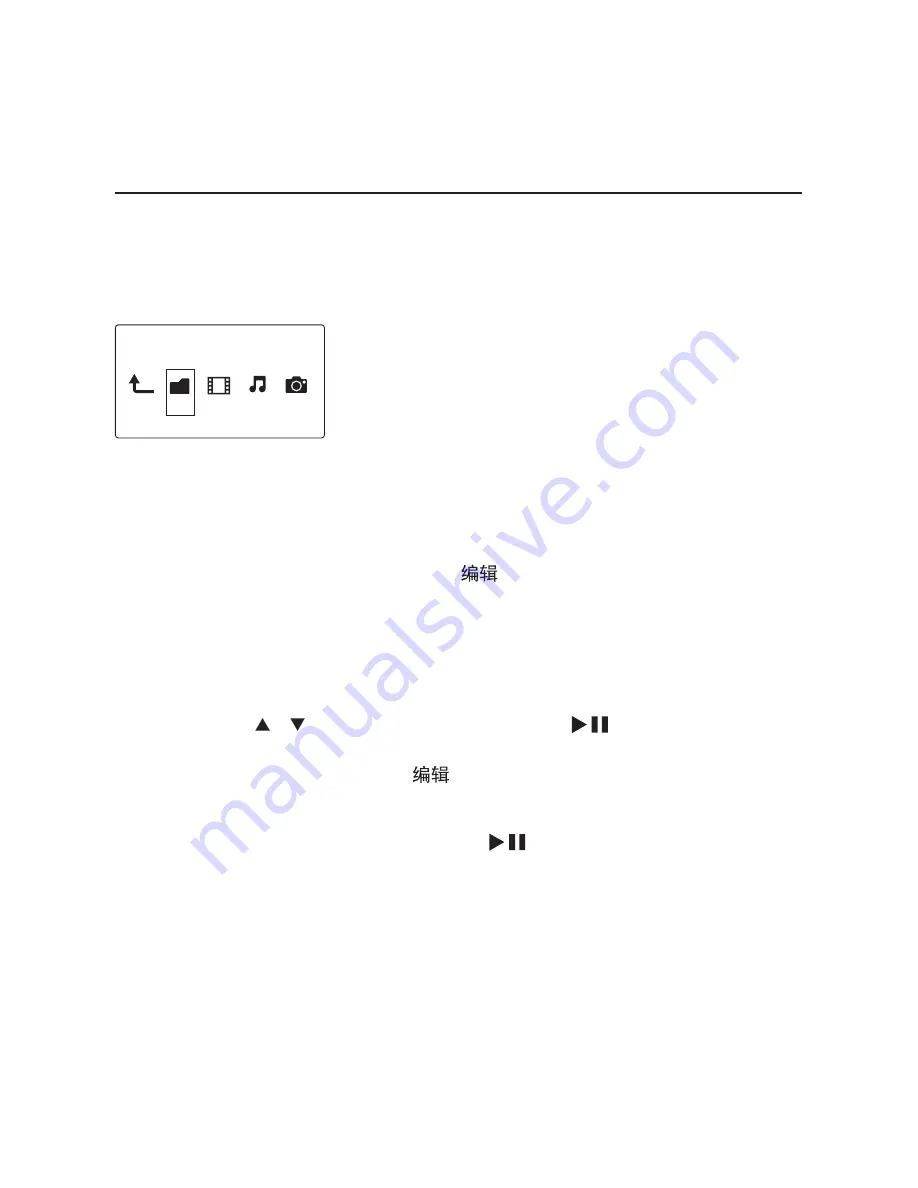
32
EN
3D Simulation
: for videos
3D Auto
: for photos
To return to 2D,
•
During play, press
OPTIONS
to select
2D
.
Manage files
On
HMP7020
, select
USB
,
CARD
, or
eSATA
on the Home screen. Go to
[Folder]
,
and you can manage files on the connected USB storage device.
Copy or move files and folders
1
In
[Folder]
, select a file or folder in the list of files/ folders.
To select multiple files,
a
On the remote control, press
.
»
A list of options is displayed.
b
Select [Multiple Select].
»
A file list is created for you to add files or folders.
c
Press
/ to select a file or folder. Press
to confirm.
2
On the remote control, press
.
3
On the pop-up list of options, select
[Copy]
or
[Move]
.
4
Select a folder as the destination. Press
to confirm.
»
The selected files or folders are copied or moved to the destination.
Delete files and folders
1
Follow Step 1-3 under "Copy or move files and folders".
2
On the pop-up list of options, select
[Delete]
.
»
The selected files or folders are deleted.
Rename files and folders
1
In
[Folder]
, select a file or folder in the list of files/ folders.
文件夹
电影
音乐
照片






























