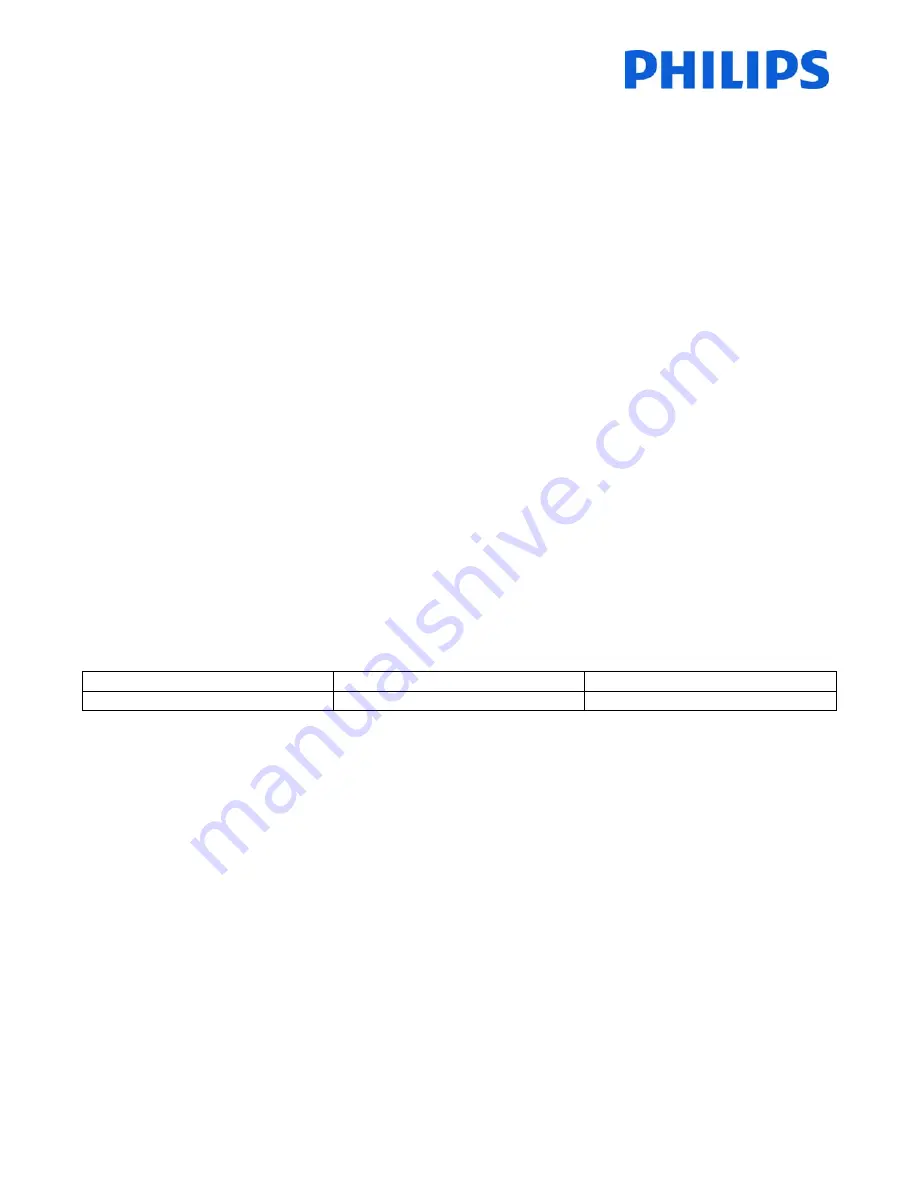
56
9.
Feature
settings
[Multi
RC]
This
function
allows
that
up
to
ten
televisions
can
be
installed
in
a
room
whereas
every
TV
will
listen
to
its
own
RC.
Once
the
TV
is
set,
also
every
RC
can
be
set
to
remember
its
connected
TV:
[Blue]
The
TV
will
listen
to
a
‘blue’
RC.
Press
and
hold
both
the
menu
and
“blue”
button
on
the
RC
for
about
five
seconds.
[Green]
The
TV
will
listen
to
a
‘green’
RC.
Press
and
hold
both
the
menu
and
“green”
button
on
the
RC
for
about
five
seconds.
[Yellow]
The
TV
will
listen
to
a
‘yellow’
RC.
Press
and
hold
both
the
menu
and
“yellow”
button
on
the
RC
for
about
five
seconds.
[Red]
The
TV
will
listen
to
a
‘red’
RC.
Press
and
hold
both
the
menu
and
“red”
button
on
the
RC
for
about
five
seconds.
[TV0]
The
TV
will
listen
to
a
‘0’
RC.
Press
and
hold
both
the
menu
and
number
“0”
button
on
the
RC
for
about
five
seconds.
[TV1]
The
TV
will
listen
to
a
‘1’
RC.
Press
and
hold
both
the
menu
and
number
“1”
button
on
the
RC
for
about
five
seconds.
[TV2]
The
TV
will
listen
to
a
‘2’
RC.
Press
and
hold
both
the
menu
and
number
“2”
button
on
the
RC
for
about
five
seconds.
[TV3]
The
TV
will
listen
to
a
‘3’
RC.
Press
and
hold
both
the
menu
and
number
“3”
button
on
the
RC
for
about
five
seconds.
[TV4]
The
TV
will
listen
to
a
‘4’
RC.
Press
and
hold
both
the
menu
and
number
“4”
button
on
the
RC
for
about
five
seconds.
[TV5]
The
TV
will
listen
to
a
‘5’
RC.
Press
and
hold
both
the
menu
and
number
“5”
button
on
the
RC
for
about
five
seconds.
[TV6]
The
TV
will
listen
to
a
‘6’
RC.
Press
and
hold
both
the
menu
and
number
“6”
button
on
the
RC
for
about
five
seconds.
[TV7]
The
TV
will
listen
to
a
‘7’
RC.
Press
and
hold
both
the
menu
and
number
“7”
button
on
the
RC
for
about
five
seconds.
[TV8]
The
TV
will
listen
to
a
‘8’
RC.
Press
and
hold
both
the
menu
and
number
“8”
button
on
the
RC
for
about
five
seconds.
[TV9]
The
TV
will
listen
to
a
‘9’
RC.
Press
and
hold
both
the
menu
and
number
“9”
button
on
the
RC
for
about
five
seconds.
[Off]
This
function
is
not
used;
all
TVs
will
listen
to
a
‘blue’
RC.
Press
and
hold
the
OK
button
for
about
five
seconds
to
check
the
current
color
of
the
Multi
Remote
settings
of
TV
and
user
remote.
[MyChoice]
In
this
manual
we
will
cover
only
the
configuration
of
MyChoice
on
the
TV,
all
details
about
the
account
and
credits
are
covered
in
a
different
manual.
Please
contact
your
TP
Vision
country
sales
manager
to
setup
an
account
and
buy
the
credits.
During
the
installation
of
the
TV
sets
please
collect
the
following
information:
Room
number
TV
model
Serial
number
101
32HFL5010T/12
FZ1A
Room
number,
TV
model
and
serial
number
are
required
on
MyChoice
website
when
rooms
are
configured.
Make
sure
that
all
values
are
correct
because
the
MyChoice
website
is
generating
pin
codes
based
on
this
information.
You
can
gather
all
these
details
during
the
installation
and
afterwards
enter
them
in
the
administration
part
of
the
MyChoice
website.
How
to
configure
the
MyChoice
is
described
below:
1.
The
most
important
step
for
MyChoice
is
the
clock.
If
the
clock
is
not
defined
or
the
TV
doesn’t
have
the
correct
time,
MyChoice
will
display
the
following
message:
MyChoice
is
not
available,
please
contact
the
reception.
Enter
the
Professional
menu
go
to:
Clock
setup
and
configure
the
Download
program.





















