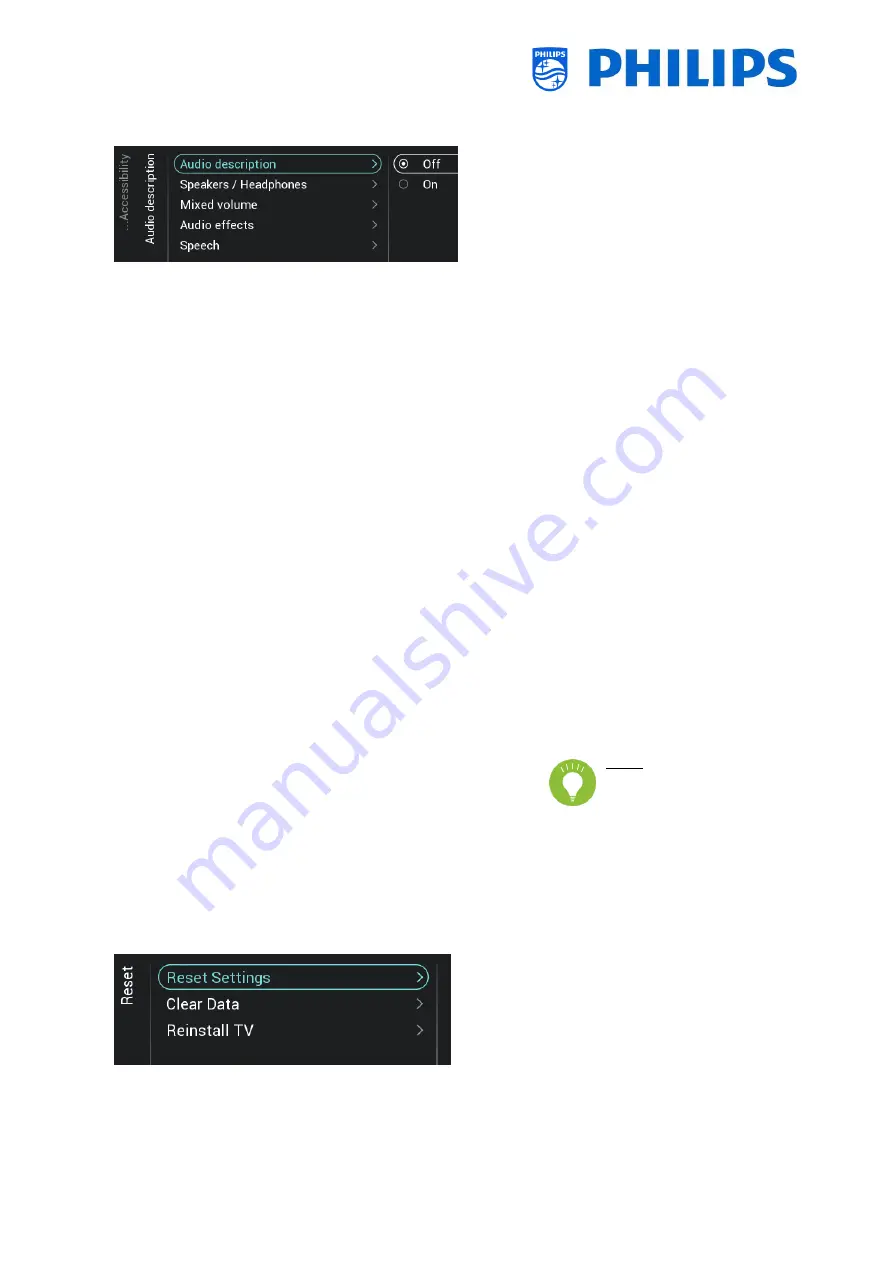
- 54 -
o
[Hearing Impaired]: You can enable
hearing impaired for adapted audio
and subtitles if available using [On] or
disable using [Off]
o
[Audio Description]:
[Audio Description]: Using [On]
you can enable the accompanying
audio commentary if available or
disable using [Off]
[Speakers / Headphones]: Select
[Speakers] if the sound should be
available from speakers only,
select [Headphones] if the sound
should
be
available
from
headphone only. Select [Speakers
+ headphones] if the sound should
be available on both.
[Mixed Volume]: Set the mix of
normal audio and commentary
audio by changing the slider value
[Audio Effects]: Switch [On] for
extra audio effects in the
commentary audio, there can be
more information on when to
fade/pan the Main Audio, while
the audio description is being
rendered along with main audio.
This can also be turned [Off]
[Speech]: Select [Descriptive] to
hear the audio commentary or
select [Subtitles] to read the
spoken words
Note: Above menus are
only
available
if
[Accessibility][Audio
Description] menu is set to [On]
6.16
Reset
o
Navigate to the [Reset] menu
o
You will see the screen on the left
















































