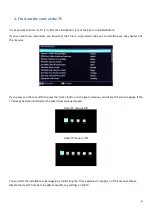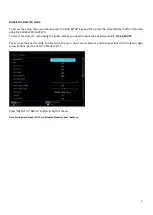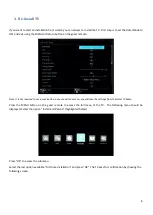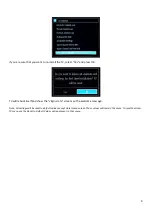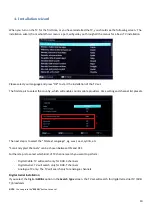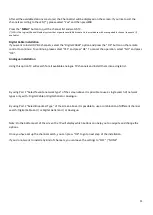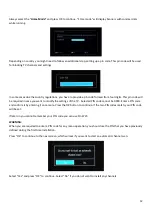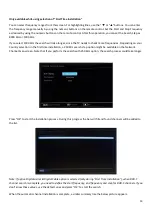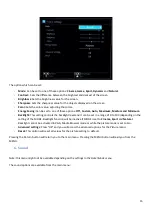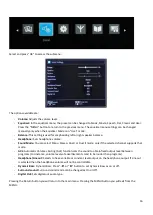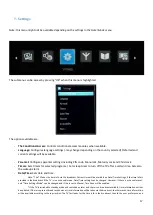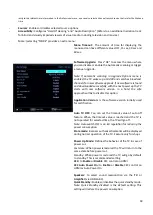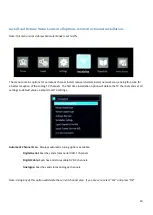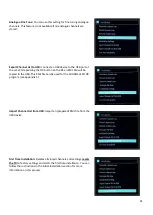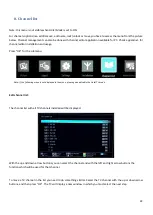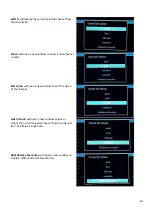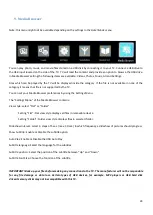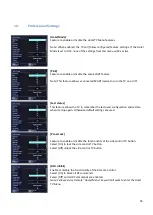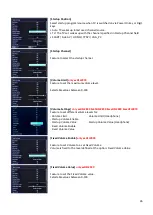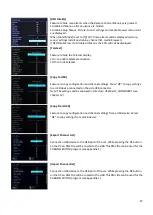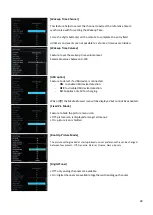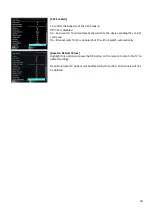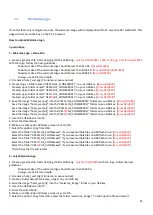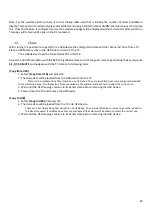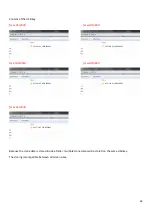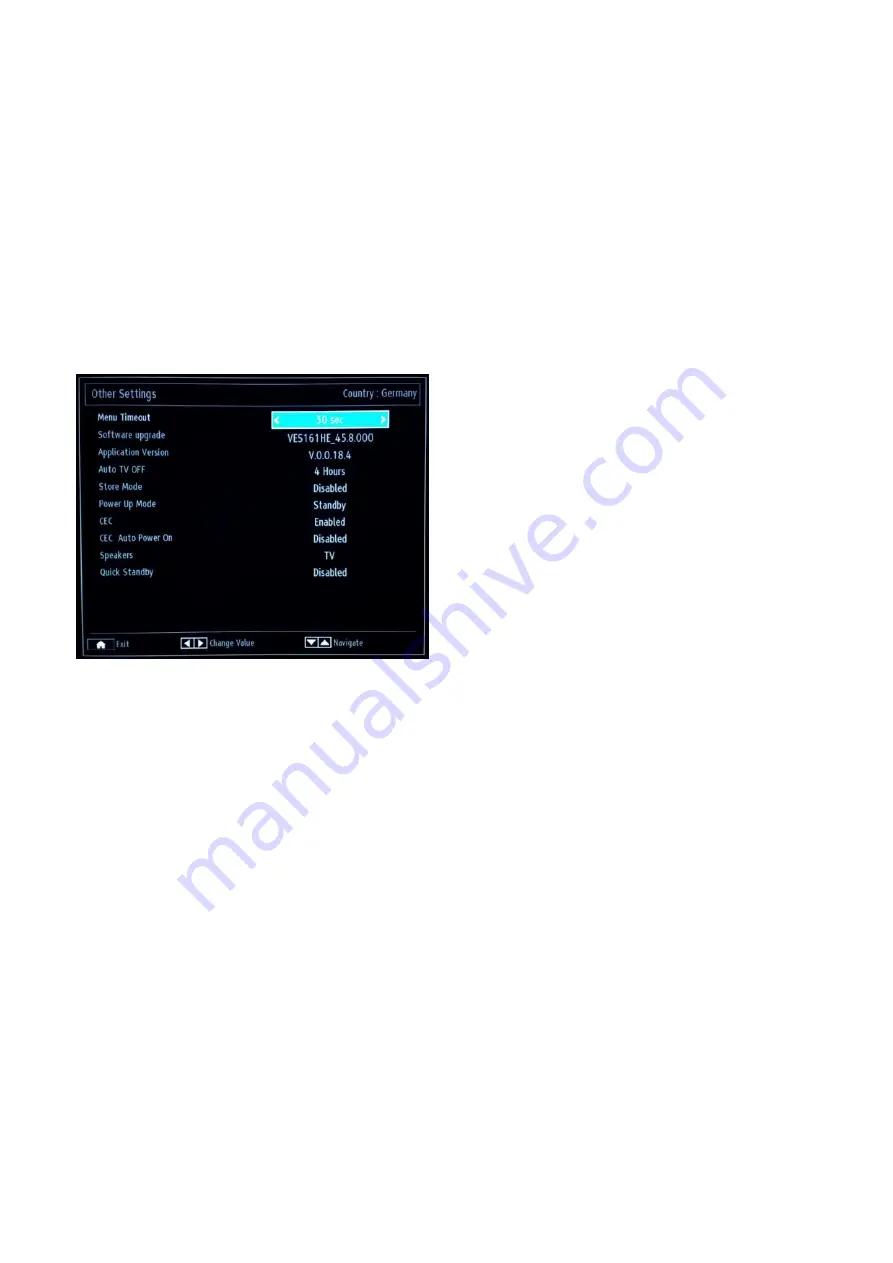
18
lastly to the teletext time information. In the Professional menu, one can also select a channel to synchronize the time for the Wakeup
time
-
Sources: Enables or disables selected source options.
-
Accessibility: Configures “Hard Of Hearing” and “Audio Description” (Refers to an additional narration track
for blind and visually impaired viewers of visual media, including television and movies.)
-
More: (selecting “MORE” provides an extra menu:
Menu Timeout: The amount of time for displaying the
menu and can have different values OFF, 15 sec, 30 sec and
60 sec.
Software Upgrade: Press “OK” to access the menu where
you can disable or enable the Automatic scanning or trigger
a manual upgrade.
Note: If automatic scanning in Upgrade Options menu is
enabled, the TV wakes up at 03:00 and searches broadcast
channels for new software upgrade. If new software is found
and downloaded successfully, with the next power up the TV
starts with new software version. In a hotel the safe
approach will be to disable this option.
Application Version: Is the software version initially used
for certification.
Auto TV OFF: You can set the timeout value of auto off
feature. When the timeout value is reached and the TV is
not operated for selected time, the TV will go off.
Note: Auto switch OFF is an EU regulation for reducing the
power consumption.
Store mode: Banners with advertisements will be displayed
during normal operation of the TV. Feature only for shops.
Power Up Mode: Defines the behavior of the TV in case of
power cut.
Last state: When power is restored the TV will return to the
same state before power cut.
Standby: When power is restored the TV will go by default
to standby. This is recommended setting.
CEC: to Enable or Disable CEC control on HDMI
CEC Auto Power On: to Enable or Disable CEC control on
HDMI as Auto Power On
Speakers: to select sound reproduction via the TV or
Amplifier (via HDMI ARC)
Quick Standby: Enables or disables the quick standby mode.
Note: Quick Standby disabled is the default setting. This
setting will reduce the power consumption.