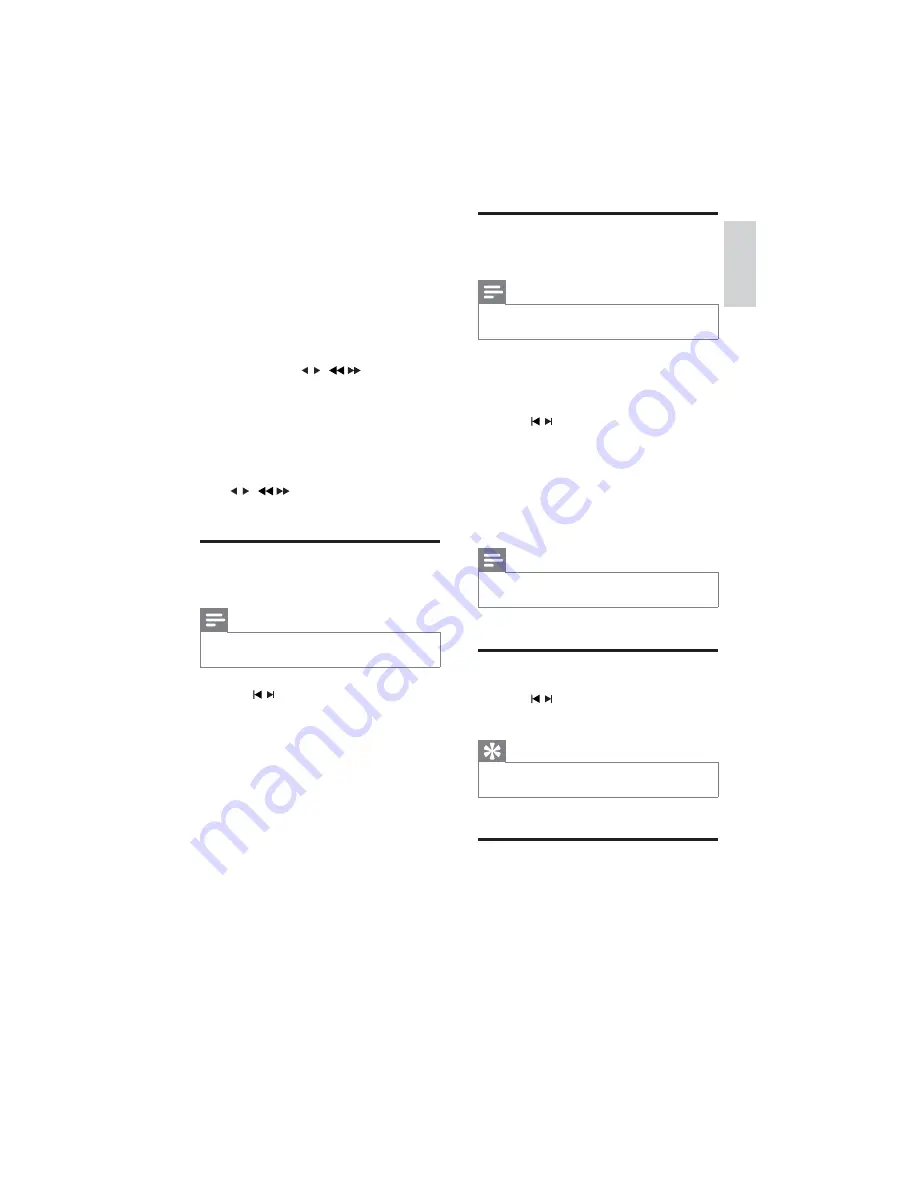
25
Program radio stations
manually
Note
You can program a maximum of 20 preset radio
stations.
1
Tune to a radio station.
2
Press
REPEAT
/
PROGRAM
to activate
programming.
3
Press
/ to allocate a number from
1 to 20 to this radio station, then press
REPEAT
/
PROGRAM
WRFRQÀUP
7KHSUHVHWQXPEHUDQGWKHIUHTXHQF\
»
of the preset station are displayed.
4
Repeat the above steps to program other
stations.
Note
To overwrite a programmed station, store another
station in its place.
Tune to a preset radio station
1
Press
/ to select a preset number
that you want.
Tip
You can also use the numerical keypad to select a
preset station directly.
Set RDS clock
You can use time signal broadcast together with
the RDS signal to set the clock of the apparatus
automatically.
6 Tune to FM
radio stations
1
Ensure that you have connected and fully
extended the supplied FM antenna.
2
Press
RADIO
.
3
Press and hold / (
/
).
4
:KHQWKHIUHTXHQF\LQGLFDWLRQVWDUWVWR
change, release the button.
The FM tuner tunes to a station with
»
strong reception automatically.
5
Repeat steps 3-4 to tune to more stations.
To tune to a weak station:
Press
/ (
/
UHSHDWHGO\XQWLO\RXÀQG
optimal reception.
Program radio stations
automatically
Note
You can program a maximum of 20 preset radio
stations.
1
Press
/ to select a preset number to
start programing.
2
Press and hold
REPEAT
/
PROGRAM
for 2 seconds to activate automatic
programming.
»
[AUTO]
DXWRLVGLVSOD\HGEULHÁ\
All available stations are programmed
»
in the order of waveband reception
strength.
The last programed radio station is
»
broadcast automatically.
English
EN






























