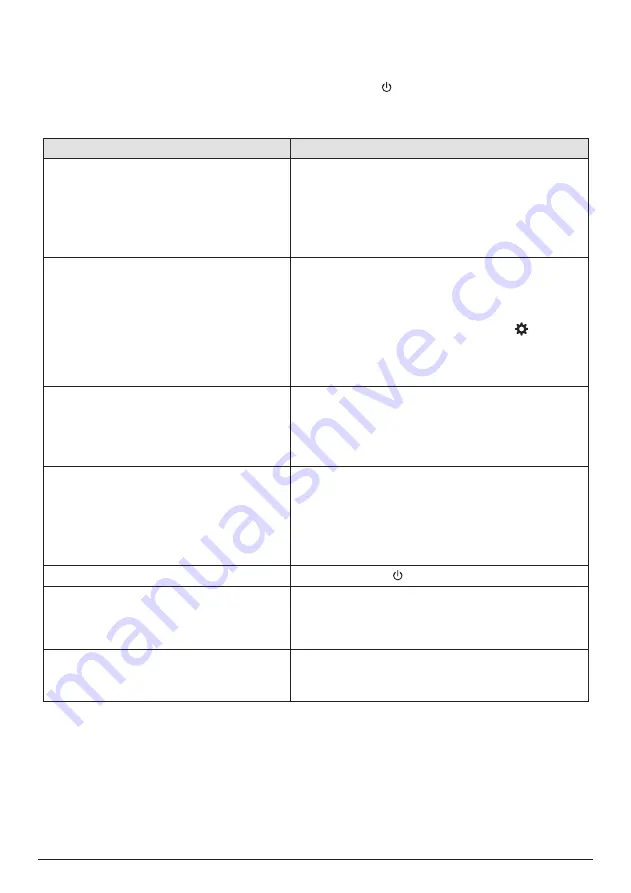
14
Philips · GoPix 1 GPX1100
Troubleshooting
Power cycling
If a problem occurs that cannot be corrected
with the instructions in this user manual, follow
the steps given here.
1
Turn the projector off.
2 Wait at least ten seconds.
3 Turn the projector on again by holding
down for 1 second.
4 If the problem persists, please contact our
technical service centre or your dealer.
Problems
Solutions
The projector cannot be turned on or
powered.
• Disconnect and reconnect the power cable, and
try to turn the projector on again.
• Low battery power. Connect the projector to an
external power supply.
• Use only a PD charger which is certified for this
product (
see Technical data, page 16
).
The projection screen does not show
images.
• You need to connect the projector to an HDMI
device or USB-C device, so that the projection
screen can show images (
see Connect, page
9
).
• Select the correct input source. Press on the
remote control to select an input source
.
• Check if the video output of the external device is
turned on.
The projector is charged slowly.
• When powered on, the external power will be
used first to run the projector and unused power
will charge the battery.
• For faster charging, charge while the projector is
powered off.
The projector turns itself off.
• Low battery power.
• When the projector is running for a long period
of time, the surface becomes hot. Ventilate the
projector properly, with at least 30 cm clearness
around all the sides of the projector.
• Check that the power cable is connected correctly.
The projector cannot be turned off.
• Press and hold longer than 30 seconds.
No picture from iPhone when connected to
USB-C input.
• USB-C video is not supported by your phone,
please use the HDMI input of the projector as
described in
Connect to devices through HDMI,
page 9
.
The projector cannot read the USB stick.
• The projector does not support the exFAT file
system.
• Format the USB stick in FAT format, then use it.



















