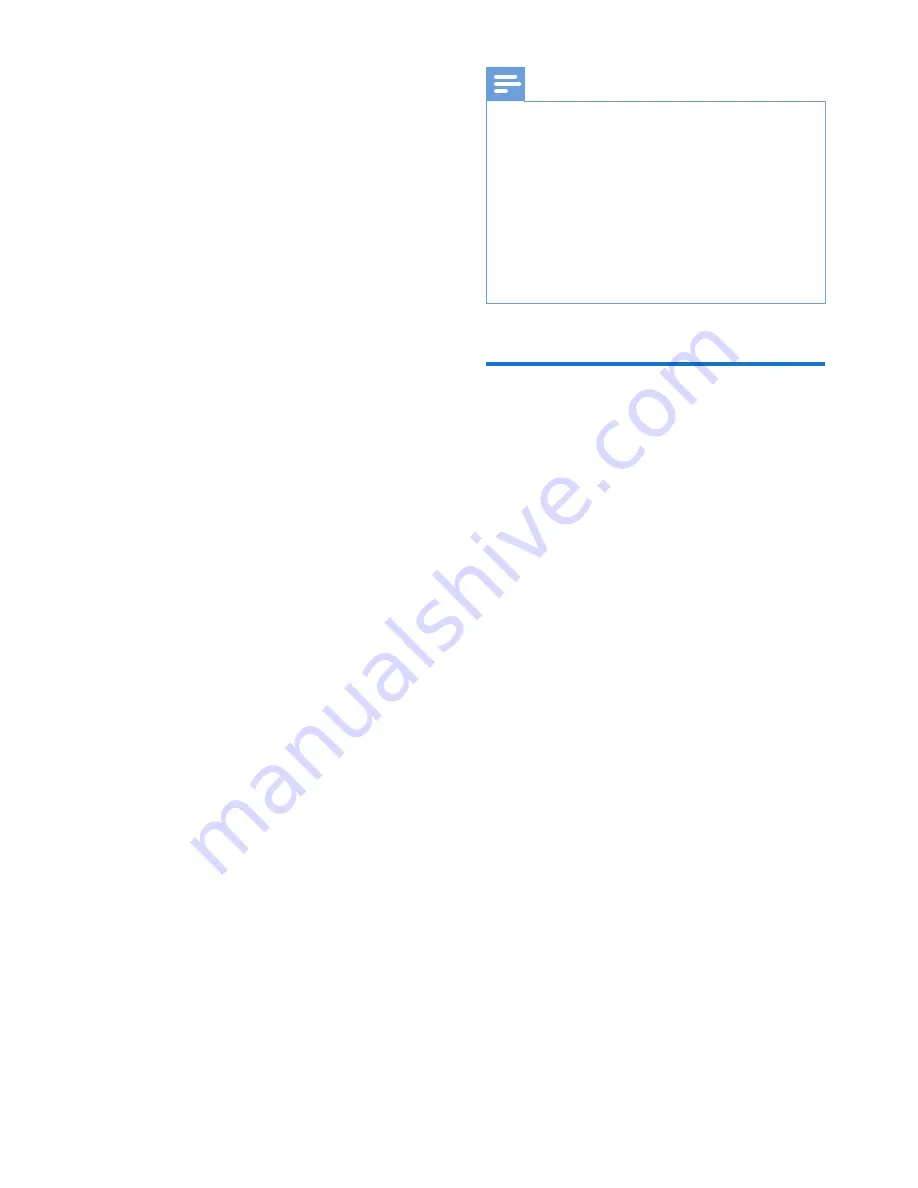
14
EN
8 Technical data
Power
•
Power supply: 95 mAh Li-ion polymer
internal rechargeable battery
•
Play time¹
Audio (.mp3): up to 6 hours
Radio: up to 4 hours
•
Fast charging: 6-minute charging for
60-minute play
Software
•
Philips Device Manager
: To update the
firmware and recover the player
•
Songbird
: To transfer³ media
Connectivity
•
Headphone 3.5 mm
•
USB 2.0 High speed
Sound
•
Channel separation: 45 dB
•
Frequency Response: 20-18,000 Hz
•
Output power: 2 x 2.4 mW
•
Signal to noise ratio: > 84 dB
Audio playback
Supported formats:
•
MP3
Bitrate: 8-320 kbps and VBR
Sampling rates: 8, 11.025, 16, 22.050,
32, 44.1, 48 kHz
•
WMA (unprotected)
Bitrate: 5-320 kbps
Sampling rates: 8, 11.025, 16, 22.050,
32, 44.1, 48 kHz
•
WAV
Storage media
Built-in memory capacity²:
•
SA5DOT02 2 GB NAND Flash
•
SA5DOT04 4 GB NAND Flash
•
SA5DOT08 8 GB NAND Flash
Media transfer
³
•
Windows Explorer (drag and drop)
•
Songbird (sync)
Note
•
Specifications are subject to change without notice.
•
¹ Rechargeable batteries have a limited number of
charge cycles. Battery life and number of charge cycles
vary by use and settings.
•
² 1 GB = 1 billion bytes; available storage capacity is
less. Full memory capacity may not be available as some
memory is reserved for the player. Storage capacity
is based on 4 minutes per song and 128-kbps MP3
encoding.
•
³ Transfer speed depends on operating system and
software configuration.
PC requirements
•
Windows® XP (SP3 or above) / Vista /
7/ 8
•
Pentium III 800 MHz processor or higher
•
512 MB RAM
•
500 MB hard disk space
•
Internet connection
•
Windows® Internet Explorer 6.0 or later
•
USB port



































