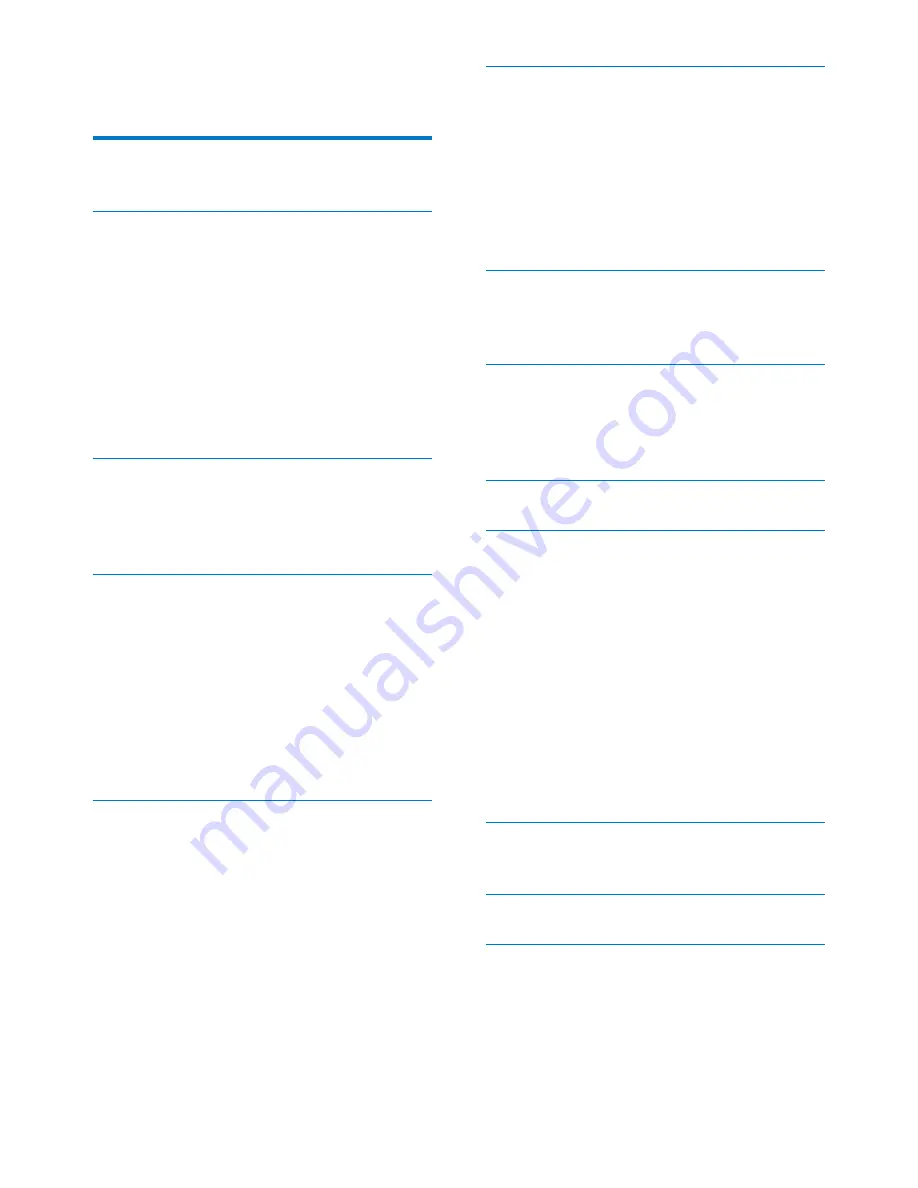
1
EN
Contents
1 Important safety information
3
General maintenance
3
2 Your new player
5
What's in the box
5
PC software loaded on the player
5
Files loaded on the player
5
Overview 5
Controls 5
Home screen
6
Lock/unlock the buttons
6
Screen on/off
7
Use a Micro SD card
7
3 Get
started
8
Charge power
8
Switch the player on or off
8
Automatic standby & shut-down
8
4 Music
9
Transfer your PC music library to the
player 9
Find music on the player
9
Find music by song information
9
)LQGPXVLFE\ÀOHIROGHU
Play music
9
Select play options
10
Delete songs from the player
10
5 Photo
11
Add pictures to the player
11
Find pictures on the player
11
View pictures
11
Select play options
11
Delete pictures from the player
11
6 Video
12
Transfer videos to the player
12
Install Philips Media Converter
12
Use Philips Media Converter
12
Find videos on the player
13
Play videos
13
Select play options
13
Delete videos from the player
13
7 FM
radio
14
Tune in to radio stations
14
Store preset stations
14
8 Recordings
15
Record audio/voices
15
Record from the FM radio
15
Listen to recordings
15
9 Folder
16
10 Settings
17
Language 17
Display settings
17
Backlight 17
Brightness 17
REC Type
17
System Tools
17
Sleep Mode
17
Keylock 17
Memory Info
17
Storage Media
17
Auto off
18
8SGDWHWKHÀUPZDUHWKURXJK
Philips Device Manager
19
12 Troubleshooting
20
13 Technical data
21
PC requirements
21
Summary of Contents for GoGEAR SA4LIT02
Page 2: ......


















