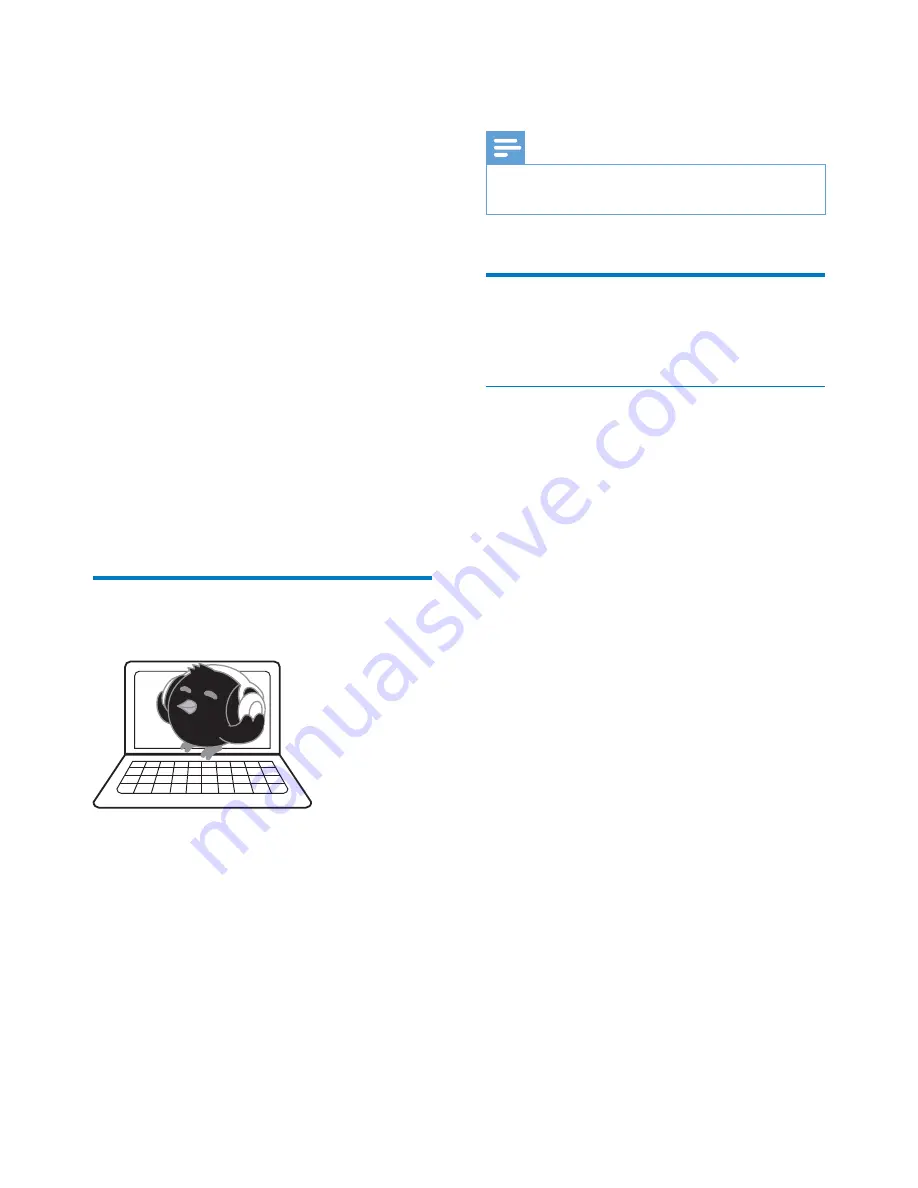
10
EN
5 Sync with PC
music library
through Philips
Songbird
With
Philips Songbird
, you can do the following:
Manage your music collection on a PC;
Sync
SOUNDDOT
with your PC
music library;
Register
SOUNDDOT
on www.
philips.com/welcome;
8SGDWHWKHÀUPZDUHRI6281''27
VHH8SGDWHWKHÀUPZDUHWKURXJK
Philips Songbird' on page 14);
Repair SOUNDDOT (see 'Repair the
player through Philips Songbird' on
page 15).
Install Philips Songbird on
your PC
Download Philips Songbirdto your PC
1
Connect your PC to the Internet.
2
From www. philips.com/Songbird or www.
philips.com/support, download
Philips
Songbird
.
Install Philips Songbirdon your PC
1
'RXEOHFOLFNWKHGRZQORDGHGH[HÀOHRI
Philips Songbird
.
»
A pop-up screen is displayed.
2
Select your language and country.
3
Follow the onscreen instructions to
complete the installation.
Note
The installation requires you to agree to the license
terms.
&ROOHFWPXVLFÀOHVIURPWKH
PC
Set the watch folder
Create a central folder
<RXFDQKDYHDOOPXVLFÀOHVDXWRPDWLFDOO\DGGHG
to your library when you copy them to a folder.
Creating a central folder is recommended. In
Philips Songbird
, set the central folder as the
watch folder. Each time you launch
Philips
Songbird
, songs are added to/ removed from
Philips Songbird
as they are on the central
folder.
On the PC, create a central folder to save all
PXVLFÀOHVIRUH[DPSOH'?6RQJELUGPHGLD
First-time launch
7KHÀUVWWLPH\RXODXQFK
Philips Songbird
on
a PC, do the following as prompted to import
H[LVWLQJPHGLDÀOHVLQWR
Philips Songbird
:
Select the iTunes media folder to
import an existing iTunes library;
Select the central folder to search and
LPSRUWWKHH[LVWLQJPXVLFÀOHV
»
The central folder is set as the
watch folder of
Philips Songbird
.
Set iTunes media folder




















