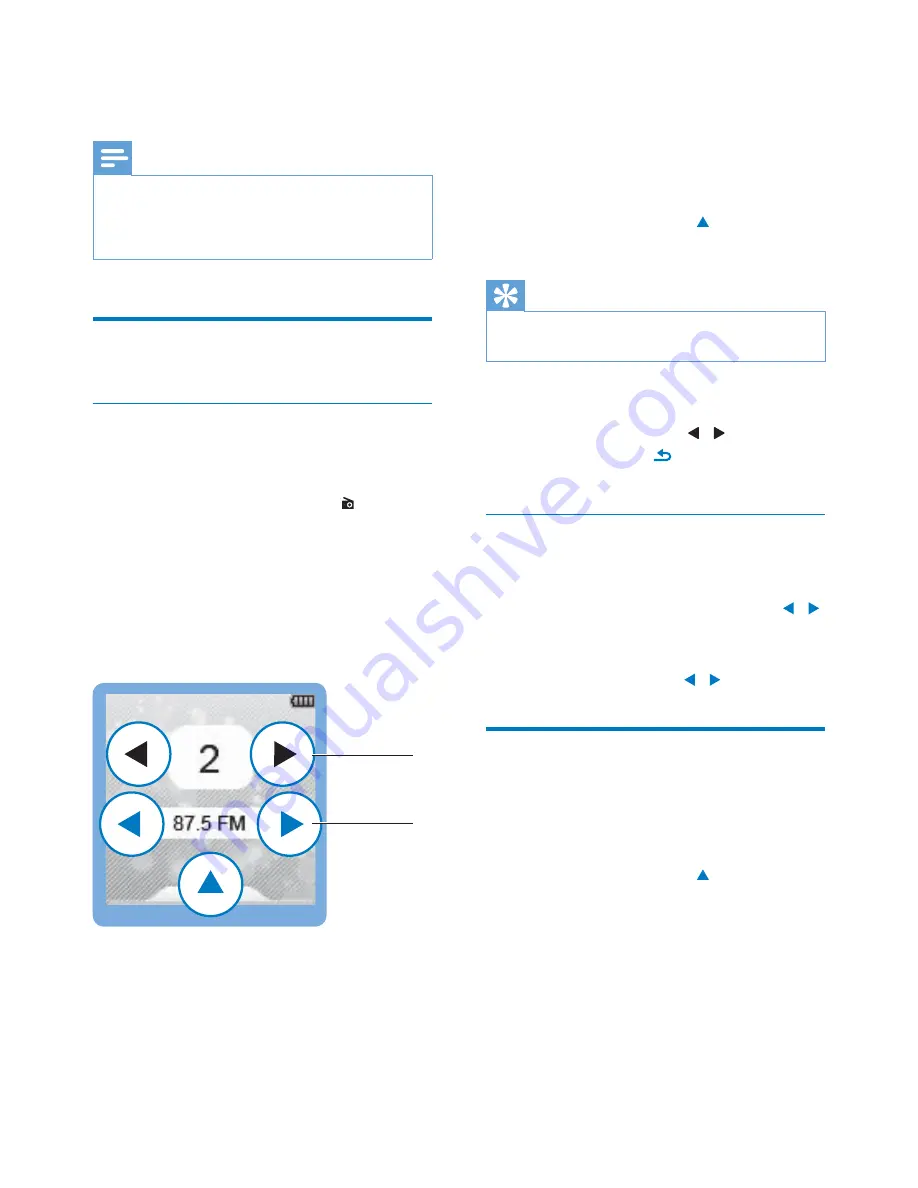
18
EN
7 FM
radio
Note
&
Plug in the supplied earphones when you tune in to
radio stations. The earphones double as antenna. For
better reception, move the earphone cable in different
directions.
Tune in to radio stations
Auto tune
! ## # ##! $##
Auto tune to search for stations.
1
From the Home screen, go to .
2
Start Auto tune as prompted.
»
Up to 30 stations are stored as presets.
3
Swipe up/ down to select a preset station.
Tap to select your option.
»
The station starts to play. The play
screen is displayed.
a
b
a
Preset number: Location of the preset
station
b
)#+)#
radio station
5HVWDUW$XWRWXQH
&
On the play screen, drag to show the
options menu. Select
[Auto tune]
.
Tip
&
When you move to a new place (such as a new city or
country), restart auto tune for better reception.
6HOHFWDSUHVHWVWDWLRQ
&
On the play screen, tap / .
&
Alternatively, press
to return to the list
of presets. Tap your option.
Manual tune
Use Manual tune to search for a frequency or
station.
& On the play screen, tap and hold / .
»
You tune in to the next station
from current frequency.
& #$# / repeatedly.
Store preset stations
On
SPARK
, you can store up to 30 preset
stations.
1
Tune in to a radio station.
2
On the play screen, drag to show the
options menu. Select
[Save to preset]
.
3
Swipe up/ down to browse through the list
of presets. Tap your option.
4
{# %
»
Current station is saved to the location.

























