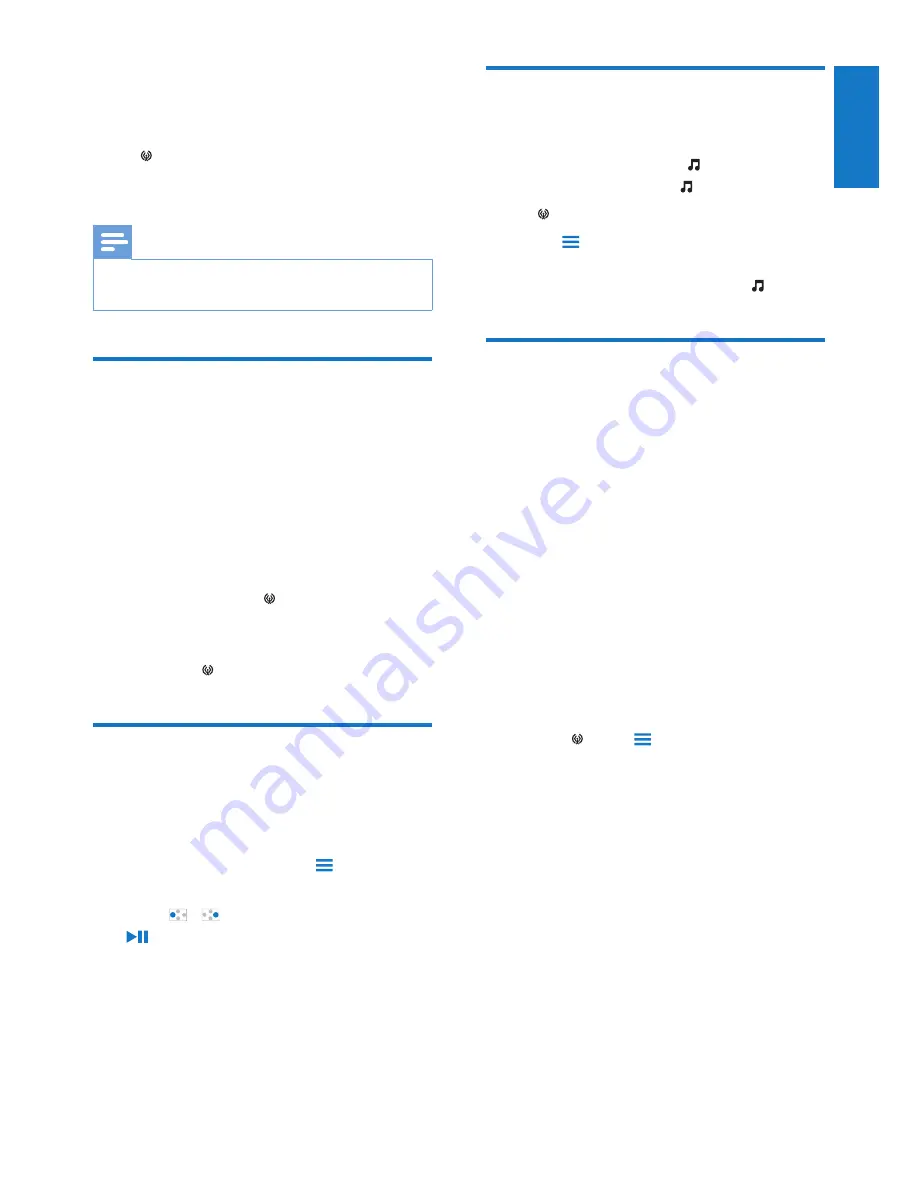
33
English
EN
Add songs to the music
library
Add the
Rhapsody
songs to . You can find and
play the songs as you do in .
1
In , select a channel list.
2
Press and select
[Add to music
library]
.
The channel list is added to
»
.
Renew the subscription
tracks
With your
Rhapsody
subscription, you can
play the subscription songs on the player for a
period of time.
If the time period expires, do the following for
renewal:
1
Make sure that your
Rhapsody
subscription is active;
2
On your PC, launch the
Rhapsody
software, and log in to your
Rhapsody
account.
3
Connect the player to your PC.
To check the subscription information on the
player,
In
•
, press
>
[Subscription
information]
.
8 Rhapsody
Go to to play the
Rhapsody
channel lists that
you have downloaded and transferred through
the
Rhapsody
software.
Note
The
•
Rhapsody
service is available in certain
countries.
Transfer from Rhapsody to
the player
1
Go to www. rhapsody.com to get the
Rhapsody
software.
2
Connect the player to a PC with the
Rhapsody
software installed.
3
Through
the
Rhapsody
software, transfer
channel lists to the player.
On the player,
»
is displayed on the
Home screen.
On the player, find the channel lists
»
under .
Rate the songs
Assign rating to the songs, or ban the songs that
you don’t want to listen to. You can customize
the channel list as needed.
1
On the play screen, press
and select
[Rate track]
.
2
Press /
to select the rating. Press
to confirm the option.
English
EN






























