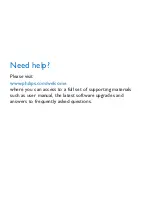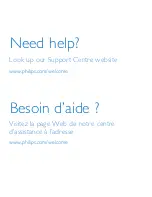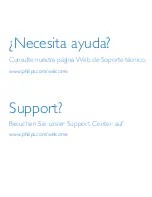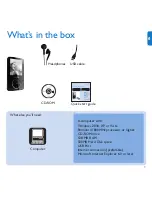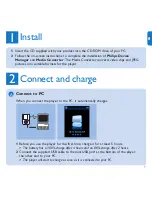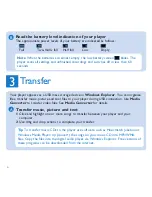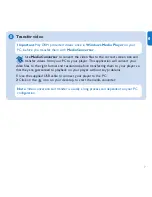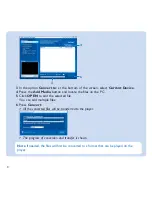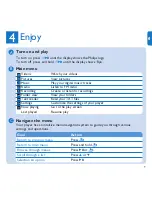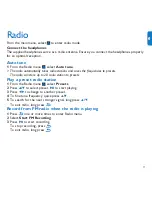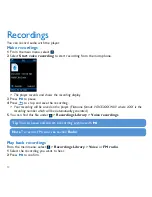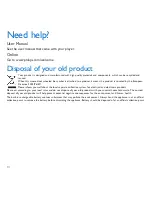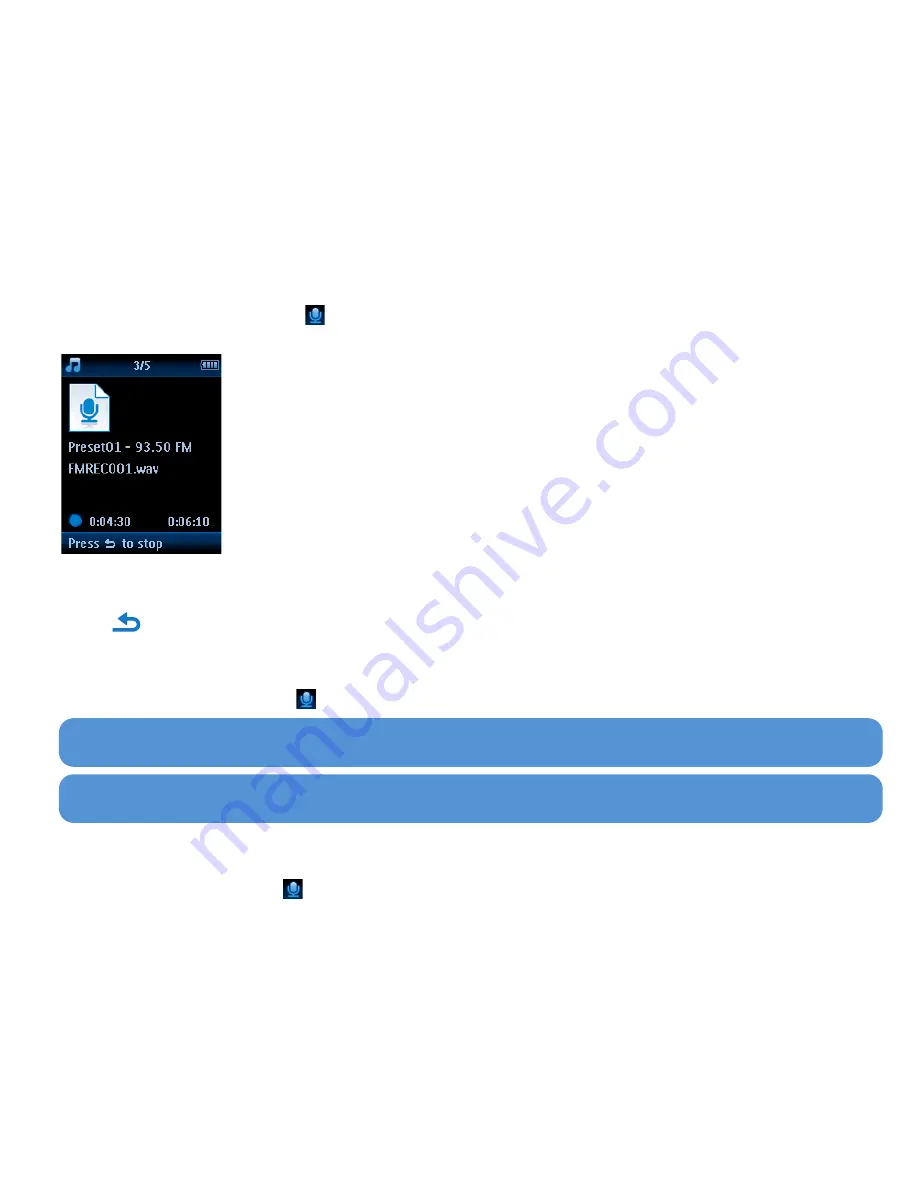
12
Recordings
You can record audio with the player.
Make recordings
1
From the main menu, select
.
2
Select
Start voice recording
to start recording from the microphone.
> The player records and shows the recording display.
3
Press
2;
to pause.
4
Press
to stop and save the recording.
> Your recording will be saved on the player. (Filename format: VOICEXXX.WAV where XXX is the
recording number which will be automatically generated.)
5
You can find this file under
>
Recordings Library
>
Voice recordings
.
Play back recordings
From the main menu, select
>
Recordings Library
>
Voice
or
FM radio
.
1
Select the recording you want to hear.
2
Press
2;
to confirm.
Tip
You can pause and restart a recording anytime with
2;
.
Note
To record FM radio, see section
Radio
.