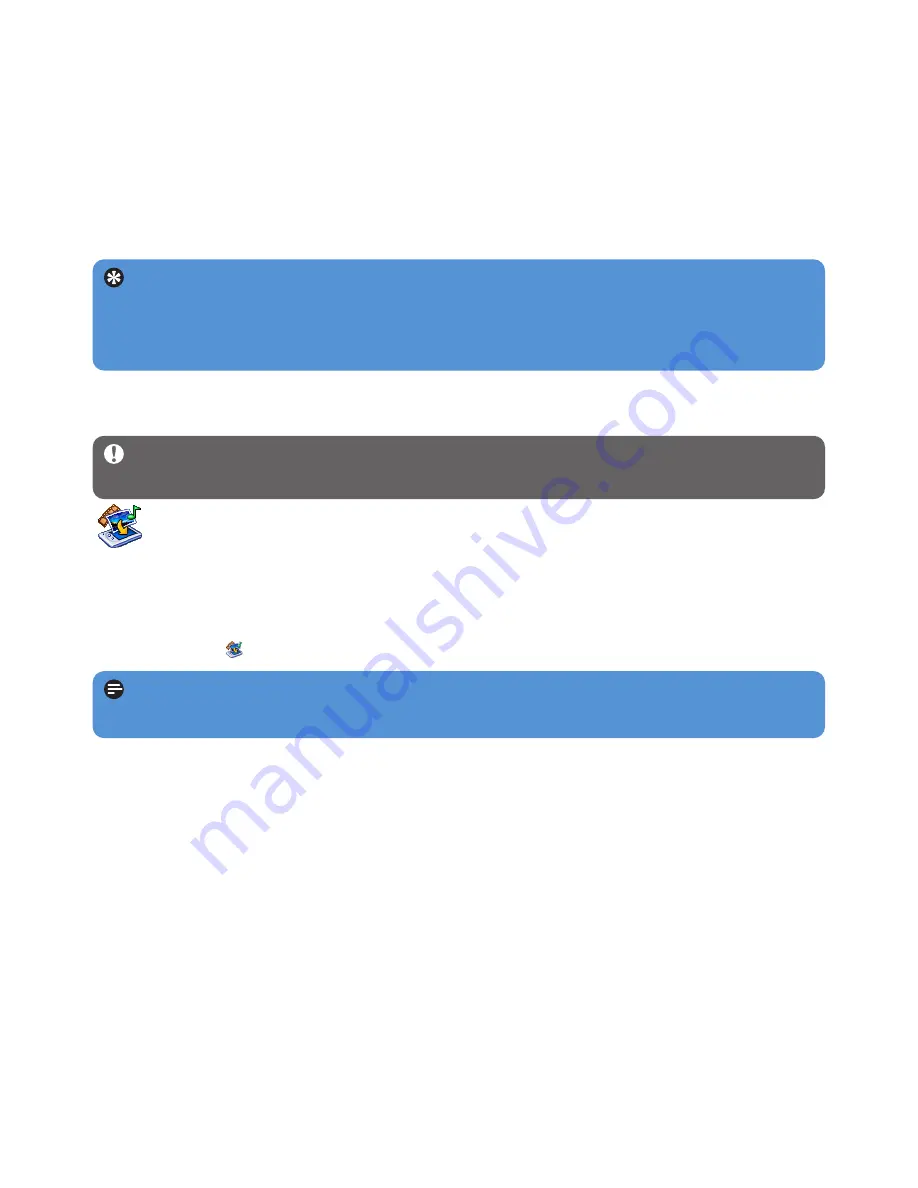
13
3.5 Transfer music, pictures and text
The player appears as a USB mass storage device in
Windows Explorer
. You can organize
files and transfer music, picture and text files to your player during USB connection. Use
Media Converter
to transfer video files. See
Media Converter
for details.
1
Click and highlight one or more songs to transfer between the player and the computer.
2
Use drag and drop actions to complete your transfer.
Tip
To transfer music CDs to the player use software such as Windows Media Player,
rip (convert) the songs on your music CD into MP3/WMA files. Copy the files into the
digital audio player via Windows Explorer. Free versions of these programs can be
downloaded from the internet.
Important
Play DRM protected videos once in
Windows Media Player
on your PC,
before you transfer them with
MediaConverter
.
Note
Video conversion and transfer is usually a long process and dependent on your PC
configuration.
3.6 Transfer videos
Use the media converter to convert the video files to the correct screen size and
transfer videos from your PC to your player. This application will convert your video
files to the right format and resolution before transferring them to your player so that they
are guaranteed to playback on your player without any problems.
1
Use the supplied USB cable to connect your player to the PC.
2
Click on the
icon on your desktop, to start the media converter.




























