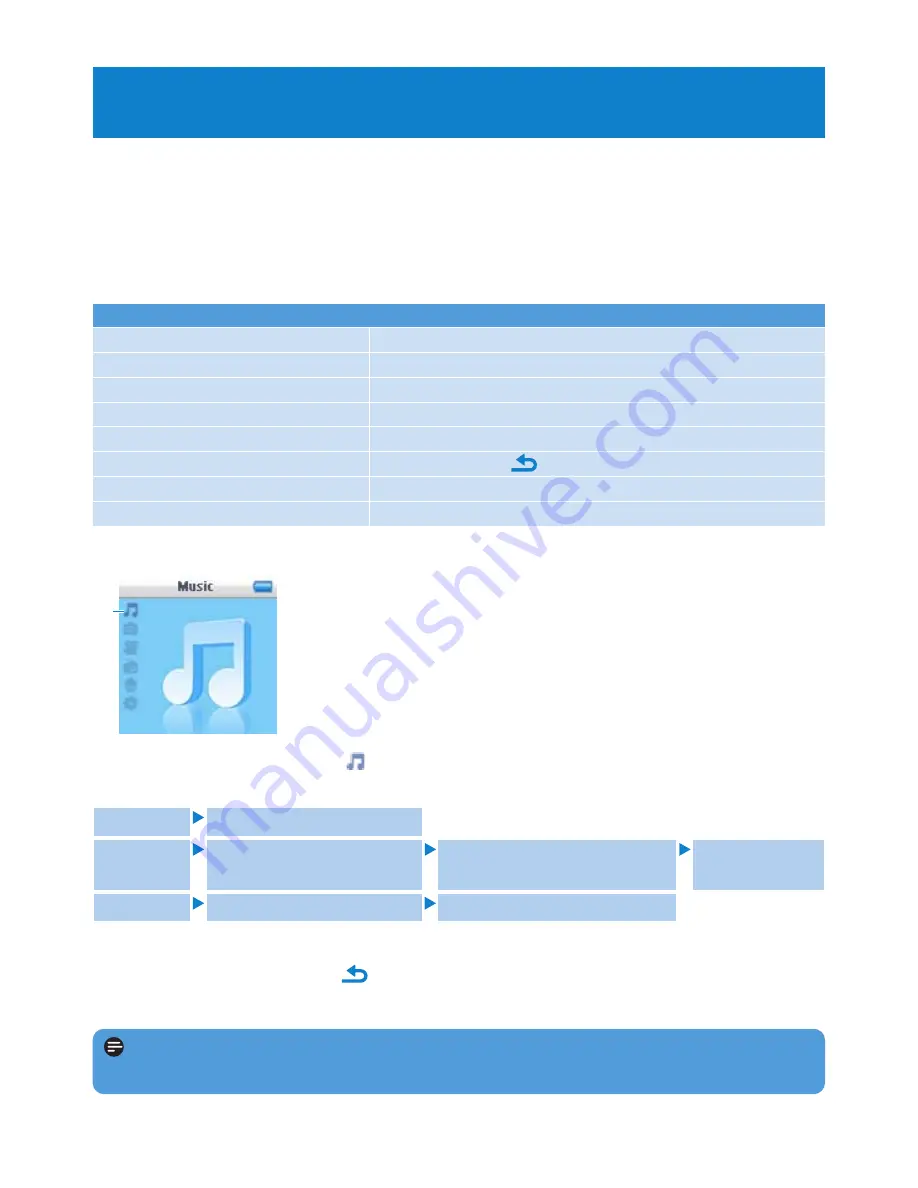
14
2
Press
3
or
4
to scroll through the list.
3
Press
2;
to select or press
to return to previous level.
4
Press
2;
to play.
4.1.2 Find your music
1
From the main menu, select
to enter music mode.
The player offers the following menu options:
1
Note
This player does not support copy right protected (Digital Rights Management –
DRM) WMA songs bought from the Internet.
4 Detail operation
All songs
Alphabetically listed tracks
Artists
Alphabetically listed artists
Alphabetically listed albums
Tracks listed in
album order
Albums
Alphabetically listed albums
Tracks listed in album order
4.1 Music mode
(also play mode for recordings)
Your player supports MP3 and WMA formats.
4.1.1 Control
The player offers the following music mode options:
Goal
Action
Play / Pause music
Press
2;
Skip to next audio file
Press
2
Return to previous audio file
Press
1
Fast forward
Press and hold
2
Fast rewind
Press and hold
1
Return to browsing menu
Long/short press
Increase volume
Press
VOL +
Decrease volume
Press
VOL -





























