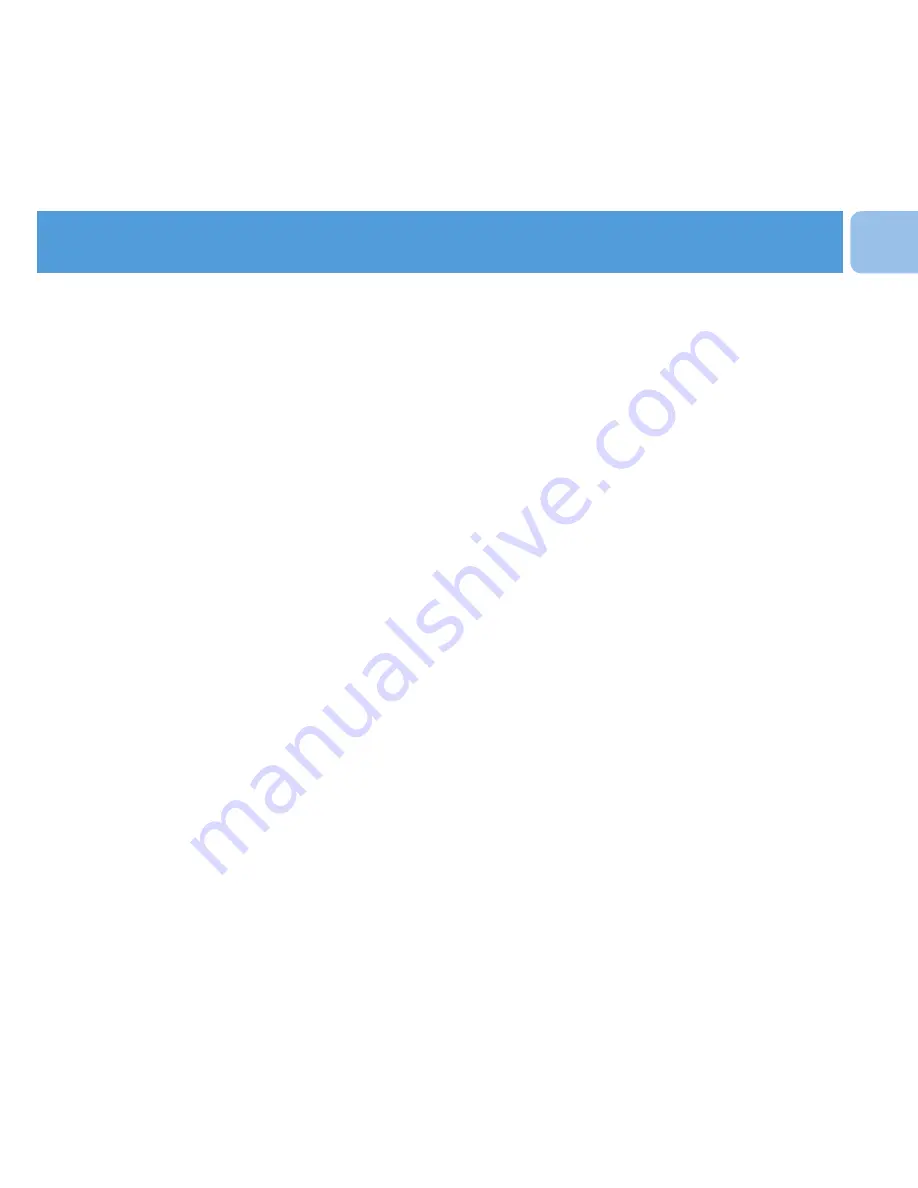
1
EN
Contents
2
Is there a manual?
2
Register your product
2
Don’t forget about upgrades
3
What’s in the box
4
Overview of controls and connections
5
Install
5
Connect and charge
5
Connect to PC
6
Read the battery level indication of your player
6
Transfer
6
Transfer music
7
Enjoy
7
Turn on and play
7
Main menu
7
Navigate the menu
8
Music mode
8
Radio*
8
Auto tune
8
Play a preset radio station
9
Record from FM radio when the radio is playing
9
Recordings
9
Make recordings
9
Play back recordings
10
Troubleshooting
10
How do I reset my player?
10
Need help?
10
Disposal of your old product
* This feature is available only in some regions.

































