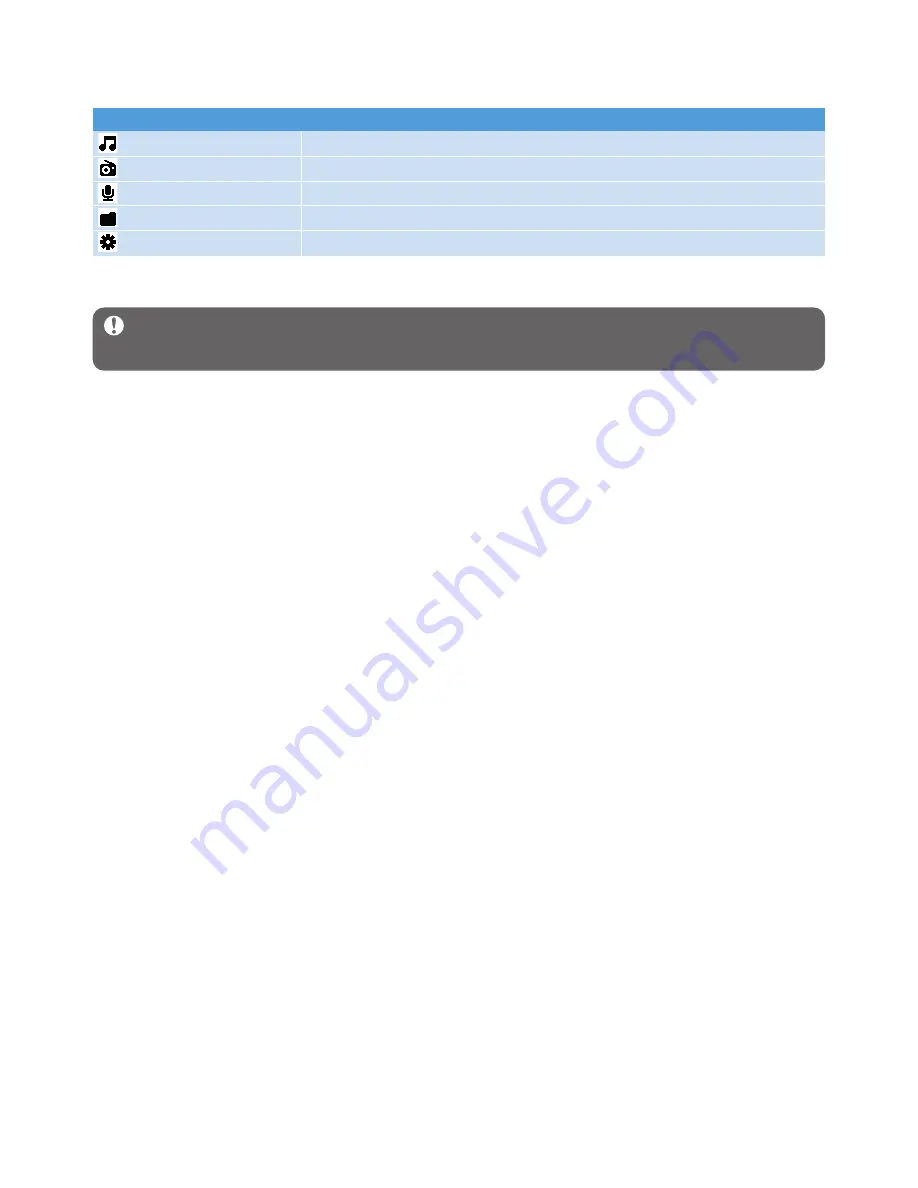
8
3.3 Install
Important
Make sure to install the software provided in the supplied CD for music
transfer.
System requirements:
• Windows 2000, XP or Vista
• Pentium III 800MHz processor or higher
• 128MB RAM
• 500MB hard disk space
• Internet connection (preferable)
• Microsoft Internet Explorer 6.0 or later
• CD-ROM
• USB port
1
Insert the CD supplied with your product into the CD ROM drive of your PC.
2
Follow the on-screen instructions to complete the installation of
Philips Device
Manager
.
3
If the installation program does not start automatically, browse the CD contents with
Windows Explorer
and double click on the file ending with .exe.
Lost your CD? Don’t worry, you can download the CD contents from
www.philips.com/support
.
Menu
To
Music
Play your digital music tracks
Radio
1
Listen to FM radio
Recordings
Create or listen to recordings
Folder view
View files in folders
Settings
Customize the settings of your player
3.2 Main menu
1
This feature is only available for some regional versions.










































