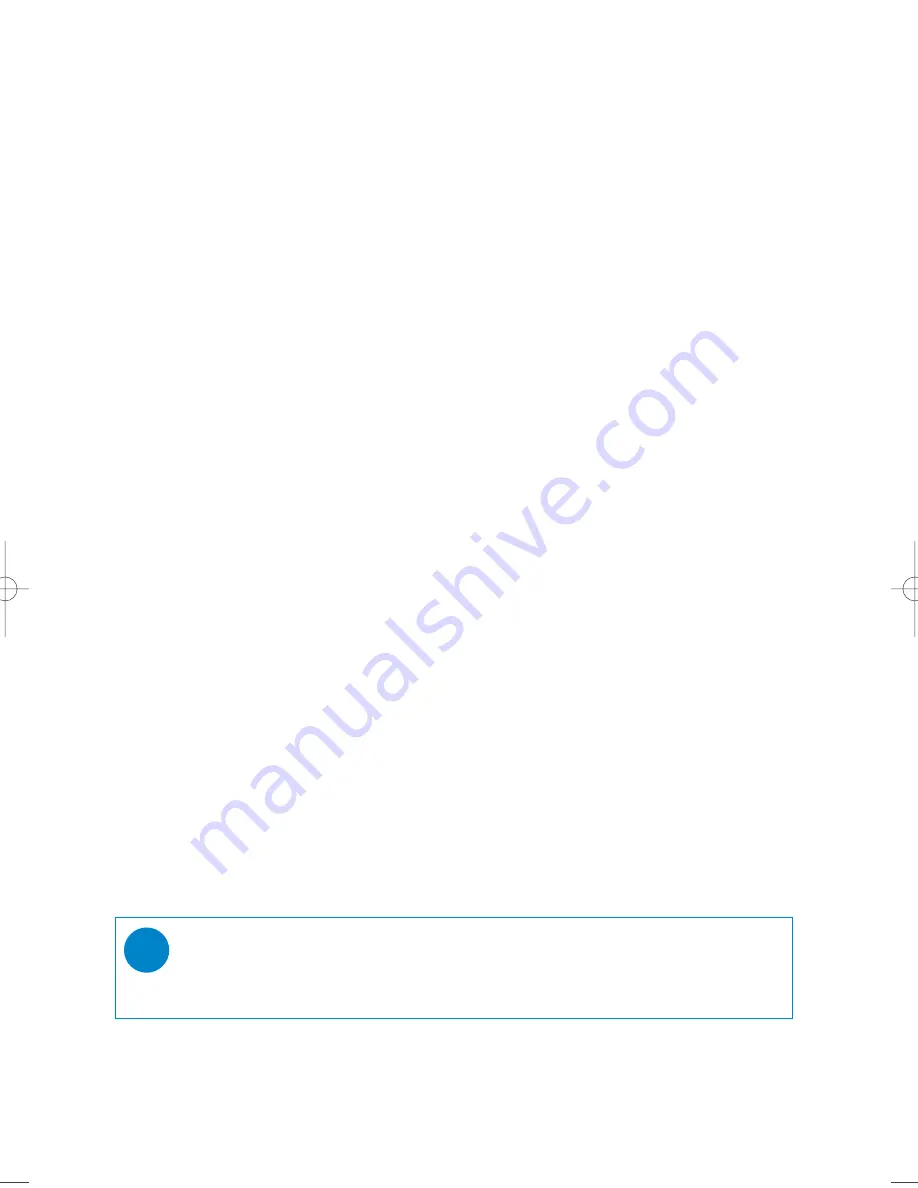
10
Making recordings
When your device is not connected to the computer, you can make voice or radio recordings.
Making voice recording
1
Make sure you are not in the radio mode and music or recordings is in stop or pause status.
2
Press
REC
to start voice recording.
➔
Device shows the recording state.
3
Press
REC
again to stop voice recording.
➔
Device shows the saving state. Your voice recording will be saved
on your device
(filename =
VOICE REC
>
MIC-xxx.wav
; xxx = track number).
Making FM recording
1
In the radio mode, tune to your preset station.
2
Press
REC
to start FM recording.
➔
Device shows the recording state.
3
Press
REC
again to stop FM recording.
➔
Device shows the saving state. Your FM recording will be saved on
your device
(filename =
FM REC
>
FM-xxx.wav
; xxx = track number).
Playing recordings
You can find your recordings in the RECORDINGS library or via Folder View(see related chapter).
Searching for your desired recording
1
From the root menu, select
RECORDING
to enter the recording library.
Your device will play all your recordings alphabetically in the recording library as you press
2;
.
2
Press
2;
to pause the currently playing recording.
3
Press
)K
for next or
J(
for previous recordings.
TIP
Playback of recordings functions the same way as in the MUSIC library.
See MUSIC library: Playback for more information.
✔
SA170_ENGLISH_00.qxd 9/6/05 14:42 Page 10





































