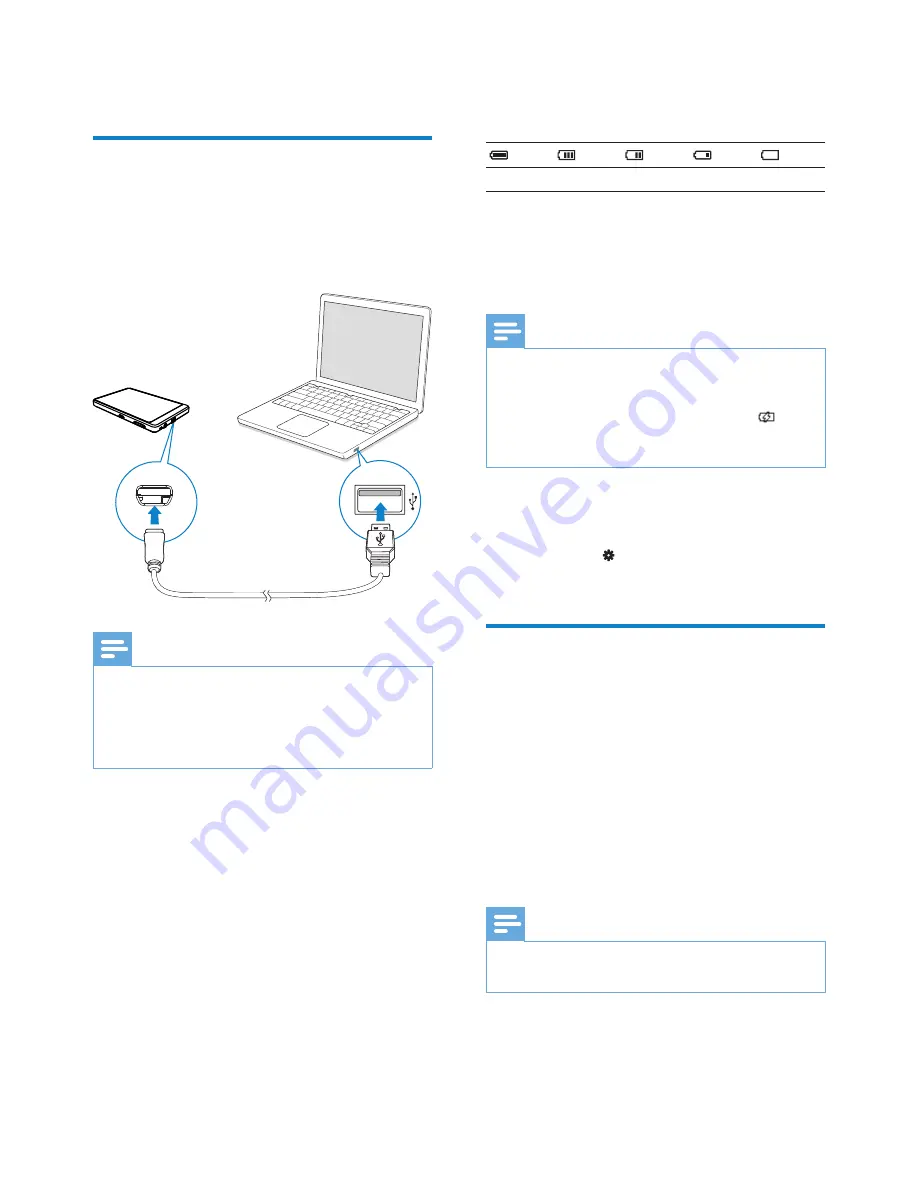
10
EN
Battery level indication
The display indicates the approximate levels of
the battery status as follows:
100%
75%
50%
25%
0%
A flashing battery screen indicates
»
that the battery is low. The player
saves all settings and switches off
within 60 seconds.
Note
Rechargeable batteries have a limited number
•
of charge cycles. Battery life and number of
charge cycles vary by use and settings.
The charging animation stops and the
•
icon is displayed when the charging process is
completed.
To conserve battery power and increase the
play time, do the following on SA080:
Set the backlight timer to a low value
•
(go to >
[Display settings]
>
[Screen off timer]
).
First-time setup
The first time you connect
SA080
to a PC,
install
Philips Device Manager
on the PC. Over
the Internet, you can update the firmware of
the player through
Philips Device Manager
.
When you connect the SA080 to the PC for
the first time, a pop-up window appears:
1
Select
InstallPhilips Device Manager
.
2
Follow the on-screen instructions to
complete the installation of the software.
Note
The installation requires you to agree to the
•
license terms.
3 Get
started
Charge power
SA080
has a built-in battery that can be
charged through the USB port of a computer.
As shown, connect the
SA080
to a PC by using
the USB cable.
Note
When you connect
•
SA080
to a computer,
you are briefly prompted to select:
[Charge &
transfer]
or
[Charge & play]
.
•
SA080
automatically applies
[Charge &
transfer]
, if no new selection is made.
EN
Summary of Contents for GOGEAR SA080308
Page 2: ...ii EN ...

























