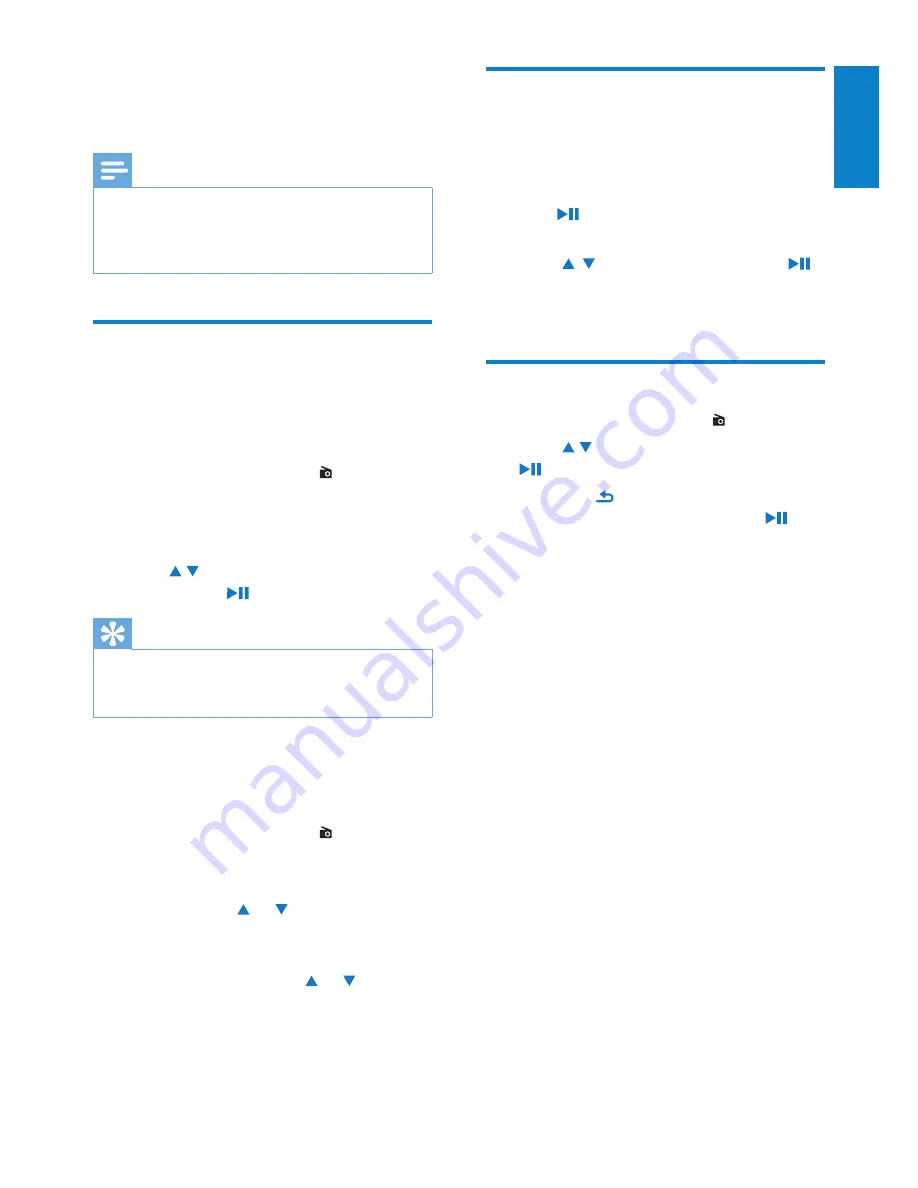
15
Store preset stations
On
SA028
, you can store up to 20 preset
stations.
1
Tune to a desired radio station.
2
Press to store current station as a
preset.
3
Press , to select a location. Press .
Current station is saved to the location
»
as a preset.
Listen to FM radio
1
From Home screen, go to >
[Presets]
.
2
Press / to select a preset station. Press
to start play.
Press
•
to select another preset
station from
[Presets]
. Press to
start play.
3
If necessary, tune to your desired radio
stations (see ‘Tune to radio stations’ on
page 15) .
5 FM radio
Note
Always plug in the supplied earphones when
•
you tune to radio stations. The earphones
double as antenna. For better reception, move
the earphone cable in different directions.
Tune to radio stations
Auto tune
The first time you tune to the radio, start
Auto tune to search for available stations.
1
From Home screen, go to >
[Auto
tune]
.
Up to 20 available stations are stored
»
as presets.
2
Press / repeatedly to select a preset
station. Press to start play.
Tip
When moving to a new place (e.g. a new
•
city or country), restart auto tune for better
reception.
Manual tune
Use Manual tune to tune to a desired
frequency or station.
1
From Home screen, go to >
[Manual
tune]
.
The last played station starts to play.
»
2
Press and hold or .
You tune to the next available station
»
from current frequency.
For fine tuning, press
»
or
repeatedly.
English
EN








































