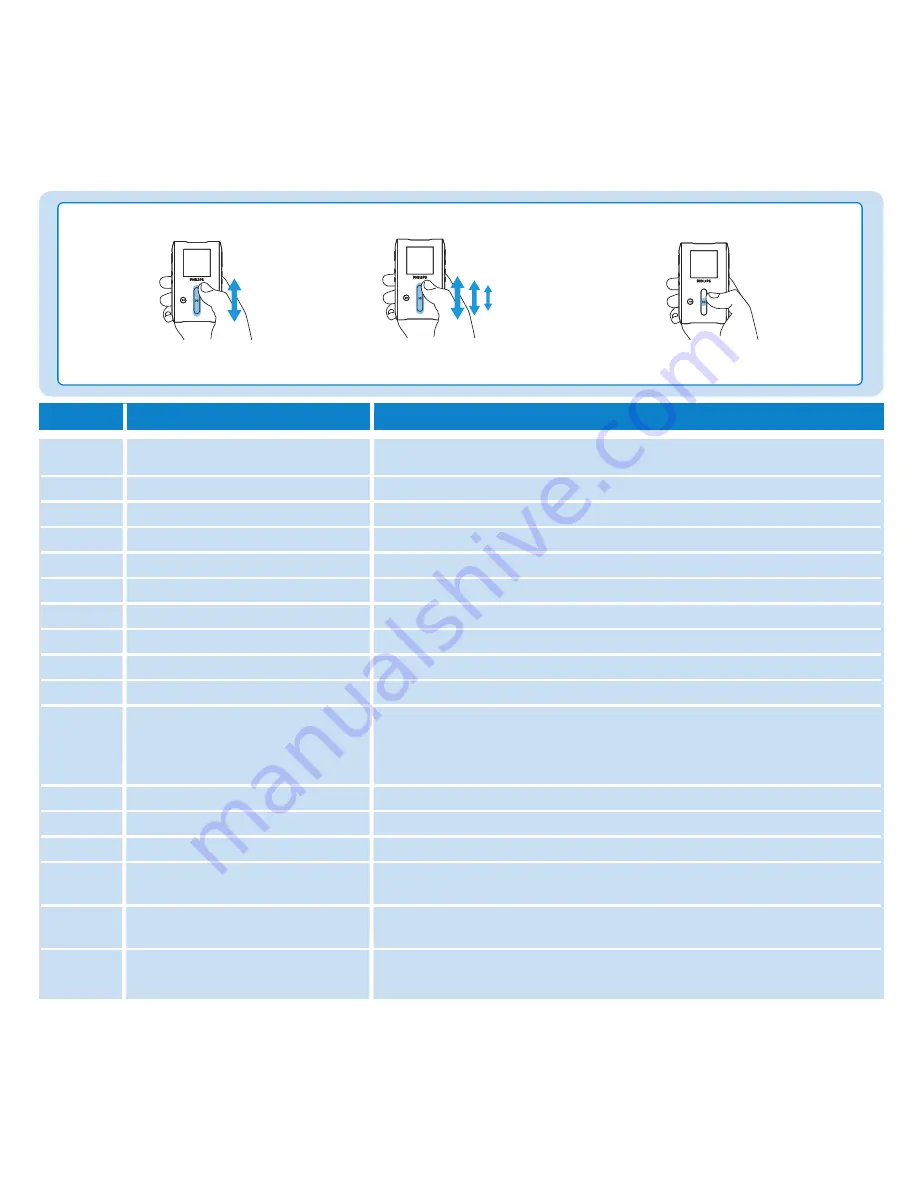
6
Stroke
Swipe
Scroll through list
List will scroll quickly like a wheel
(Fly wheel) and then slow down gradually
Tap in the middle
To stop list from spinning
General
Power ON / OFF
Push and hold down
ON/OFF HOLD
slider to
ON/OFF
position for 3
seconds
Scroll through list
Use the
VERTICAL TOUCH STRIP
Select
Press
2
Go back
Press
1
Access options menu
Press
MENU
Go back to the library to browse
Press
1
Music
Play/Pause music
Press
2;
Go to next track
Press
§
Go to previous track
Press
J(
Add track to
Playlist on the go
Select or play a track, press
MENU
and select
Add to Playlist on the go
Delete track
Delete track from your player through Windows Media Player. Connect
your player to the computer. Select the songs that you would like to delete
from your player in the items on device pane. Press Delete key on your
computer keyboard.
Pictures
Start a slide show
Press
MENU
, select Start slide show and press
2
Stop a slide show
Press
1
Radio
Auto tuning
Press
MENU
, select Auto tune and press
2
Manual tuning
Tap on the bottom or top of
VERTICAL TOUCH STRIP
to tune step
by step
Search for the previous/
Press and hold the top/ bottom end of
VERTICAL TOUCH STRIP
next available station
Go to the previous/
Press
J(
or
§
next preset station
To
Do this












