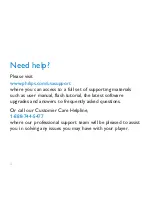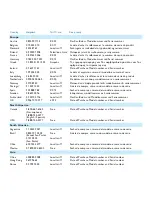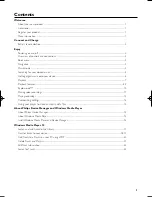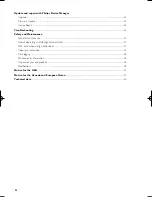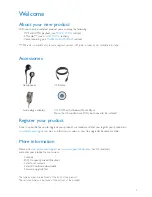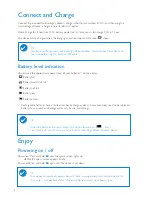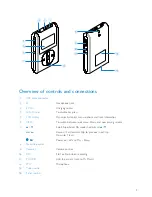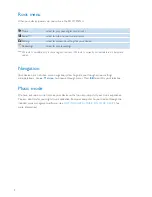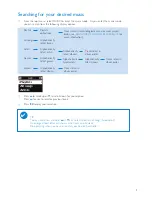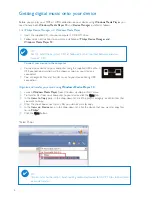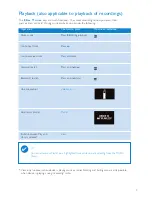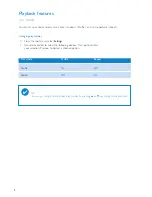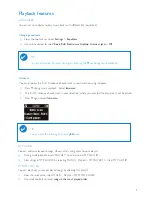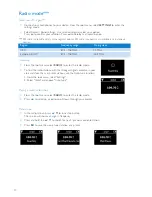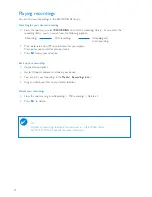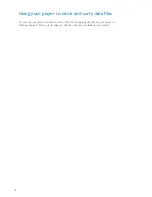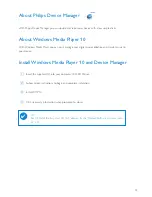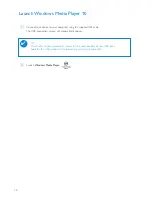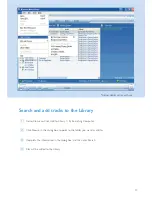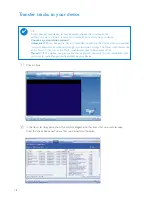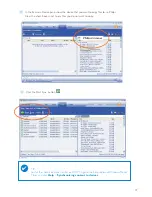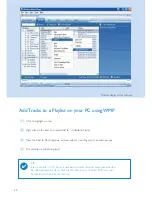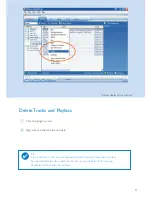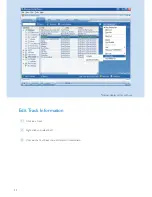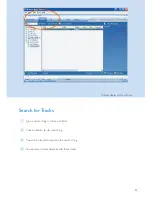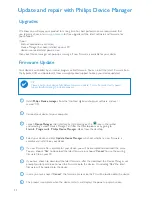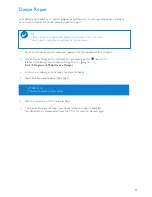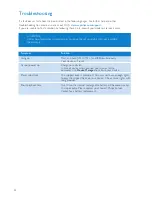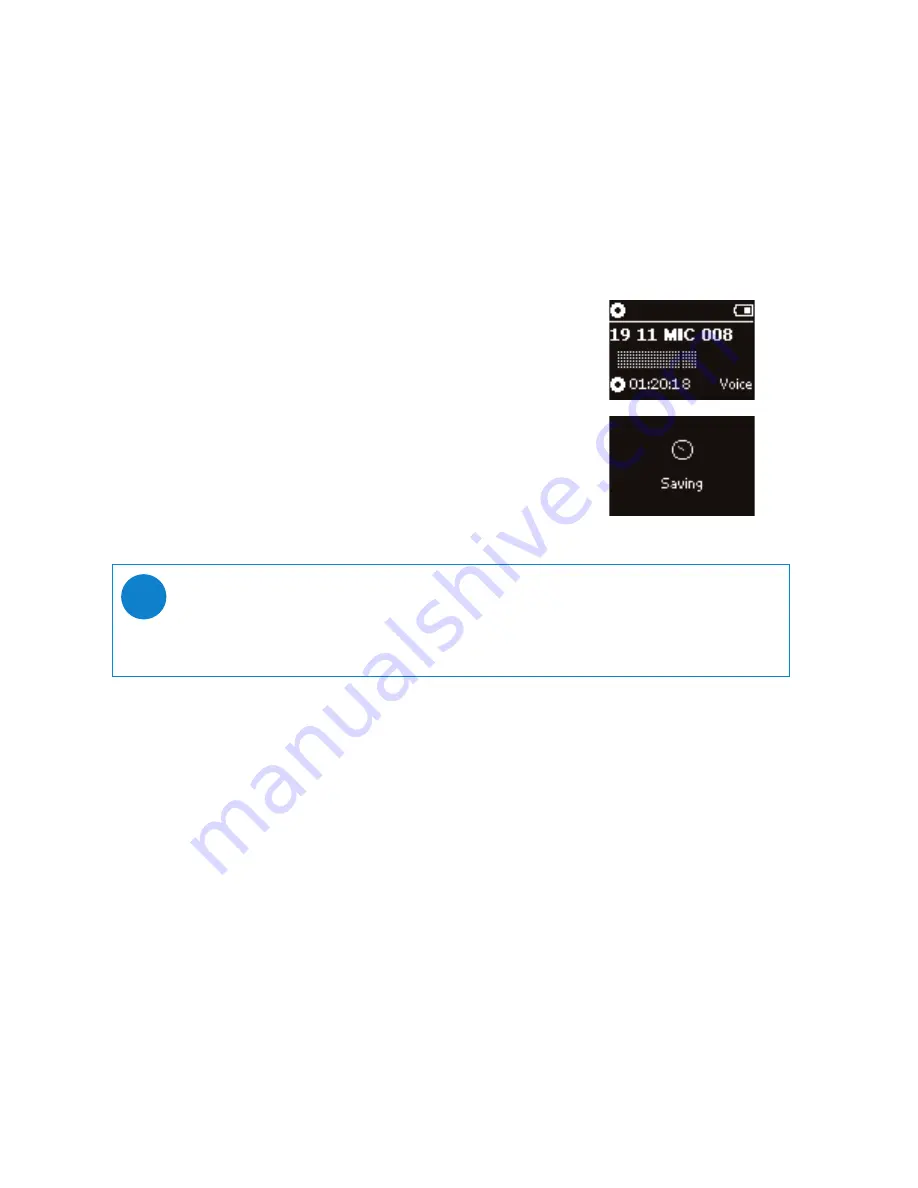
11
Making voice recordings
Preparing to make recordings
1
From the root menu, select
SETTINGS
to enter the settings mode.
2
Select SETTINGS > Advanced to make settings before recording. Press
§
to confirm
your selection.
Making voice recording
1
Make sure you are not in the radio mode.
2
Press and hold
REC
for 3 seconds to start voice recording.
➔
Device shows the recording state.
3
Press
REC
again to stop voice recording.
➔
Device shows the saving state. Your voice recording will be saved
on your device
(filename =
recordings
>
mic
>
DDMM* MIC xxx.wav
;
xxx = track number).
*D = Date, M = Month
TIP
You can record for a maximum of 200 tracks. Any recording made beyond this level will
overwrite those starting from the first track. Please remember to back up any previously
stored tracks to prevent the loss of data (see next page for further details).
✔