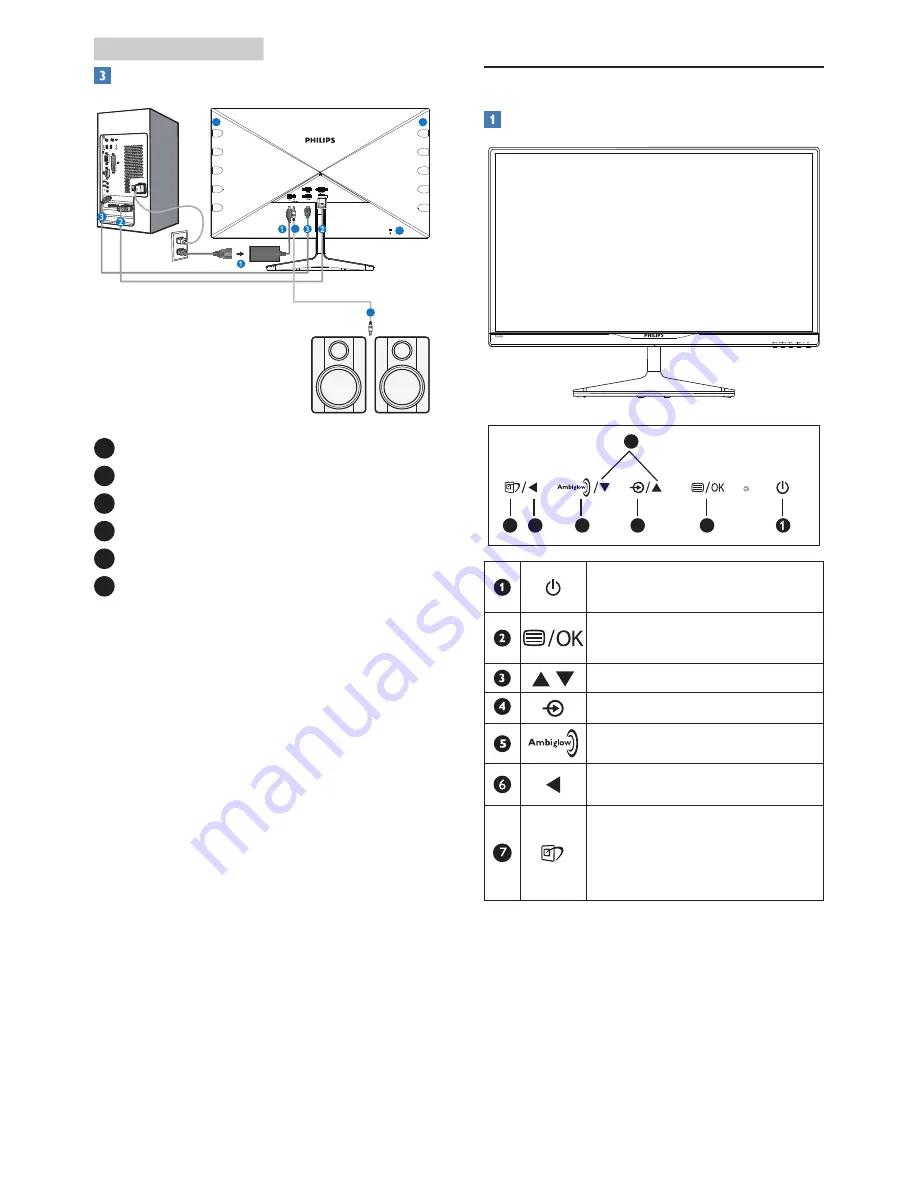
5
2. Setting up the monitor
Connecting to your PC
4
4
5
6
6
1
DC power input
2
VGA input
3
HDMI inputs (HDMI1, HDMI2, and HDMI3)
4
HDMI audio output
5
Kensington anti-theft lock
6
Ambiglow LED lights
Connect to PC
1. Connect the power cord to the back of
the monitor firmly.
2. Turn off your computer and unplug its
power cable.
3. Connect the monitor signal cable to the
video connector on the back of your
computer.
4. Plug the power cord of your computer and
your monitor into a nearby outlet.
5. Turn on your computer and monitor. If the
monitor displays an image, installation is
complete.
2.2 Operating the monitor
Front view product description
3
5
6
2
4
7
Switch monitor’s power ON and
OFF
.
Access the OSD menu.
Confirm the OSD adjustment.
Adjust the OSD menu.
Change the signal input source.
Ambiglow hot key.
Return to previous OSD level.
SmartImage hot key.
There are 7
modes to select:
Text, Office, Photo, Movie, Game,
Economy and Off.








































