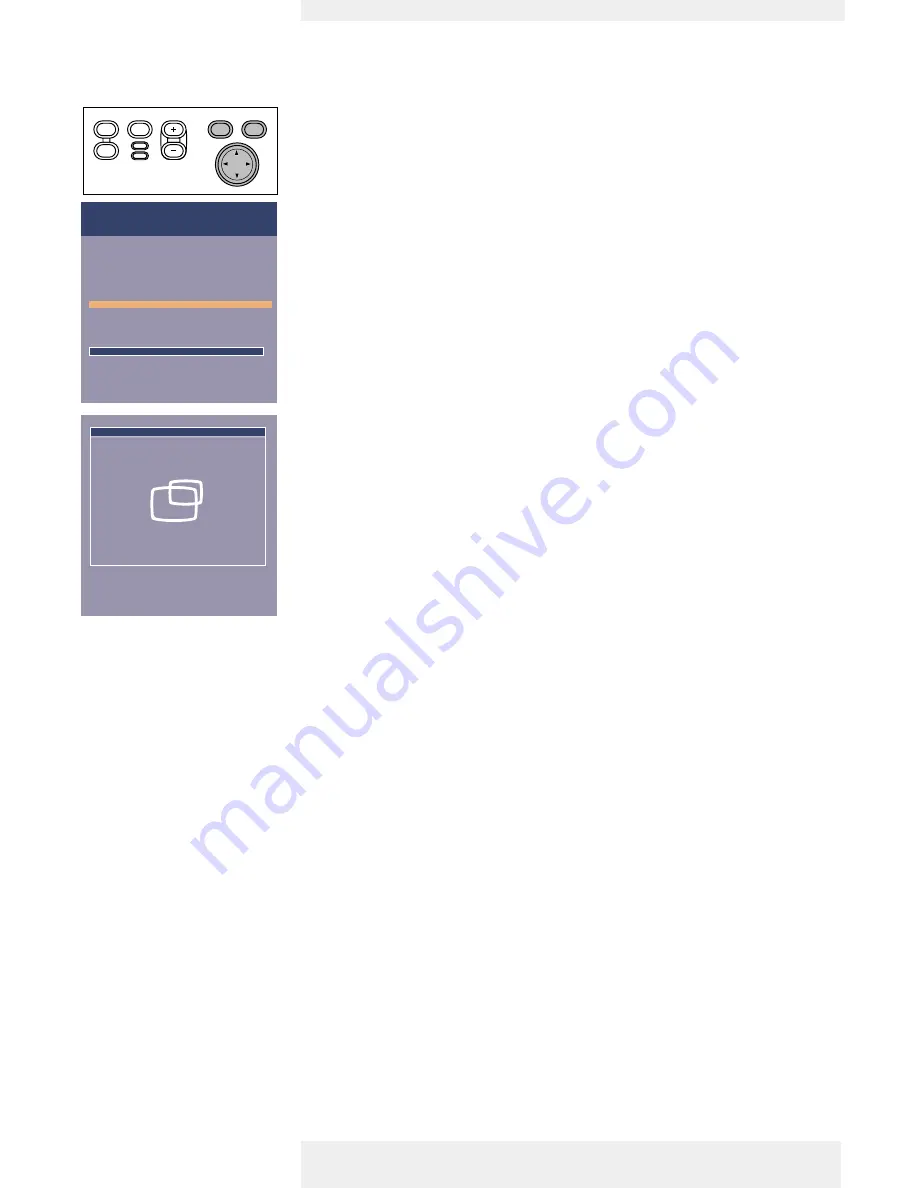
Shift
The Shift function adjusts the computer image in horizontal and vertical direction to centre it on
the screen.This function is only active when ‘Auto image’ is set to ‘Off ’.
1
Press Menu.
–
The menu bar will appear.
2
Use Cursor Control to move the cursor to ‘Display’.
3
Use Cursor Control to move the cursor to ‘Shift’.
4
Press OK to activate Shift.
5
Use Cursor Control to position the computer image.
6
Press OK to confirm and store the adjustment.
7
If required, select the next item to be adjusted or press Menu to exit.
Philips Home Cinema Projector
English
User guide
Garbo
25
5. Operation
On Screen Display Menu
Picture
Digital Freeze
Digital Zoom
;
Magnification
Auto Image
;
Horizontal size
;
Phase
;
Shift . . .
Shift is used to adjust the position of the image.
Press OK key to activate Shift.
Display
Audio
Settings
Move pointer to position the image.
Press OK key when done.
Shift;;;;
Menu
OK
AV
Mute
Source
Stand
by
Lamp
Temp
Menu
OK
AV
Mute
Source
Stand
by
Lamp
Temp
>























