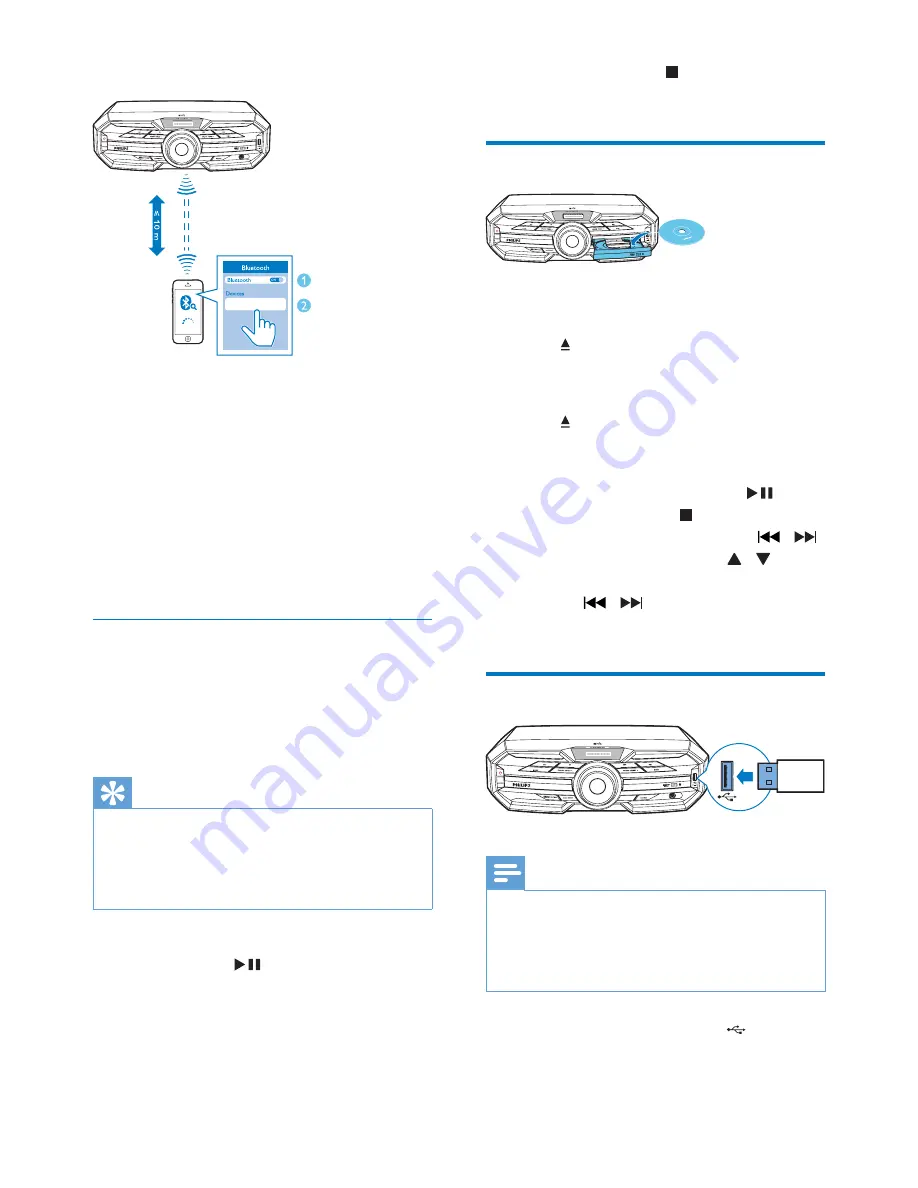
12
EN
Option 2: Pair and connect manually
1
On the Bluetooth enabled device, search
for Bluetooth devices that can be paired
(see the user manual of the device).
2
Select '
Philips FX30
' on your Bluetooth
enabled device and if necessary input
'0000' as the pairing password.
»
After successful pairing and connection,
'
BT CONNECTED'
(BT connected)
scrolls on the screen once.
Stream music through Bluetooth
•
Play audio on the Bluetooth device
connected to the unit.
»
Audio streams from your Bluetooth
enabled device to the unit.
Tip
•
If the Bluetooth enabled device also supports AVRCP
(Audio Video Remote Control Profile), you can use
some basic operation buttons of the unit (such as the
play/pause, stop and previous/next buttons) to control
music play.
To disconnect the Bluetooth-enabled device:
•
Press and hold
on the remote control
for three seconds.
•
Deactivate Bluetooth on your device; or
•
Move the device beyond the
communication range.
To clear Bluetooth pairing history:
Philips FX30
/
/
LATIN EQ
AUDIO IN
•
Press and hold both on the remote
control for three seconds.
Play a disc
1
Press
SOURCE
repeatedly to select the
disc source.
2
Press to open the disc compartment.
3
Load a disc onto the disc tray, with the
printed side facing up.
4
Press again to close the disc
compartment.
»
Play starts automatically.
•
To pause/resume play, press
.
•
To stop play, press .
•
To select another track, press / .
•
To select an album, press / .
•
To search within a track, press and
hold / , then release to resume
normal play.
Play from USB
Note
•
Make sure that the USB device contains playable audio
contents in supported formats. The NTFS file format is
not supported.
•
A USB hub is not supported.
•
Some card readers may not be supported.
1
Plug the USB device into the socket on
the main unit.
/
/
LATIN EQ
AUDIO IN
LATIN EQ
/
/
LATIN EQ
AUDIO IN
Summary of Contents for FX30
Page 2: ......


























