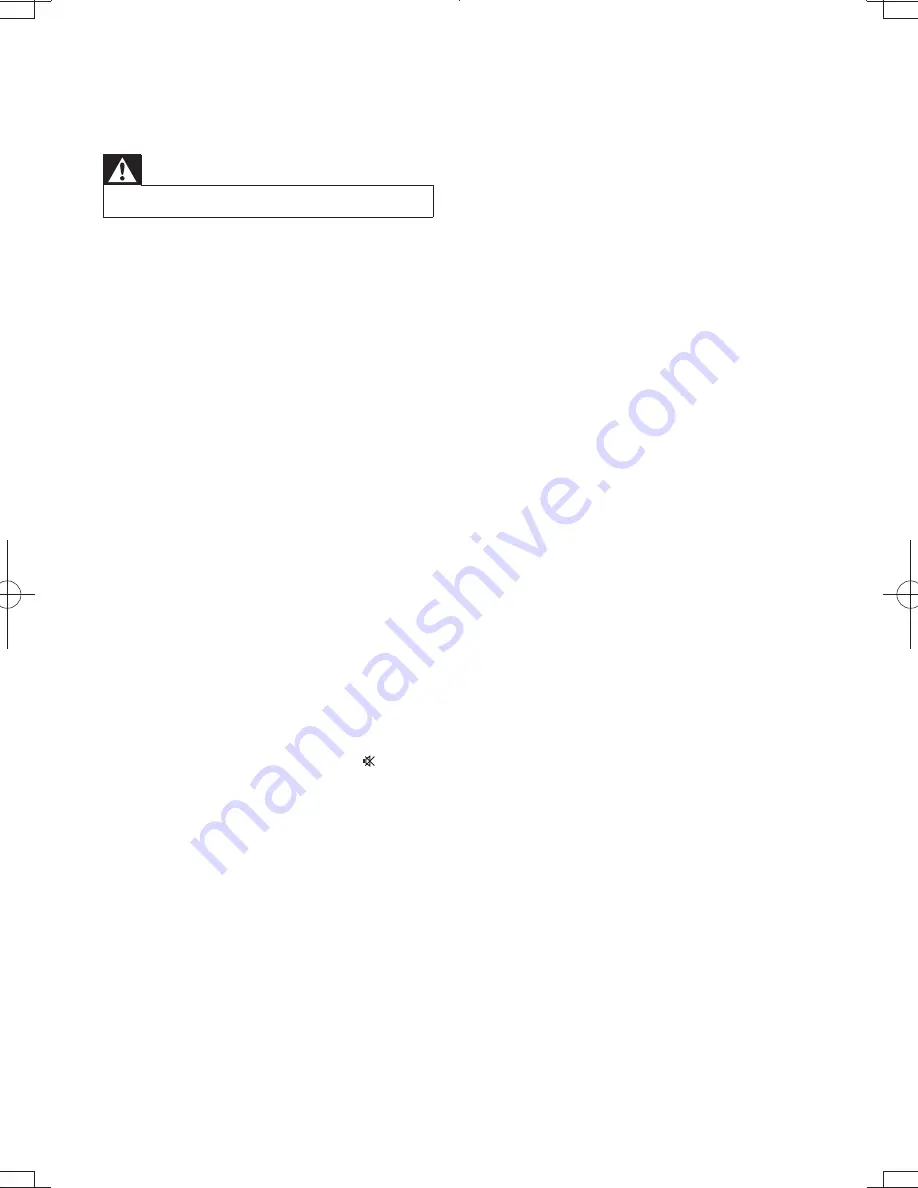
21
EN
9 Troubleshooting
Warning
&
Never remove the casing of this apparatus.
To keep the warranty valid, never try to repair
the system yourself.
If you encounter problems when using this
apparatus, check the following points before
$ J*< !
unsolved, go to the Philips web site (www.
philips.com/welcome). When you contact
Philips, ensure that the apparatus is nearby
and the model number and serial number are
available.
No power
`
Make sure that the AC power plug of the
unit is connected properly.
`
Make sure that there is power at the AC
outlet.
`
Make sure that the
POWER ON/OFF
switch on the back panel is turned to the
|
position.
`
To save power, the system switches off
automatically after 15 minutes of inactivity
(for example, in pause or stop mode).
No sound or poor sound
`
Adjust the volume.
`
The speaker may be mute. Press to
restore sound output.
No response from the Hi-Fi system
`
Disconnect and reconnect the AC power
plug, then turn on the system again.
`
As a power-saving feature, the unit
switches off automatically 15 minutes after
track play reaches the end and no control
is operated.
Remote control does not work
`
L== ! %
select the correct source with the remote
control instead of the main unit.
`
Reduce the distance between the remote
control and the unit.
`
Insert the batteries with its polarities (+/–
signs) aligned as indicated.
`
Replace the batteries.
`
Aim the remote control directly at the
sensor on the front of the unit.
Poor radio reception
`
Increase the distance between the unit and
your TV or VCR.
`
Fully extend the FM antenna.
USB device not supported
`
The USB device is incompatible with the
unit. Try another one.
















