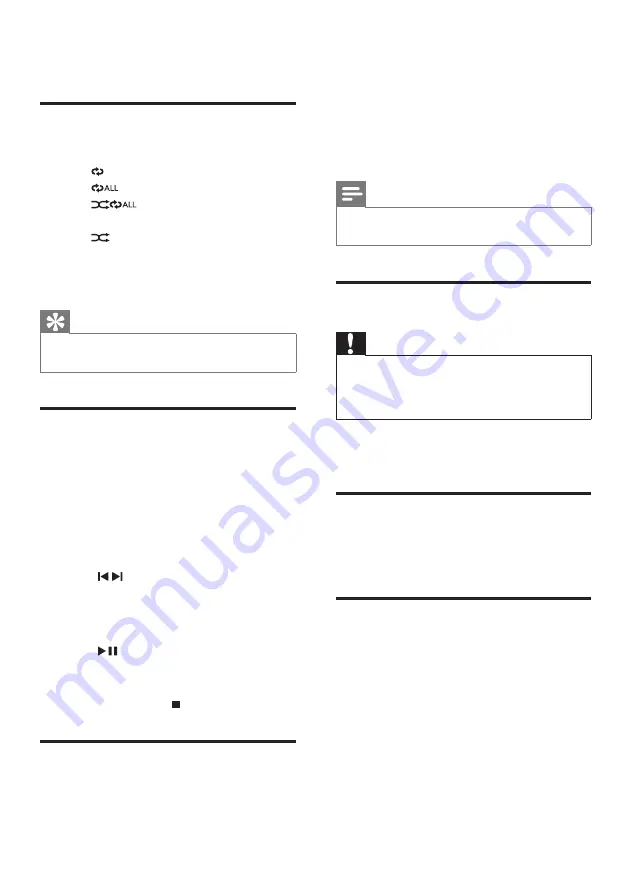
16
7 Adjust volume
level and sound
effect
Note
MAX sound and DSC (Digital Sound Control)
•
cannot be activated at the same time.
Adjust volume level
Caution
For your hearing health and being
•
consideration of other people, it is not
recommended to listen at high volume levels
for a long time.
1
During play, press
VOL +/-
to increase/
decrease the volume level.
Mute sound
1
During play, press
MUTE
to mute/unmute
sound.
Boost loudness
MAX gives an instant boost to the sound
power .
1
Press
MAX
to turn on or off the instant
power boost.
If MAX sound is activated,
»
MAX
is
displayed.
6 Play options
Repeat and random play
1
Press
MODE
repeatedly to select:
•
: the current track is played repeatedly.
•
: all tracks are played repeatedly.
•
: all tracks are played
randomly and repeatedly.
•
: all tracks are played randomly.
2
To return to normal play, press
MODE
repeatedly until play mode is no longer
displayed.
Tip
Shuffle play cannot be selected when you play
•
programmed tracks.
Program tracks
You can program a maximum of 40 tracks.
1
At CD/USB mode, in the stop position,
press
PROG
to activate the program mode.
[PROG] (program) is displayed.
»
2
For MP3/WMA tracks, press
ALBUM/
/-
to select an album.
3
Press / to select a track number, and
then press
PROG
to confirm.
4
Repeat steps 2 and 3 to select and store
all tracks to program.
5
Press
to play the programmed tracks.
During play, [PROG] (program) is displayed.
»
To erase the program, in the stop
•
position, press .
Display play information
1
During play, press
DISPLAY
repeatedly to
select different play information.
EN












































