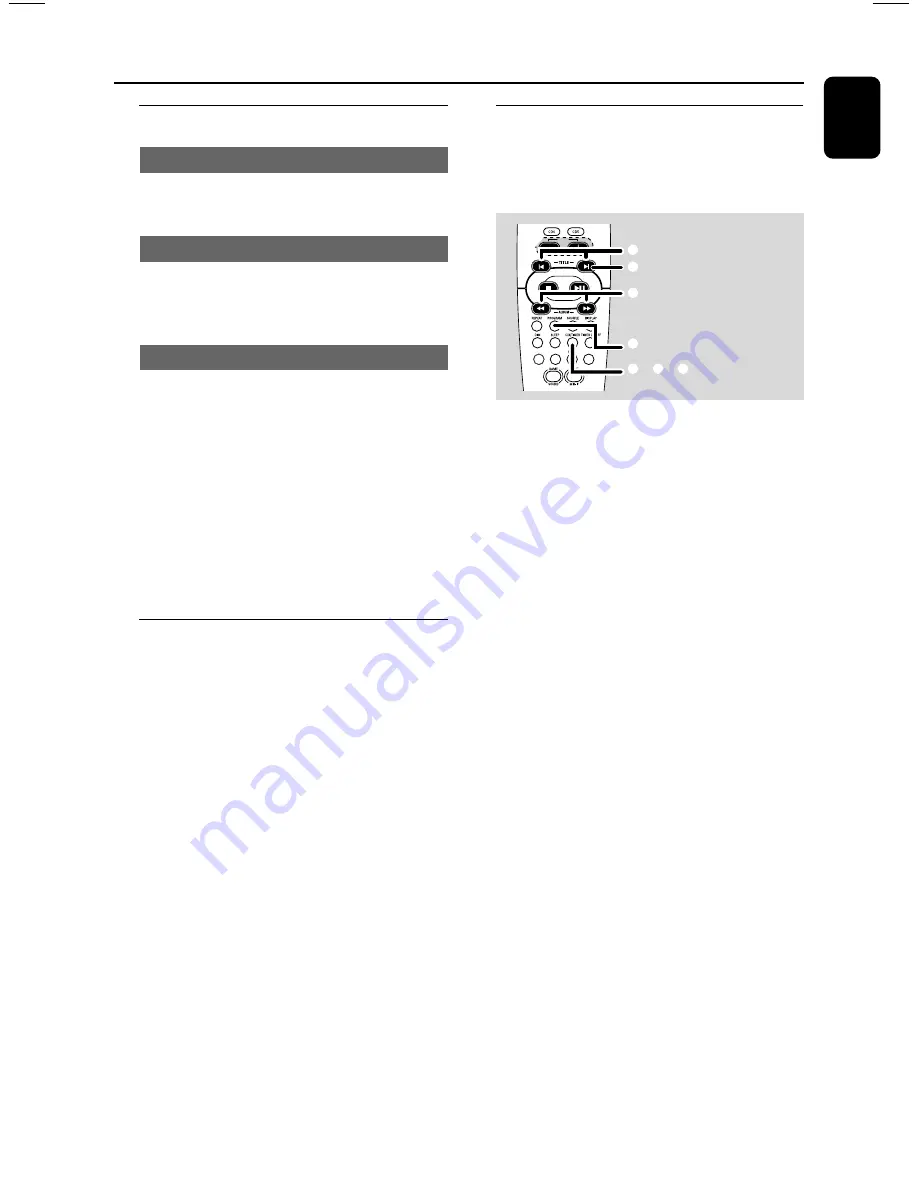
19
English
Switching on/off
Switching to active mode
●
Press
CD
,
TUNER
,
USB PC LINK
or
AUX•GAME
.
Switching to Eco Power standby mode
●
Press
B
.
➜
ECO POWER button lights up.
➜
The display screen will go blank.
Switching to standby mode (view clock)
●
Press and hold
B
.
➜
The clock is displayed.
➜
While in the standby mode, pressing
CLOCK•TIMER
button will switch the system
to the Eco Power standby mode.
Note:
– Before switching the system to the Eco Power
standby or standby mode, make sure the
demonstration mode has been deactivated.
Demonstration mode
If the demonstration mode is active, whenever
you switch the system to the Eco Power standby
or standby mode, it will show the various
features offered by the system.
To activate the demonstration
●
In the Eco Power standby/standby mode,
press and hold
Ç
on the main unit until “
DEMO
ON
” is displayed.
To deactivate the demonstration
●
Press and hold
Ç
on the main unit until
”
DEMO OFF
” is displayed.
Setting the clock
The clock can be set in either 12-hour or
24-hour mode (“
11
:
59
PM
” or “
23
:
59
” for
example).
VOL
DSC
WOOX LEVEL
VAC
(00:00
î
12:00AM)
(
00
:00
/
12
:00AM
)
(
00:
00
/
12:
00
AM
)
1
2
4
5
3
2 6
1
Press and hold
CLK/TIMER
(or
CLOCK•TIMER
on main unit) until “
SELECT
CLOCK OR TIMER
” is displayed.
2
Press
ë
to change the display to “
CLOCK
” and
press
CLK / TIMER (CLOCK•TIMER)
again
to confirm.
3
Press
PROGRAM (PROG)
repeatedly to
change between the 12-hour and 24-hour clock
mode.
4
Press
à
or
á
repeatedly to set the hour.
5
Press
í
or
ë
repeatedly to set the minute.
6
Press
CLK / TIMER (CLOCK•TIMER)
to
store the setting.
➜
The clock will start working.
To view the clock time in any active
mode
●
Press
CLK / TIMER (CLOCK•TIMER) once
.
➜
The clock is displayed for a few seconds.
Notes:
– The clock setting will be erased when the
system is disconnected from the power supply.
– The system will exit the clock setting mode if no
button is pressed within 90 seconds.
Basic Operations


























