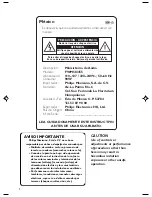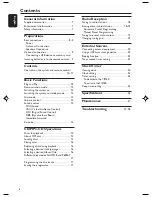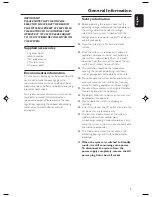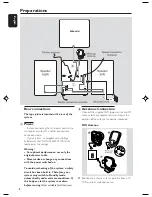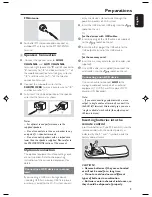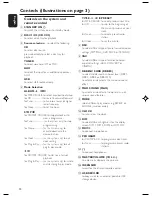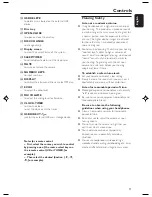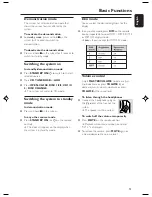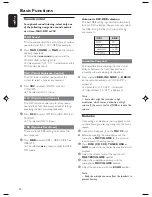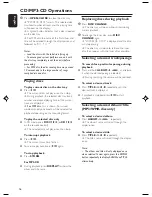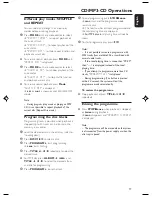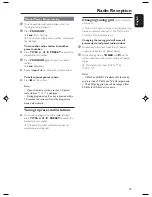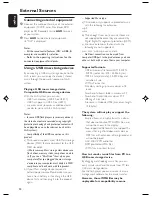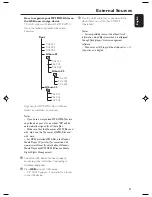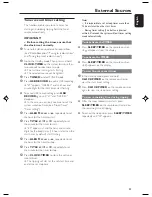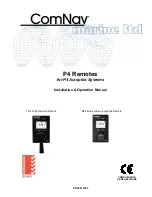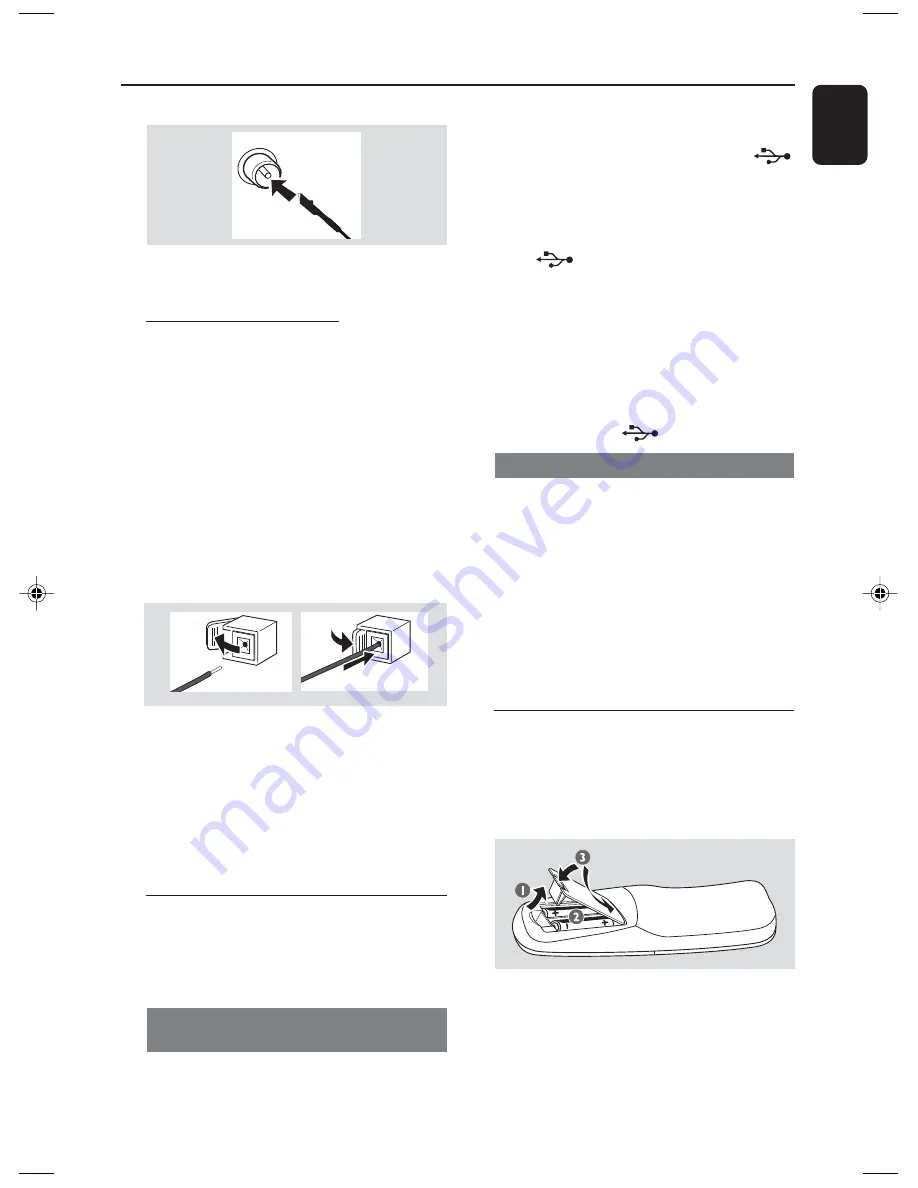
English
9
Preparations
FM Antenna
●
For better FM stereo reception, connect an
outdoor FM antenna to the FM ANTENNA
terminal.
C
Speakers Connection
●
Connect the speaker wires to
HIGH
CHANNEL
and
LOW CHANNEL
terminals, right speaker to "
R
" and left speaker to
"
L
", red wires to "
+
" and black wires to "
-
" of
the woofer connection terminals, gray wires to
"
+
" and blue wires to "
-
" of the tweeter
connection terminals.
●
Connect the subwoofer wires to the
SUBWOOFER
terminals, purple wire to "
+
"
and black wire to "
-
".
●
Fully insert the stripped portion of the speaker
wire into the terminal as shown.
1
2
Notes:
– For optimal sound performance, use the
supplied speakers.
– Do not connect more than one speaker to any
one pair of +/- speaker terminals.
– Do not connect speakers with an impedance
lower than the speakers supplied. Please refer to
the SPECIFICATIONS section of this manual.
Optional connection
The optional equipment and connecting cords
are not supplied. Refer to the operating
instructions of the connected equipment for
details.
Connecting a USB device or memory
card
By connecting a USB mass storage device
(including USB flash memory, USB flash players
or memory cards) to the Hi-Fi system, you can
enjoy the device's stored music through the
powerful speakers of Hi-Fi system.
●
Insert the USB device's USB plug into the
socket on the set.
Or
for the devices with USB cables:
1
Insert one plug of the USB cable (not supplied)
to the
socket on the set.
2
Insert the other plug of the USB cable to the
USB output terminal of the USB device.
Or
for the memory card:
1
Insert the memory card into a card reader (not
supplied).
2
Use a USB cable (not supplied) to connect the
card reader into the
socket on the set.
Connecting a non-USB device
Use a cinch cable to connect
AUX
to the
analogue audio out terminals of an external
equipment (TV, VCR, Laser Disc player, DVD
player or CD Recorder).
Note:
– If you are connecting equipment with a mono
output (a single audio out terminal), connect it to
the AUX left terminal. Alternatively, you can use a
“single to double” cinch cable (the output sound
still remain mono).
Inserting batteries into the
remote control
Insert two batteries (Type R03 or AAA) into the
remote control with the correct polarity as
indicated by the "+" and "-" symbols inside the
battery compartment.
CAUTION!
– Remove batteries if they are exhausted
or will not be used for a long time.
– Do not use old and new or different
types of batteries in combination.
– Batteries contain chemical substances, so
they should be disposed of properly.
pg001-pg028_FWM583-55-Eng
2007.7.6, 17:14
9