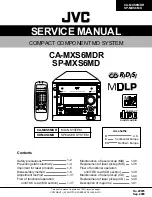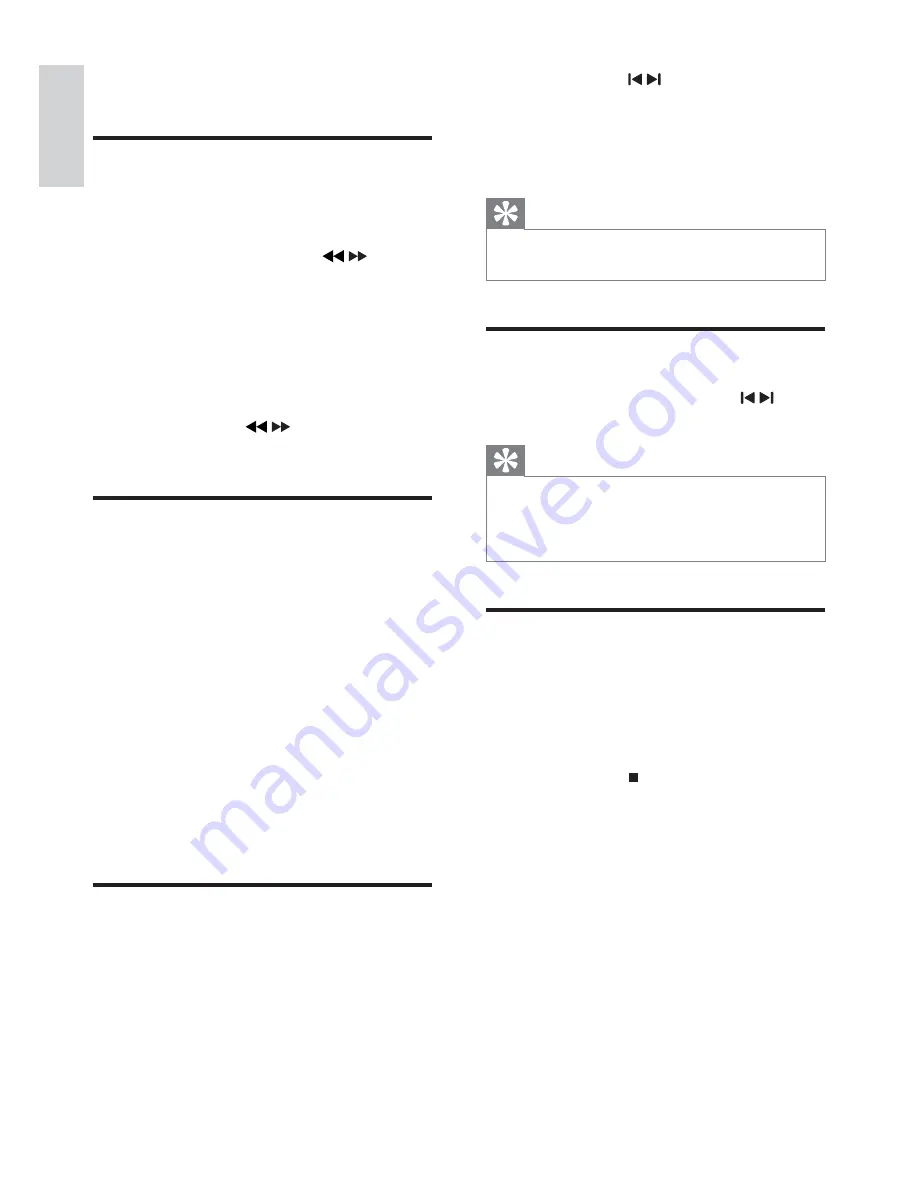
15
3
Press
TITLE+/-
/ to allocate a
number to this radio station, then press
PROGRAM
to confirm.
4
Repeat the above steps to program other
stations.
Tip
To overwrite a programmed station, store
•
another station in its place.
Select a preset radio station
1
In tuner mode, press
TITLE+/-
/ to
select a preset number.
Tip
Position the antenna as far as possible from
•
TV, VCR or other radiation source.
For optimal reception, fully extend and adjust
•
the position of the antenna.
Change AM tuning grid
In some countries, the AM radio frequency step
between adjacent channels is 10 kHz (9 kHz in
some areas).
1
Select the tuner source.
2
Press and hold on the main unit for
more than 5 seconds.
The frequency step is changed to 9
»
kHz or 10 kHz.
All preset stations are erased and need
»
to be re-programmed.
7 Listen to radio
Tune to a radio station
1
Press
TUNER
repeatedly to select FM or
AM.
2
Press and hold
ALBUM +/-
/
for
more than 2 seconds.
[SEARCH] (search) is displayed.
»
The radio tunes to a station with
»
strong reception automatically.
3
Repeat step 2 to tune to more stations.
To tune to a weak station, press
•
ALBUM +/-
/
repeatedly until
you find optimal reception.
Program radio stations
automatically
You can program a maximum of 40 (FM + AM)
preset radio stations.
1
In the tuner mode, press and hold
PROGRAM
more than 2 seconds to
activate automatic program mode.
[AUTO] (auto) is displayed.
»
All available stations are programmed
»
in the order of waveband reception
strength.
The first programmed radio station is
»
broadcast automatically.
Program radio stations manually
You can program a maximum of 40 (FM + AM)
preset radio stations.
1
Tune to a radio station.
2
Press
PROGRAM
to activate program
mode.
[PROG] (program) is displayed.
»
EN
English