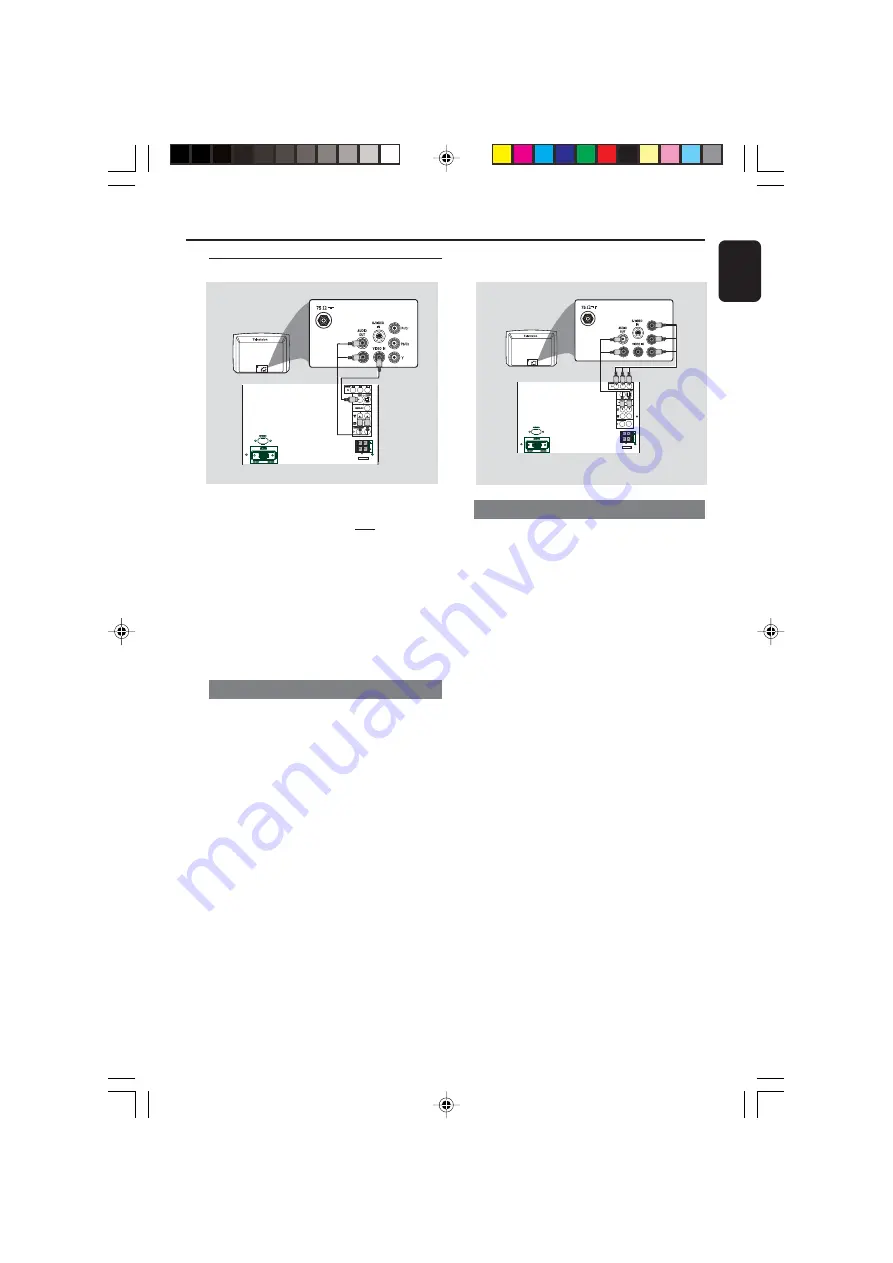
11
English
Connections
Step 3: Connecting TV set
IMPORTANT!
– You only need to make one video
connection from the following options,
according to the capabilities of your TV
system.
– S-Video or Component Video
connection provides higher picture
quality. These options must be available
on your TV set.
– Connect the system directly to the TV
set.
Using Video In jack (CVBS)
●
Use the composite video cable (yellow) to
connect the system’s
VIDEO
jack to the video
input jack (or labeled as A/V In, Video In,
Composite or Baseband) on the TV set.
●
To listen to TV channels through this system, use
the audio cables (white/red) to connect
AUX
IN (L/R)
jacks to the corresponding AUDIO
OUT jacks on the TV set.
●
Deactivate Progressive Scan through SYSTEM
MENU. Refer to “Using the Setup Menu- Using
Progressive Scan to improve image quality”.
Using component Video In jack (Pr Pb Y)
●
Use the component video cables (red/blue/
green) to connect the system’s
Pr Pb Y
jacks to
the corresponding Component video input jacks
(or labeled as Pr/Cr Pb/Cb Y or YUV) on the TV
set.
●
To listen to TV channels through this system, use
the audio cables (white/red) to connect
AUX
IN
jacks to the corresponding AUDIO OUT
jacks on the TV set.
●
If you are using a Progressive Scan TV set (TV
with Progressive Scan or ProScan capability),
activate the PROGRESSIVE SCAN function
through SYSTEM MENU.
SPE
AKE
R 3
SPE
AKE
R 3
DIN OUT
SPE
AKE
R 3
SPE
AKE
R 3
DIN OUT
pg001-030-fwd876-58-Eng-a
2007.5.15, 9:53
11


























