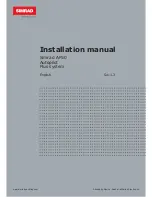Philips FWD796, User Manual
The Philips FWD796 is a versatile home theater system that delivers immersive sound quality. Enhance your audio experience with its powerful speakers and easy-to-use features. Access the comprehensive "Quick Use Manual" to set up and maximize the system's performance. Download this manual for free from our manualshive.com to unlock complete functionality.