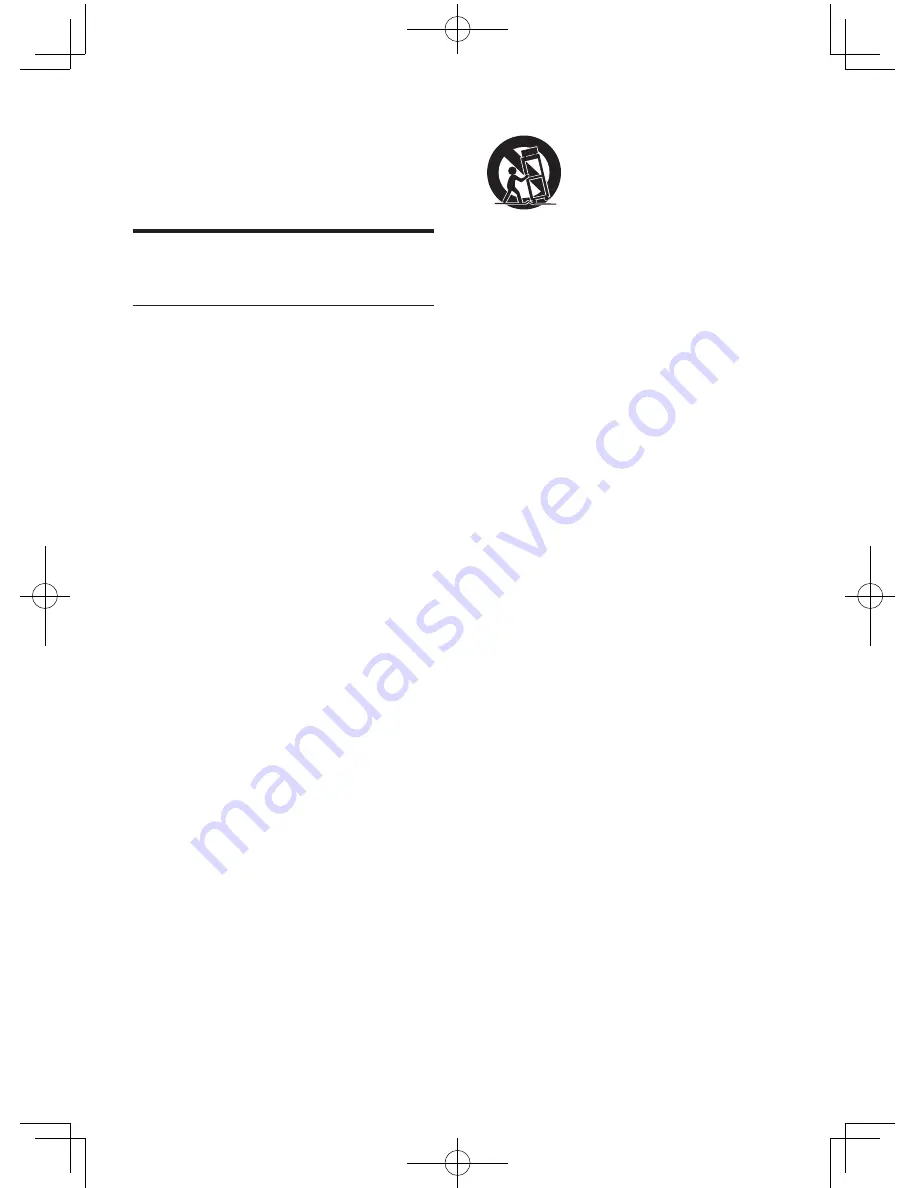
4
EN
1 Important
Safety
Important Safety Instructions
a
Read these instructions.
b
Keep these instructions.
c
Heed all warnings.
d
Follow all instructions.
e
Do not use this apparatus near water.
f
Clean only with dry cloth.
g
Do not block any ventilation openings.
Install in accordance with the
manufacturer's instructions.
h
Do not install near any heat sources such
as radiators, heat registers, stoves, or
other apparatus (including amplifiers) that
produce heat.
i
Protect the power cord from being
walked on or pinched, particularly at
plugs, convenience receptacles, and the
point where they exit from the apparatus.
j
Only use attachments/accessories
specified by the manufacturer.
k
Use only with the cart, stand, tripod,
bracket, or table specified by the
manufacturer or sold with the apparatus.
When a cart is used, use caution when
moving the cart/apparatus combination to
avoid injury from tip-over.
l
Unplug this apparatus during lightning
storms or when unused for long periods
of time.
m
Refer all servicing to qualified service
personnel. Servicing is required when
the apparatus has been damaged in any
way, such as power-supply cord or plug
is damaged, liquid has been spilled or
objects have fallen into the apparatus, the
apparatus has been exposed to rain or
moisture, does not operate normally, or
has been dropped.
n
Battery usage CAUTION – To prevent
battery leakage which may result in bodily
injury, property damage, or damage to
the unit:
•
Install all batteries correctly, + and - as
marked on the unit.
•
Do not mix batteries (old and new or
carbon and alkaline, etc.).
•
Remove batteries when the unit is not
used for a long time.
o
Apparatus shall not be exposed to
dripping or splashing.
p
Do not place any sources of danger on
the apparatus (e.g. liquid filled objects,
lighted candles).
q
Where the MAINS plug or an appliance
coupler is used as the disconnect device,
the disconnect device shall remain readily
operable.
Risk of overheating! Never install this apparatus
in a confined space. Always leave a space of
at least four inches around this apparatus for
ventilation. Ensure curtains or other objects
never cover the ventilation slots on this
apparatus.
FWD410_UM_98_EN_V2.0.indd 4
11/29/2013 4:15:39 PM



















