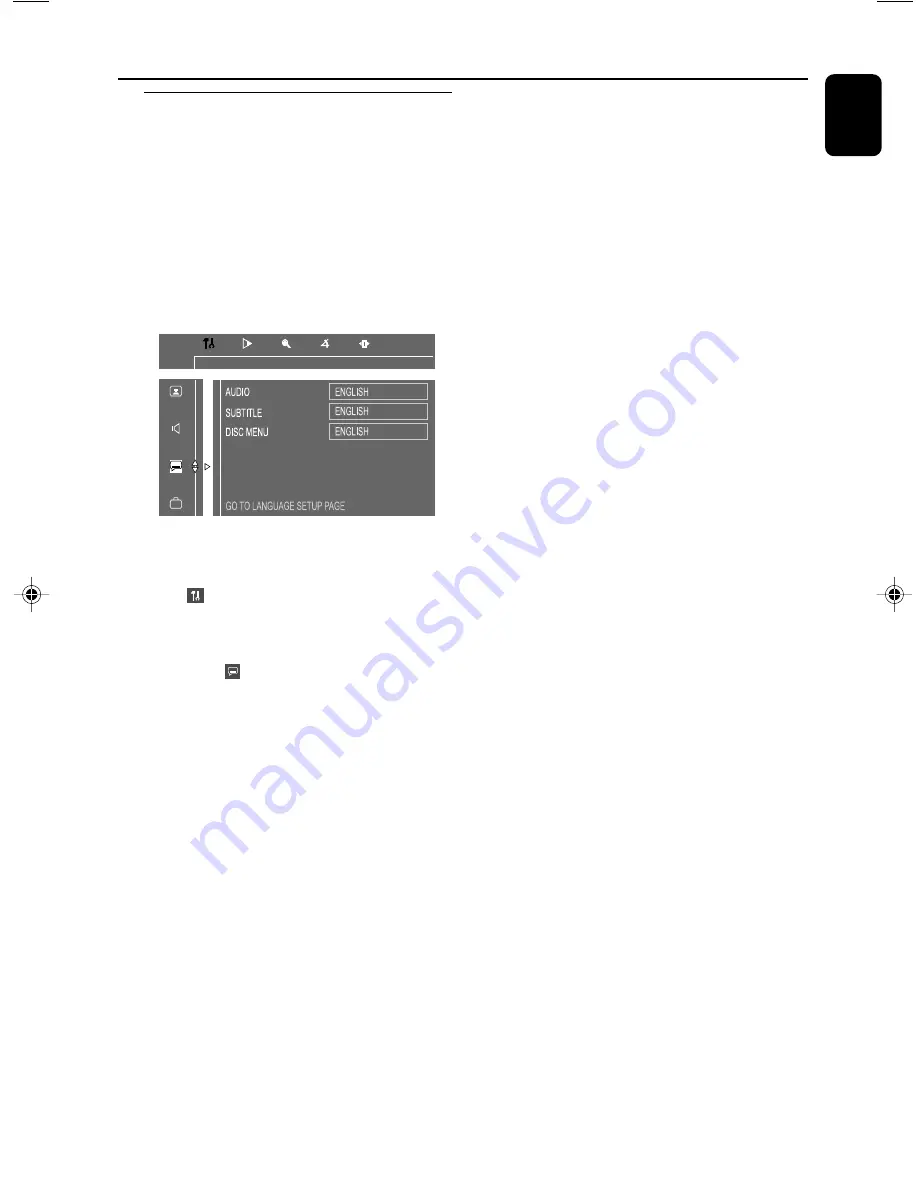
21
English
Preparations
Step 4: Setting language
preference
You can select your preferred language settings
so that this DVD Mini Hi-Fi System will
automatically switch to the language for you
whenever you load a disc. If the language
selected is not available on the disc, the language
set by default will be used instead. But the menu
language of the DVD Mini Hi-Fi System cannot
be changed once selected.
PBC
1
In disc mode, stop playback and press
SYSTEM
MENU
.
2
Select
icon and press
4
.
3
Press
1
/
¡
/
5
/
4
keys on the remote
control to select your preferred option.
➜
Move to
and press
¡
.
➜
Move to one of the following and press
¡
.
– Audio (disc’s soundtrack)
– Subtitle (disc’s subtitles)
– Disc Menu (on screen menu)
4
Press
5
/
4
to select a language and press
OK
.
5
Repeat
steps 3~4
for other settings.
To remove the menu
Press
SYSTEM MENU
.
p001-p047-FWD39-21_Eng
3/10/05, 09:03
21






























