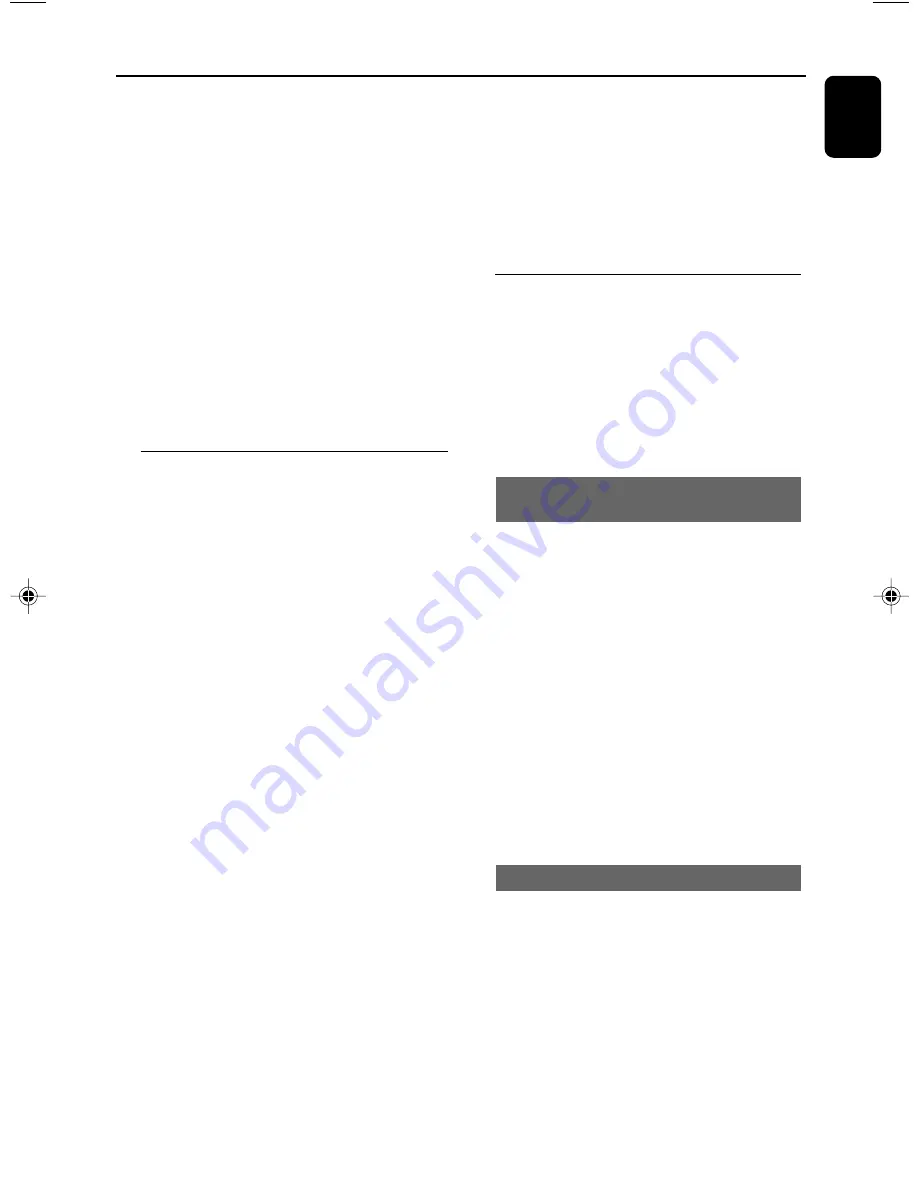
19
English
IMPORTANT!
– This system is designed for regular
discs. Therefore, do not use any
accessories such as disc stabiliser rings or
disc treatment sheets, etc., as offered on
the market, because they may jam the
disc mechanism.
– Do not move the system during
playback. Doing so may damage the
system.
– DVD discs and players are designed
with regional restrictions. Before playing
a disc, make sure the disc matches the
regional code of your player.
– According to the format requirement
of DVD or VCD, some operations may be
different or restricted.
Playing discs
1
Connect the power cord of the DVD mini
system and turn the
SOURCE
control knob to
select
DISC
.
2
Power on the TV system.
➜
You should see the blue Philips DVD
background screen on the TV.
3
Press
OPEN•CLOSE
ç
(or
EJECT
on the
remote) to open the disc tray.
➜
Make sure the disc label is facing up.
➜
For double-sided disc, make sure to load side
to be played facing up.
4
Press
OPEN•CLOSE
ç
(or
EJECT
on the
remote) to close the disc tray.
➜
“
LOADING
” will be displayed.
●
All discs can play automatically. For discs with
Table Of Contents, a menu may appear on the
TV screen. When the menu is displayed, press
1
/
2
/
5
/
4
keys to highlight your selection and press
OK
to confirm. To select a play option, press
numeric keys (0-9)
.
➜
If a disc menu shows on the TV screen, see
“Using the disc menu”.
➜
If the disc is locked by parental control, you
must enter your four-digital password (See
Changing the password
).
5
Press
PLAY•PAUSE
2;
(or
PLAY
2
on the
remote) to star t playback.
Disc Operations
For MP3-CD only
●
Load an MP3-CD in the disc tray.
➜
The number of total tracks will be shown on
the TV screen (you can press
2
to turn pages),
and then playback star ts from the first track.
Notes:
– To ensure good system performance, wait until
disc reading is completed before proceeding.
Using the disc menu
For disc with Table Of Contents, a menu may
appear on the TV screen once you load the disc.
To select a playback feature or item
●
Press
1
/
2
/
5
/
4
or
numeric keys (0-9)
on the
remote control, then press
PLAY•PAUSE
2;
(or
PLAY
2
or
OK
on the remote) to start
playback.
Skipping to another title (track) /
chapter
●
Press
TITLE -/+
í
/
ë
repeatedly during
playback to skip backward or forward. Each
press will take the disc to the beginning of the
previous or next title (track) / chapter.
Note:
– If the player has been set to repeat chapter
(track), pressing this button will replay the same
chapter (track) from its beginning.
To go directly to any title (track) /
chapter (Not for DVD)
●
Use the
numeric keys (0-9)
to enter the
number of the desired title (track)/chapter and
then press
OK
.
Shuffle play mode
In this mode, all tracks in the current directory
will be played once in a random order.
1
Press
SHUFFLE
to play in a
shuffle order.
2
Press
SHUFFLE
repeatedly to select the
following:
SHUFFLE ON
➜
SHUFFLE OFF
pg001-pg032_FWD17_21-Eng
2005.5.25, 2:32 PM
19
Summary of Contents for FWD16/67
Page 1: ...FWD17 DVD Mini Hi Fi System ...
Page 3: ...3 4 5 1 2 3 0 9 8 7 6 ON OFF ...




























