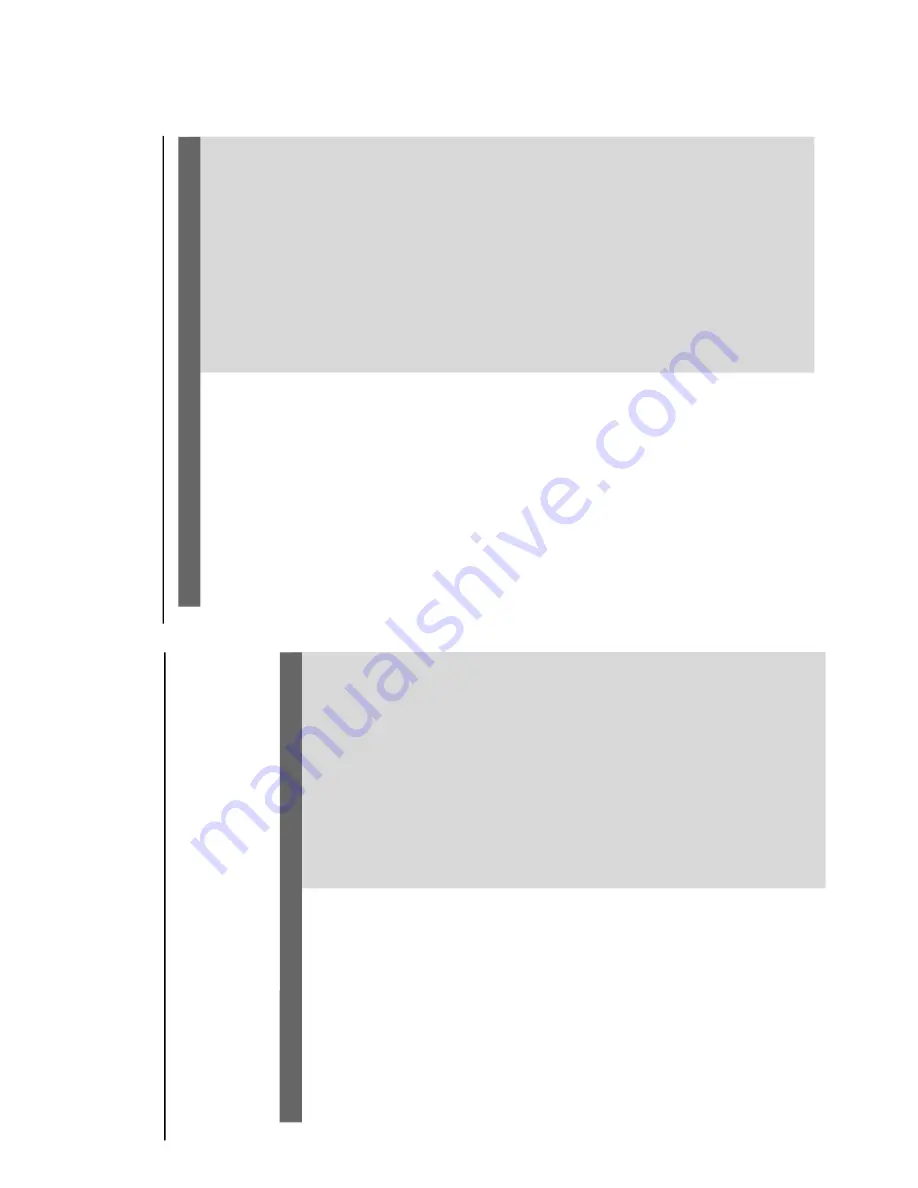
W
ARNING
Under no cir
cumstances should y
ou tr
y to r
epair the system y
ourself,
as this will
in
validate the war
ranty
. Do not open the system as ther
e is a risk of electric shock.
If a fault occurs,
first check the points listed belo
w befor
e taking the system f
or r
epair
. If
y
ou ar
e unable to r
emedy a pr
oblem
b
y follo
wing these hints,
consult y
our dealer or
Philips f
or help
.
Pr
ob
lem
Solution
Tr
oub
leshooting
No po
w
er
.
“
NO DISC
” is displa
y
ed.
No pictur
e
.
Distor
ted or poor pictur
e.
The aspect ratio of the scr
een cannot be
chang
ed e
v
en though y
ou ha
v
e set the
TV
sha
pe
.
The D
VD pla
y
er does not star
t pla
yback.
The system does not r
espond when the
buttons ar
e pr
essed.
✔
Check if the
A
C po
w
er cord is proper
ly
connected.
✔
Check if the disc is inser
ted upside do
wn.
✔
Wa
it until the moisture condensed at the lens
has cleared.
✔
Replace or clean the disc
, see “Maintenance”.
✔
Use a readable disc or cor
rectly recorded for
m
at
MP3-CD
.
✔
Select the appropr
iate video input mode on the
TV set.
✔
Check if the
TV set is switched on.
✔
Check the video connection.
✔
Check if the system is securely connected.
✔
Sometimes a slight picture distor
tion ma
y appear
.
This is not a malfunction.
✔
Clean the disc
.
✔
Connect the system to the S-video input of y
our
TV set.
✔
The aspect r
atio is f
ix
ed on the D
VD disc
.
✔
The aspect r
atio may not be changed f
or some
TV systems.
✔
Inser
t a readab
le disc
.
✔
Check the disc type
, color system and region
code
.
✔
Clean the disc
.
✔
Place the disc with the pla
yback side do
wn.
✔
Press SYSTEM MENU to tur
n off the setup
menu.
✔
Cancel the parental control r
ating function or
change the r
ating lev
el.
✔
Moisture has condensed inside the system.
Remo
ve the disc and lea
ve the system tur
ned on
for about an hour
.
✔
Disconnect the po
w
er plug from the jack,
and
inser
t again.
Tr
oubleshooting
Pr
ob
lem
Solution
The langua
ge for the sound or subtitle
cannot be chang
ed when pla
ying a D
VD
.
No ima
g
e is output when a function is
selected.
Sound cannot be hear
d or is of poor
quality
P
oor radio r
eception.
Recor
ding or pla
yback cannot be made
The ta
pe deck door cannot open
Left and right sound outputs ar
e
re
ve
rsed.
The r
e
mote contr
ol does not function.
The displa
y is dark
The timer is not w
orking
The Clock/Timer setting is erased
✔
Multi-language sound or subtitle is not recorded
on the D
VD
.
✔
Changing the language for the sound or subtitl
e
is prohibited on the
DV
D
.
✔
Make sure the component is connected
cor
rectl
y.
✔
Press the cor
rect function b
utton for the input
source
.
✔
Adjust the v
olume
.
✔
Disconnect the headphones.
✔
Check that the speaker
s are connected cor
rectl
y.
✔
Check if the str
ipped speaker wire is clamped.
✔
If the system is in pause
, slo
w motion or fast
forward/rev
er
se mode
, press
2;
to resume the
nor
mal pla
y mode
.
✔
Make sure the MP3-CD was recorded within 32-
256 kbps bit r
ate with sampling frequencies at
48 kHz, 44.1 kHz or 32 kHz.
✔
If the signal is too w
eak,
adjust the antenna or
connect an exter
nal antenna for better
reception.
✔
Increase the distance betw
een the System and
your
TV set or
VCR.
✔
Clean deck par
ts,
see
“Maintenance”.
✔
Use only NORMAL tape
.
✔
Appl
y a piece of adhesive tape
ov
er the missing
tab space
.
✔
Remo
ve and reconnect the
AC
po
w
er plug and
switch on the system again.
✔
Check the speaker connections and location.
✔
Po
int the remote control at the remote control
sensor of the unit.
✔
Reduce the distance to the pl
ay
e
r.
✔
Remo
ve
an
y possib
le obstacles.
✔
Replace the batter
ies with new ones.
✔
Check that the batter
ies are loaded cor
rectl
y.
✔
Press DIM again.
✔
Set the clock cor
rectl
y.
✔
If recording is in progress, stop it
✔
Po
w
er has been inter
rupted or the po
w
er cord
has been disconnected.
Reset the clock/time
r.
TROUBLESHOOTING
1-1
4
Summary of Contents for FWD 792
Page 2: ...1 2 LOCATION OF PC BOARDS TUNER PCB POWER PCB CONTROL PCB MAIN PCB ...
Page 16: ...2 2 2 2 ...
Page 17: ...2 3 2 3 ...
Page 21: ...4 1 4 1 BLOCK DIAGRAM Tuner system Control system ...
Page 34: ...6 6 6 6 CIRCUIT DIAGRAM MAIN AMPLIFIER BOTTOM LEFT ...
Page 35: ...6 7 6 7 CIRCUIT DIAGRAM MAIN AMPLIFIER BOTTOM RIGHT ...





























