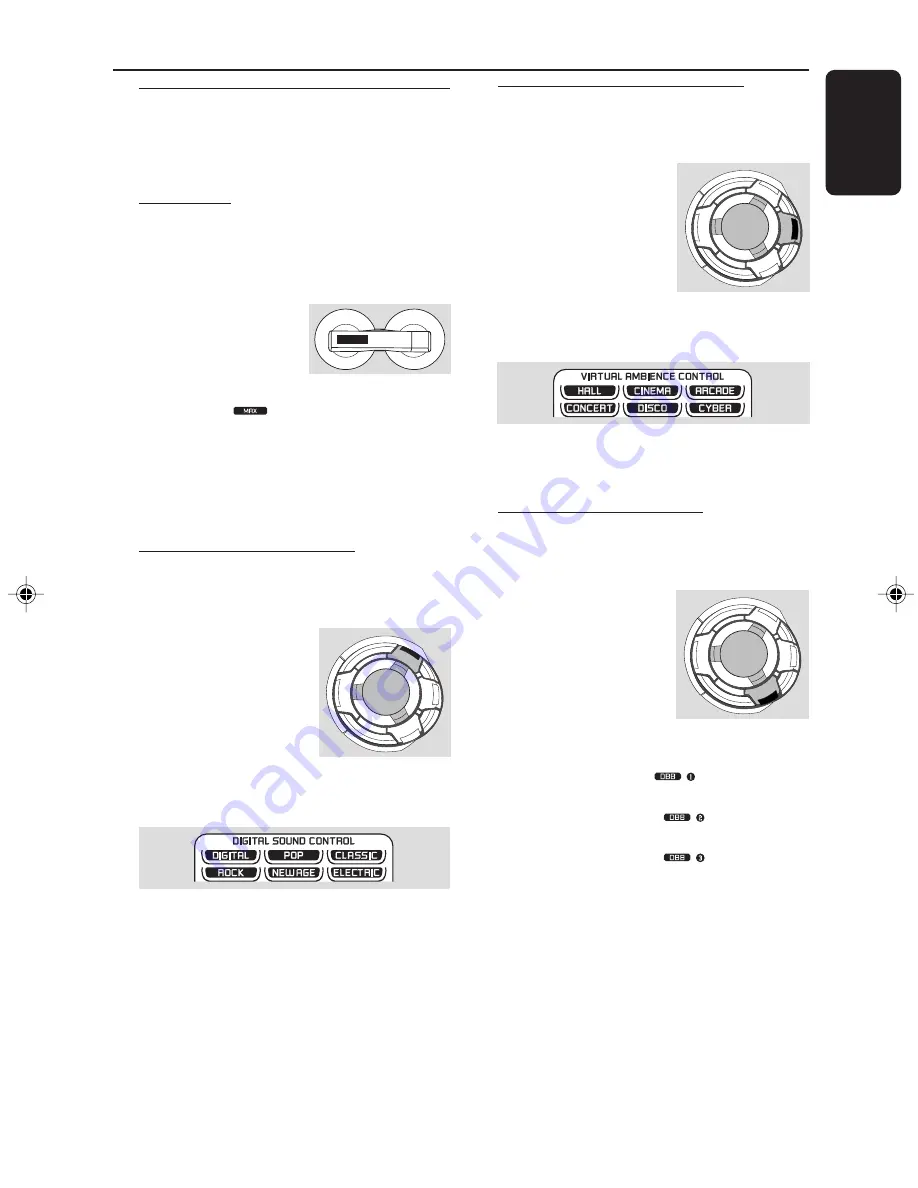
15
English
3140 115 30591
Sound Navigation
For optimal sound listening, select only one
of the following navigation sound controls
at a time : MAX sound, DSC or VAC.
MAX Sound
MAX sound provides the best mixture of
various sound features (DSC, VAC, DBB for
example).
●
Press
MAX SOUND
(or
MAX ON/OFF
on
the remote control)
repeatedly to activate/
deactivate the optimal sound.
➜
If activated,
will appear on the display
and the MAX SOUND button lights up.
➜
If deactivated, “
MAX OFF
” will be displayed.
Note:
– When MAX sound is selected, all other sound
navigation will switch off automatically.
DSC (Digital Sound Control)
The DSC feature enables you to adjust the
system to suit your type of music.
1
Press
DSC
.
➜
DSC button lights up
2
Adjust the
JOG
CONTROL
(or press
DSC
on the remote
control repeatedly) to
select the desired Digital
Sound Control effect : DIGITAL, ROCK, POP,
NEWAGE, CLASSIC or ELECTRIC.
➜
The selected DSC will be highlighted.
Note:
– For a neutral sound effect, select CLASSIC.
VAC (Virtual Ambience Control)
The VAC feature enables you to adjust the
system to select a type of environment.
1
Press
VAC
.
➜
VAC button lights up.
2
Adjust the
JOG
CONTROL
(or press
VAC
on the remote
control repeatedly) to
select the desired Virtual
Ambience Control effect : HALL, CONCERT,
CINEMA, DISCO, ARCADE or CYBER.
➜
The selected VAC will be highlighted.
Note:
– When you select VAC, Incredible Surround will
switch on automatically.
DBB (Dynamic Bass Boost)
There are three DBB settings to enhance the
bass response.
1
Press
DBB
.
➜
DBB button lights up.
2
Adjust the
JOG
CONTROL
(or press
DBB
on the remote
control repeatedly) to
select the desired Dynamic
Bass Boost level : BEAT,
PUNCH, BLAST or DBB OFF.
➜
If “
BEAT
“ is selected,
will appear on
the display.
➜
If “
PUNCH
“ is selected,
will appear on
the display.
➜
If “
BLAST
“ is selected,
will appear on
the display.
➜
If “
DBB OFF
” is selected, DBB will be
deactivated.
Note:
– Some discs or tapes might be recorded in high
modulation, which causes a distortion at high
volume. If this occurs, deactivate DBB or reduce the
volume.
Basic Functions
S
U
R
R
O
U
N
D
V
A
C
DS
C
DB
B
IN
C
R
E
D
IB
L
E
S
U
R
R
O
U
N
D
V
A
C
DS
C
DB
B
IN
C
R
E
D
IB
L
E
MAX
SOUND
S
U
R
R
O
U
N
D
V
A
C
DS
C
DB
B
IN
C
R
E
D
IB
L
E
Summary of Contents for FWC527
Page 3: ...3 3 1 2 3 4 5 6 7 8 9 0 ...
Page 6: ...6 ...






























