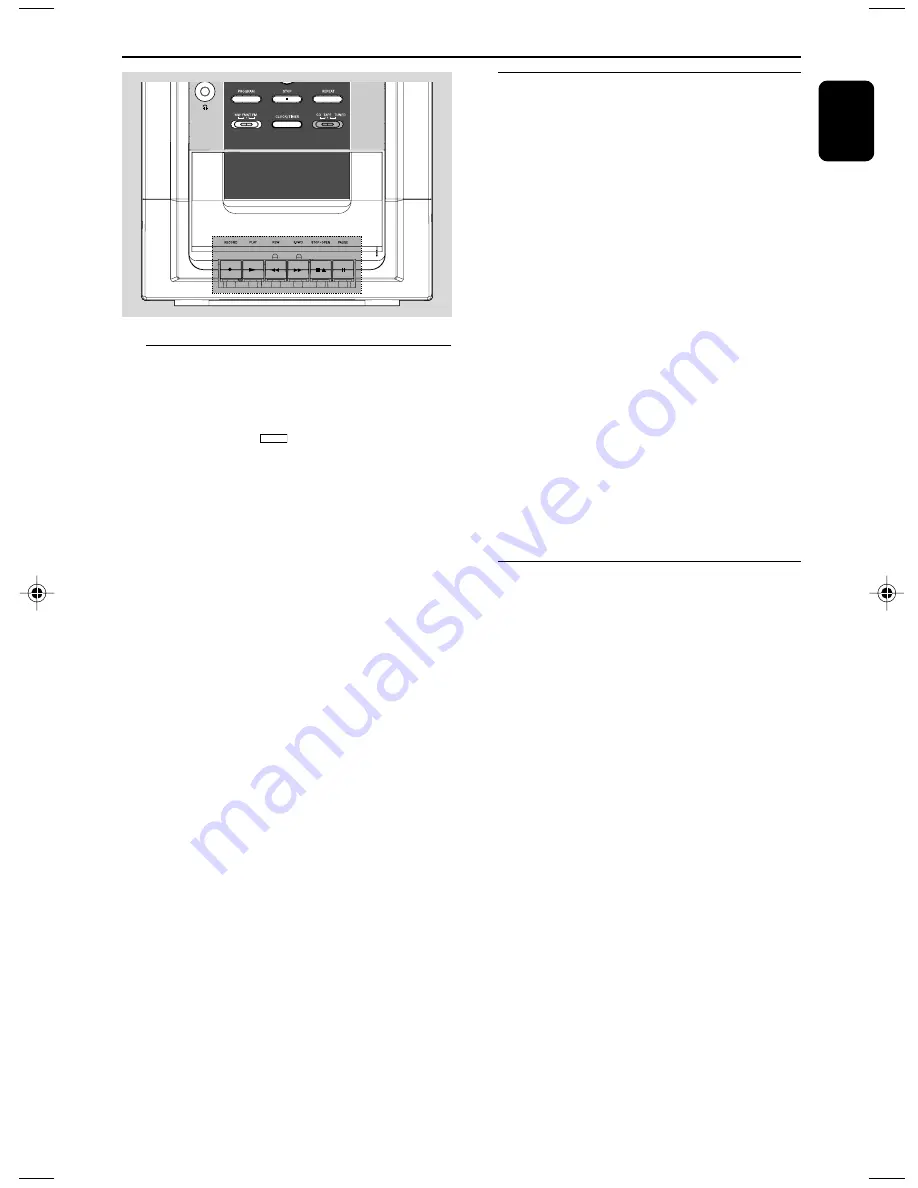
English
15
Tape Operation / Recording
General information on
recording
●
Recording is permissible insofar as copyright or
other rights of third par ties are not infringed.
●
For recording, use only NORMAL (IEC type I)
tapes on which the tabs have not yet been
broken. This deck is not suited for recording on
METAL (IEC IV) type tapes.
●
The best recording level is set automatically.
Altering the VOLUME or DBB controls will not
affect the recording in progress.
●
The recording sound quality might differ
depending on the quality of your recording
source and the recording tape.
●
At the very beginning and end of the tape, no
recording will take place during the 7 seconds
when the leader tape passes the recorder heads.
●
To protect a tape from accidental erasure, have
the tape in front of you and break out the left
tab. Recording on this side is no longer possible.
If, however, you wish to record over this side
again, cover the tabs with a piece of adhesive
tape.
Synchro start CD recording
1
Adjust the source selector to select
CD
source.
2
Insert a disc and if desired, programme track
numbers.
3
Press
STOP•OPEN
Çç
to open the tape
door.
4
Insert a suitable tape into the deck and close the
tape door.
5
Press
RECORD
0
to start recording.
➜
Playing of the CD programme starts
automatically from the beginning of the CD
after 7 seconds. It is not necessary to star t the
CD player separately.
Tape playback
1
Adjust the source selector to select
TAPE
source.
➜
Display: shows
TAPE
throughout tape
operation.
2
Press
STOP•OPEN
Çç
to open the tape
door.
3
Insert a recorded tape and close the tape door.
➜
Load the tape with the open side downward
and the full spool to the left.
4
Press
PLAY
2
to star t playback.
5
To pause, press
PAUSE
Å
. Press again to
resume.
6
Press
REW
à
or
F.FWD
á
to fast wind
tape in either direction.
7
To stop the tape, press
STOP•OPEN
Çç
.
Notes:
– During playback, the keys are automatically
released at the end of a tape. To switch off the set,
press STANDBY-ON
y
.
– During fast forwarding/rewinding, the keys will
not be released at the end of a tape. To stop fast
winding, press STOP•OPEN
9/
.
pg001-pg020_FWC143_12_Eng
1/3/08, 15:09
15







































