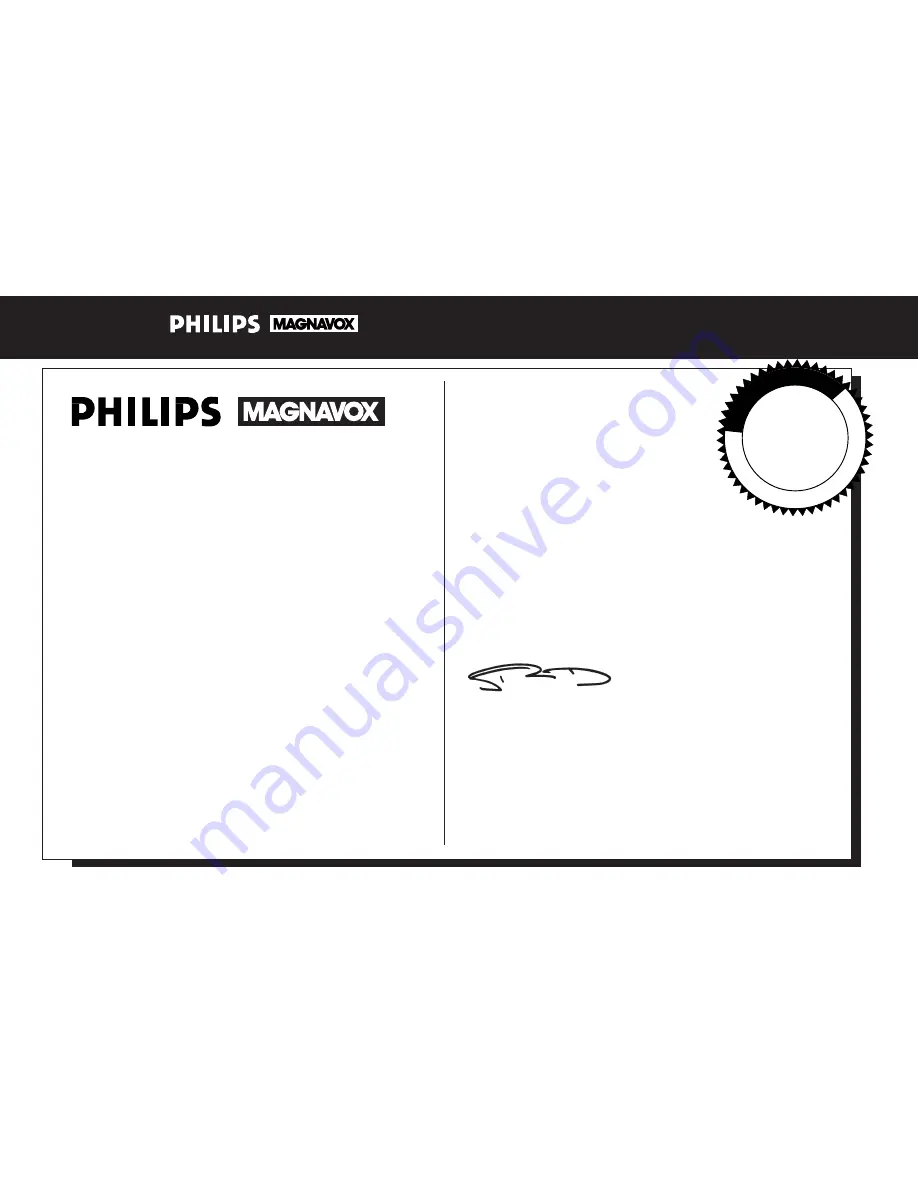
3
Thank you for your confidence in Philips Magnavox.You’ve
selected one of the best-built, best-backed products available
today.And we’ll do everything in our power to keep you
happy with your purchase for many years to come.
As a member of the Philips Magnavox “family,” you’re enti-
tled to protection by one of the most comprehensive war-
ranties and outstanding service networks in the industry.
What’s more, your purchase guarantees you’ll receive all
the information and special offers for which you qualify,
plus easy access to accessories from our convenient home
shopping network.
And most importantly you can count
on our uncompromising commitment to your total satisfac-
tion.
All of this is our way of saying welcome–and thanks for
investing in a Philips Magnavox product.
Sincerely,
Robert Minkhorst
President and Chief Executive Officer
P.S. Remember, to get the most from your Philips
Magnavox product, you must return your
Warranty Registration Card within 10 days. So
please mail it to us right now!
R
E
G
I S
T R
A T I O N
N
E
E
D
E
D
W
IT
HI
N
10
D
A
Y
S
•
Hurry!
Congratulations on your purchase,
and welcome to the “family!”
Dear Philips Magnavox product owner:
Visit our World Wide Web Site at http://www.philipsmagnavox.com




































