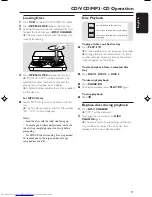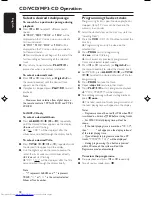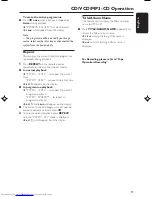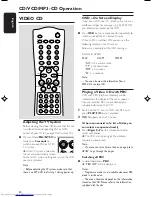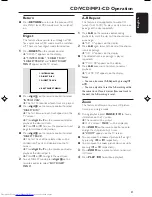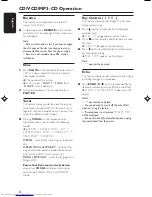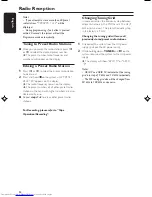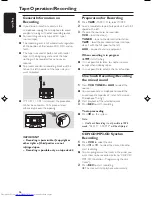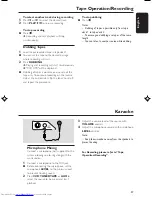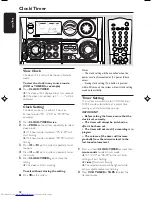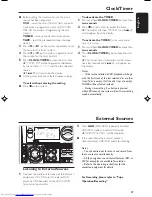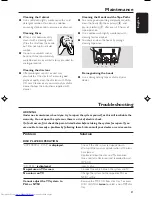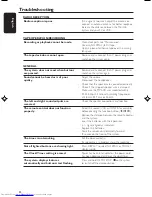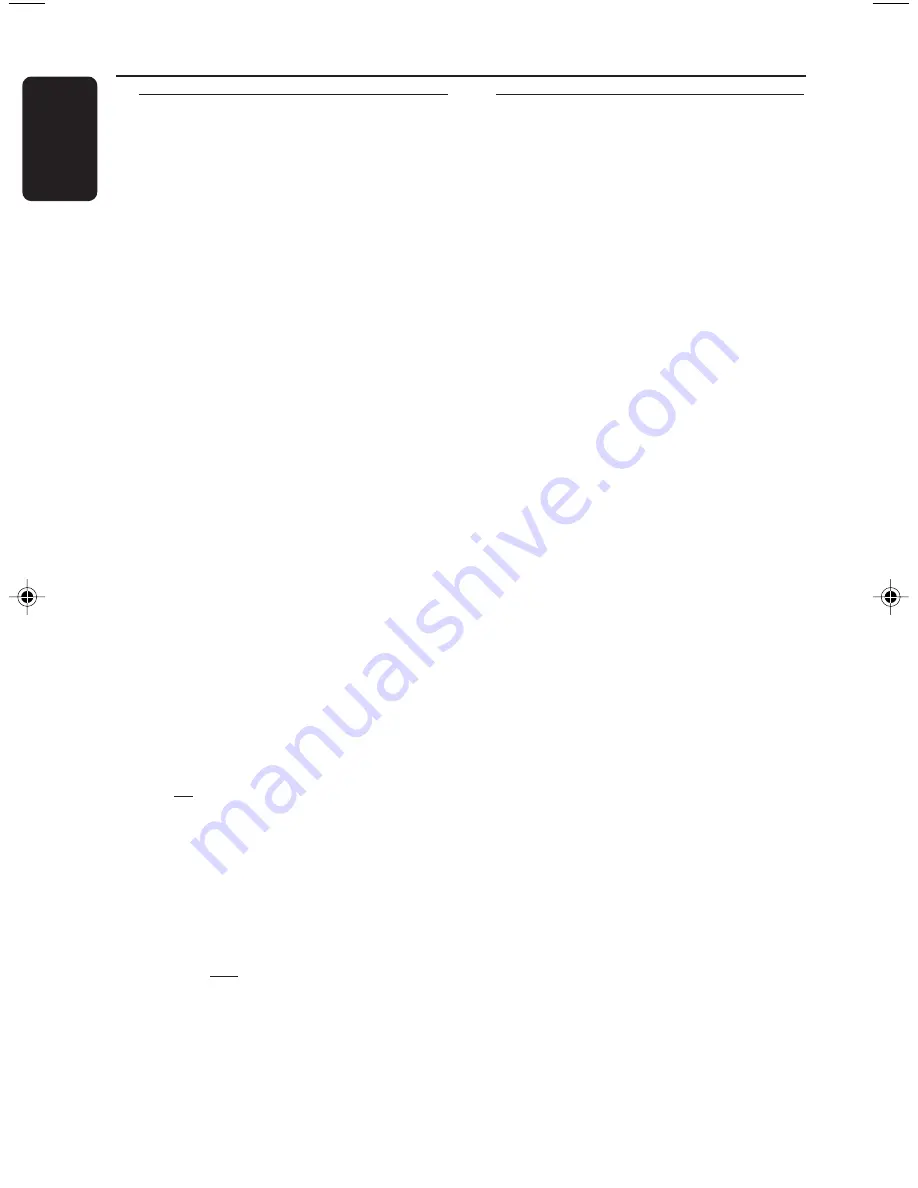
18
English
3140 115 30491
Select a desired track/passage
To search for a particular passage during
playback
●
Press
à
or
á
to select 4 different search
speed.
➜
"
FRX1
"; "
FRX2
"; "
FRX3
" or "
FRX4
" will be
displayed on the TV screen when you select a
fast rewind search.
➜
"
FFX1
"; "
FFX2
"; "
FFX3
" or "
FFX4
" will be
displayed on the TV screen when you select a
fast forward search.
➜
Normal playback will begin at the end of the
fast rewinding or forwarding of the selected
track.
●
Play returns to normal when
PLAY
ÉÅ
is
pressed or when a new track is selected.
To select a desired track
●
Press
í
or
ë
repeatedly (or
Digits 0–9
on
the remote control) until the desired track
appears on the display.
●
If playback is stopped, press
PLAY
ÉÅ
to start
playback.
Note:
– Maximum track selection from digital keys on
the remote control is 199 for MP3-CD and 99 for
VCD/CD.
For MP3-CD only
To select a desired Album
●
Press
ALBUM
-
-
-
-
-
/
+
+
+
+
+
(
à
or
á
) repeatedly
until the desired Album appears on the display.
➜
ALB
will start flashing.
➜
“
AXX T001
” will be displayed after the
album name scrolled through the display briefly.
To select a desired Title
●
Press
TITLE
-
-
-
-
-
/
+
+
+
+
+
(
í
or
ë
)
repeatedly until
the desired Title appears on the display.
●
Use the digital keys on the remote control to
select the track under current Album directly.
➜
TITLE
will start flashing.
➜
“
A01 TXXX
” will be displayed after the title
name scrolled through the display briefly.
Note:
– "
A
" represents ALBUM and "
T
" represents
TRACK, "
XX
" or "
XXX
" is the current selected
Album or Track number.
CD/VCD/MP3-CD Operation
Programming the disc tracks
Programming tracks is possible when playback is
stopped. Up to 99 tracks can be stored in the
memory in any order.
1
Load the desired discs on the disc tray (refer to
“Loading Discs”).
2
Press the
VCD
(CD 1•2•3) button to select the
disc tray.
➜
Programming can only be done on the
selected disc.
3
Press
PROG
to start programming.
➜
PROG
will start flashing.
➜
It will cancel any previously programmed
tracks and selected repeat mode.
4
Press
í
or
ë
repeatedly (or
Digits 0–9
on
the remote control) to select the desired track.
¶
For MP3-CD, press
ALBUM
-
-
-
-
-
/
+
+
+
+
+
and
TITLE
-
-
-
-
-
/
+
+
+
+
+
to select the desired Album and Title for
programming.
5
Press
PROG
to store the track.
¶
Repeat
steps 3–5
to store other tracks.
6
Press
PLAY
ÉÅ
to start programme playback.
➜
"
PLAY PROGRAM
" will be displayed.
●
To end programming without starting playback,
press
Ç
once
.
➜
The total number of tracks programmed and
the total playing time will appear on the display.
Notes:
– Programme cannot be used for VCDs when PBC
is switched on. Switch off PBC before storing tracks.
– For MP3-CD, total playing time will not be
shown.
– If the total playing time is more than "
99:59
",
then "
--:--
" will appear on the display instead
of the total playing time.
– If you attempt to programme more than 99
tracks, "
PROGRAM FULL
" will be displayed.
– During programming, if no button is pressed
within 20 seconds, the system will exit the
Programme mode automatically.
To review the programme
●
Stop playback and press
í
or
ë
repeatedly.
●
To exit review mode, press
Ç
.
Summary of Contents for FW-V537
Page 1: ...1 FWV537 FWV537 Mini Hi Fi System ...
Page 4: ...4 ...