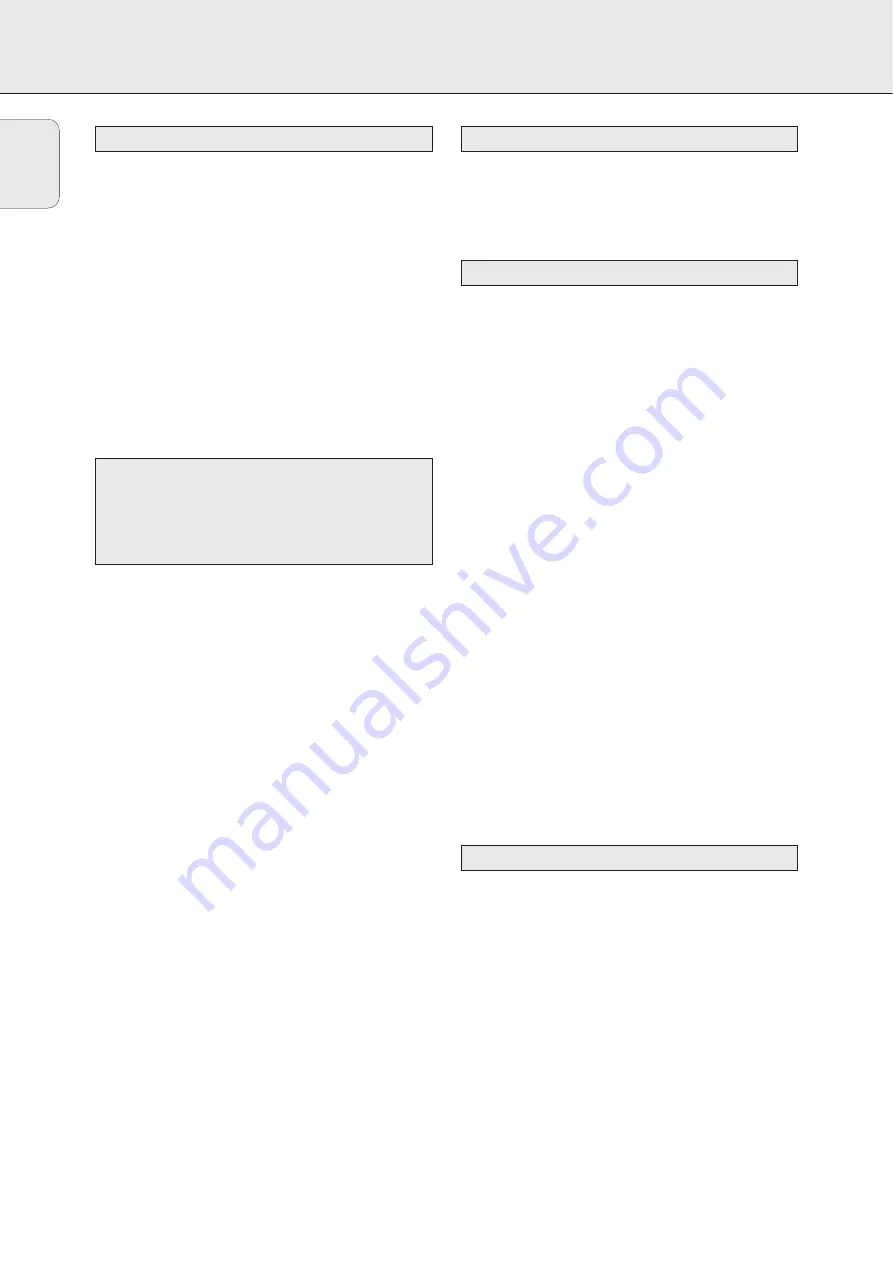
ABOUT RECORDING
16
The CD recorder deck offers you 3 main functions:
–
Recording
from the internal CD changer and tuner or
from a selected external source
–
Finalizing
your CDR(W) discs and
unfinalizing
your
CDRW discs
–
Erasing
a CDRW disc
The recording procedure is the same for CDR and CDRW
discs.
Make sure the CDR(W) is absolutely free of
scratches and dust particles.
For recordings, the minimum track length is 4 seconds. You
can record up to a maximum of 99 tracks on a disc. The
minimum of recording time left on the disc is 7 seconds.
Otherwise
Disc Full
is displayed and you cannot enter
the record standby mode.
Copyright protection
The
S
erial
C
opy
M
anagement
S
ystem (SCMS) prevents the
making of a digital copy from a digital copy. The system
allows making a digital recording from the original, however
in some countries this may require the authorization of
copyright holders.
When you try to record a copy protected material from an
external source,
Copy Protect
will be displayed. No
further digital recording is possible then.
When you try to record a copy protected material from the
internal CD changer no digital recording is possible, however the
CD recorder will automatically switch to analogue recording.
Recording CD text
If the original CD has CD Text, this text will be recorded
automatically, provided that the CD text is not copy protected.
In that case, recording of CD text will not be possible and
Text Protect
will be displayed.
The CD recorder is equipped with the high-performance
D
irect
L
ine
R
ecording technique. It ensures a perfect recording of
the source material, meaning a true “bit for bit” recording.
DLR will always become active, when you make normal
recordings in listen mode.
A
uto
L
evel
C
ontrol ensures that the tracks on the recorded
disc have a similar volume level. At all times the already
recorded tracks of the CDR(W) disc will be taken as reference
for the volume level of the following recordings. ALC is active,
when
ALC
is shown.
Auto level control becomes active, when:
–
COMPILE CD is being used,
–
a disc, a track or a track edit is being high speed recorded
and the CDR(W) has recordings on it, or
–
a program (consisting from more than one disc) from the
CD changer is being high speed recorded.
Auto level control will not become active, when:
–
using COPY CD,
–
making recordings from the FM tuner,
–
making recordings from an external source, or
–
making normal recordings in listen mode.
Switching ALC permanently off
1
If necessary press
Ç
STOP on the set (
Ç
on the remote
control) to stop playback.
2
Press CDR to select the CD recorder.
3
Press REC LEVEL to select:
y
ALC off
: ALC is permanently switched off.
•
To enable ALC, press REC LEVEL again to select:
y
ALC on
: ALC is enabled.
You can adjust the reference record level. This is also
possible when ALC is active. This feature can be used for
fading your recordings in or out.
1
Keep REC LEVEL on the set pressed to enable the rotary
control to adjust the record level.
2
Turn the rotary control to the left to adjust the desired
record level.
y
The actual record level (in dB) will be displayed.
•
The record level is reset after the set has been switched to
standby.
REC LEVEL key
Auto Level Control (ALC)
Direct Line Recording (DLR)
DO NOT FORGET TO FINALIZE!
Finalizing a CDR(W) disc is a simple procedure, necessary to:
– play a recorded CDR on a standard CD player or
– play a recorded CDRW on a CDRW compatible
CD player and CD recorder.
Basic information
English
















































